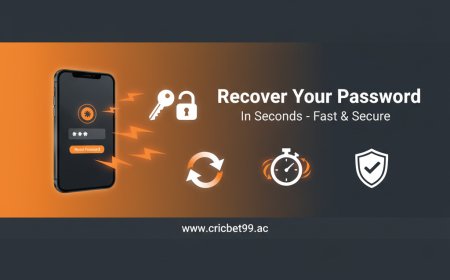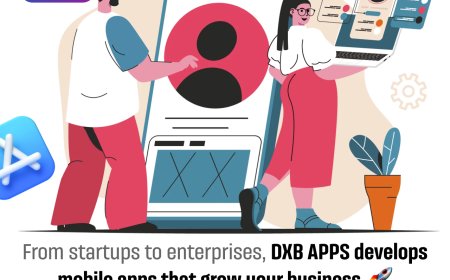Complete Guide to Setting Up Your WiFi Extender via 192.168.1.250

There are various methods to set up your netgear extender like mywifiext web interface or Nighthawk app. to reach the mywifiext interface, there are two pathways one is mywifiext.net or mywifiext.local and another is IP address 192.168.1.250.
From this article, you will know about the guidance of how to setup Netgear extender with 192.168.1.250. So, lets dive.
What the Is 192.168.1.250?
Thats the local IP address used by most Netgear WiFi extenders (and a few other brands too) for setup. Its like the front door to your extenders settings. You punch it into your browser, and you should be looking at a login screen. Unless something goes wrong (which it usually does the first time).
Plug the Extender In
But youd be surprised how often people skip this and wonder why nothings working. Grab the extender, plug it into a wall outlet somewhere near your router, not across the house. You want it to connect to your router easily during setup.
Lights will blink. Wait for the Power LED to turn solid. If it never stops blinking? Unplug it, wait 10 seconds, and try again. Seriously. These things glitch sometimes.
Connect to the Extenders Network
On your laptop or phone, open WiFi settings. You should see a network called something like:
- NETGEAR_EXT
- or whatever brand youve got it might say EXTENDER_SETUP or similar.
Connect to that.
No password needed (usually). If it asks, check the manual or sticker on the back.
Open a Browser and Type 192.168.1.250
This is where people mess up. Dont Google it. Dont type www or http in front of it.
Just open a clean browser tab and type: 192.168.1.250. Then hit Enter.
If it just sits there spinning? Try again. Still no dice? Try mywifiext.net. Some models respond to that instead.
Still not loading? Try these:
- Clear browser cache
- Try a different browser (Chrome > Firefox in my experience)
- Disable mobile data if youre using a phone
- Make sure you're connected only to the extender WiFi, not your main one
Log in to the Device
You should now see a setup screen. Usually asks for a username and password.
Default for most:
- Username: admin
- Password: password
If that doesnt work, look at the label on the extender or do a quick reset (well get to that later if needed).
Follow the Setup Wizard
Now youre in. Therell be a setup wizard just follow it. Itll scan for your main WiFi router, show a list of networks, and ask you which one to extend.
Pick your main WiFi network (the one you normally use). Enter the password when it asks.
When it asks for new extender SSID, you can either:
- Keep the same name + _EXT (like Home WiFi_EXT)
- Or change it to whatever you want
Just remember what you name it. Youll need to connect to that later.
Let It Configure
After that, itll take 3060 seconds to apply settings. Dont unplug it. Dont refresh the page. Just let it do its thing.
If it says Setup Complete or something along those lines, means its configured.
Connect to the New Extended Network
Now hop over to your WiFi settings and connect to the extenders new network (the one you named or the default with _EXT).
Use the same password as your main WiFi, unless you changed it. Test the connection. Go to YouTube. Run a speed test.
Troubleshooting Tips
Cant access 192.168.1.250?
- Try mywifiext.net
- Try another browser
- Use a laptop instead of a phone
- Reset the extender (small pinhole on the side, hold for 10 seconds)
WiFi signal still weak?
- You placed it too far from the router. Move it closer
- Avoid placing it behind TVs, inside cabinets, or near metal stuff
Keeps dropping connection?
- Might need a firmware update. Go back to 192.168.1.250 and check for updates
- Interference from microwaves, baby monitors, etc. Try changing the extenders WiFi channel
The End Lines
Setting your extender is the easiest process in which you will get a lot of option for the connection. You can use the WPS, mywifiext genie or nighthawk app for the setup. Hope, you have learned all the steps to setup the extender through the Netgear Wizard using IP address 192.168.1.250.