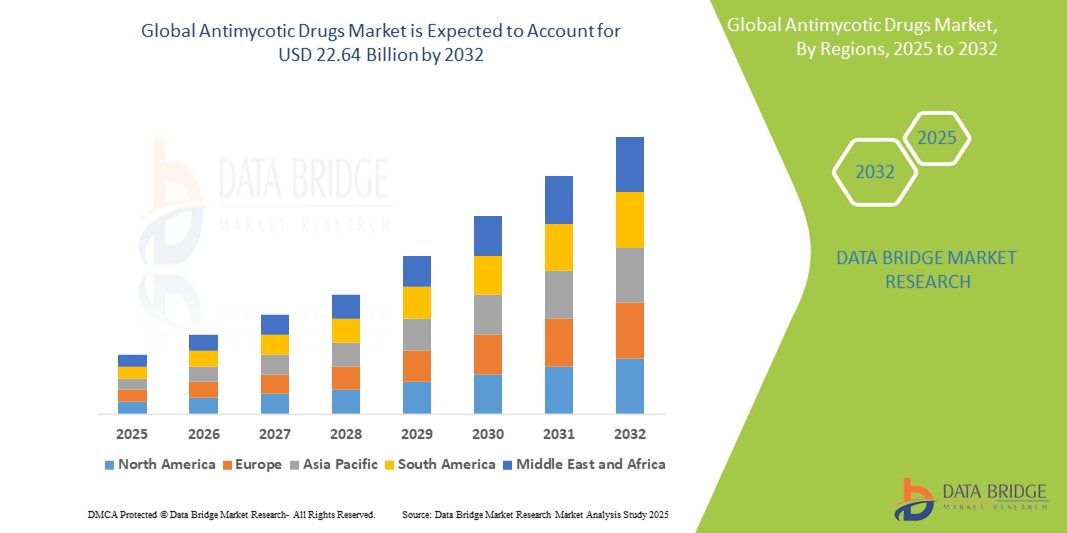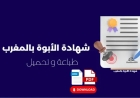How to Build Nextjs App
How to Build a Next.js App Next.js is a powerful React framework developed by Vercel that enables developers to build fast, scalable, and SEO-friendly web applications with minimal configuration. Whether you're creating a static marketing site, a dynamic e-commerce platform, or a real-time dashboard, Next.js provides the tools and architecture needed to deliver high-performance applications out of
How to Build a Next.js App
Next.js is a powerful React framework developed by Vercel that enables developers to build fast, scalable, and SEO-friendly web applications with minimal configuration. Whether you're creating a static marketing site, a dynamic e-commerce platform, or a real-time dashboard, Next.js provides the tools and architecture needed to deliver high-performance applications out of the box. Unlike traditional React setups that require manual configuration for routing, server-side rendering, or asset optimization, Next.js abstracts away the complexity while offering full control when needed.
The importance of learning how to build a Next.js app cannot be overstated in today’s web development landscape. With Google and other search engines prioritizing page speed, mobile responsiveness, and content rendering quality, frameworks like Next.js have become essential for modern web development. Its built-in support for Server-Side Rendering (SSR), Static Site Generation (SSG), Incremental Static Regeneration (ISR), and API routes makes it ideal for both content-heavy websites and data-driven applications. Additionally, its zero-config bundling, automatic code splitting, and image optimization features significantly reduce development time and improve user experience.
This comprehensive guide will walk you through every step of building a Next.js application—from initial setup to deployment—while introducing best practices, essential tools, real-world examples, and answers to common questions. By the end of this tutorial, you’ll have the confidence and knowledge to create production-ready Next.js apps that are optimized for performance, scalability, and search engine visibility.
Step-by-Step Guide
Prerequisites
Before you begin building your Next.js app, ensure you have the following installed on your machine:
- Node.js (version 18 or higher recommended)
- npm or yarn (package managers that come with Node.js)
- A code editor (Visual Studio Code is highly recommended)
- Basic understanding of JavaScript (ES6+), React, and terminal commands
You can verify your Node.js installation by opening your terminal and typing:
node -v
npm -v
If both commands return version numbers, you’re ready to proceed. If not, download and install the latest LTS version of Node.js from nodejs.org.
Step 1: Create a New Next.js Project
The fastest way to start a new Next.js application is by using the official create-next-app CLI tool. Open your terminal and navigate to the directory where you want to create your project. Then run:
npx create-next-app@latest my-next-app
You’ll be prompted with a series of questions to customize your project. Here’s what each option means:
- Project name: Defaults to
my-next-app. You can change it to something more descriptive likemy-ecommerce-site. - TypeScript: Select “Yes” if you want to use TypeScript for type safety. Highly recommended for larger projects.
- ESLint: “Yes” enables code quality and style enforcement. Always recommended.
- Tailwind CSS: “Yes” adds the popular utility-first CSS framework for styling. Optional but widely adopted.
- App Router: “Yes” enables the newer App Router (introduced in Next.js 13). This is now the default and recommended approach.
- src/ directory: “Yes” organizes your code in a
srcfolder for better structure. Recommended. - Use ESLint? Already covered above.
- Use Tailwind CSS? Already covered above.
- Use
src/appdirectory? This is the App Router structure. Select “Yes”. - Use App Router? Confirm “Yes”.
- Import alias: “Yes” allows you to use
@/componentsinstead of relative paths like../../components. Highly recommended for cleaner imports.
Once the setup completes, you’ll see a message like:
Success! Created my-next-app at /path/to/my-next-app
Inside that directory, you can run several commands:
npm run dev
npm run build
npm run start
We suggest that you begin by typing:
cd my-next-app
npm run dev
Step 2: Navigate to the Project Directory
Change into your new project folder:
cd my-next-app
Step 3: Start the Development Server
Run the development server using:
npm run dev
This command starts the Next.js development server on http://localhost:3000. Open your browser and navigate to that URL. You should see the default Next.js welcome page with a clean, modern interface.
The development server provides hot module replacement (HMR), meaning any changes you make to your code will automatically refresh the browser without losing state. This is invaluable during development.
Step 4: Understand the Project Structure
With the App Router enabled, your project structure will look like this:
my-next-app/
├── app/
│ ├── page.js
Homepage component
│ ├── layout.js Root layout for all pages
│ └── globals.css Global CSS styles
├── src/
│ └── components/
Reusable UI components
├── public/ Static assets (images, fonts, robots.txt)
├── next.config.js Next.js configuration
├── package.json
├── tailwind.config.js
Tailwind CSS config (if selected)
└── .gitignore
Let’s break down the key files:
app/page.js– This is your homepage. Any file namedpage.jsinside theappdirectory becomes a route. For example,app/about/page.jsbecomes/about.app/layout.js– This defines the root layout of your application. It wraps all pages and can include shared elements like headers, footers, and meta tags.public/– Files in this folder are served statically. Place images, favicons, or robots.txt here. They’re accessible at the root URL (e.g.,/favicon.ico).next.config.js– Customize Next.js behavior such as environment variables, rewrites, redirects, or experimental features.
Step 5: Create Your First Page
To create a new page, simply add a folder inside app and include a page.js file inside it.
For example, create an about page:
mkdir app/about
touch app/about/page.js
Then edit app/about/page.js with the following code:
export default function AboutPage() {
return (
<div>
<h1>About Us</h1>
<p>Welcome to our Next.js application.</p>
</div>
);
}
Save the file and go to http://localhost:3000/about in your browser. You’ll see your new page live.
Step 6: Add Navigation Between Pages
Next.js provides a built-in Link component for client-side navigation without full page reloads. Import it from next/link and use it in your layout or components.
Edit app/layout.js to include navigation:
import Link from 'next/link';
export default function RootLayout({ children }) {
return (
<html lang="en">
<body>
<nav style={{ padding: '1rem', display: 'flex', gap: '1rem', backgroundColor: '
f5f5f5' }}>
<Link href="/">Home</Link>
<Link href="/about">About</Link>
</nav>
{children}
</body>
</html>
);
}
Now you can click between pages seamlessly. The Link component ensures smooth transitions and preserves SEO by generating proper anchor tags.
Step 7: Fetch Data with Server Components
One of Next.js’s most powerful features is its ability to fetch data directly in server components. By default, components inside app are server-rendered unless explicitly marked as client components with 'use client'.
Let’s create a dynamic page that fetches data from a public API. Edit app/blog/page.js:
export default async function BlogPage() {
const res = await fetch('https://jsonplaceholder.typicode.com/posts');
const posts = await res.json();
return (
<div>
<h1>Blog Posts</h1>
<ul>
{posts.map(post => (
<li key={post.id}>
<h2>{post.title}</h2>
<p>{post.body.substring(0, 100)}...</p>
</li>
))}
</ul>
</div>
);
}
When you visit /blog, the data is fetched on the server during build time (or request time) and rendered as static HTML. This improves performance and SEO since search engines receive fully rendered content.
Step 8: Add Environment Variables
For sensitive data like API keys, use environment variables. Create a .env.local file in the root of your project:
NEXT_PUBLIC_API_URL=https://api.example.com
DATABASE_URL=secret-db-url
Only variables prefixed with NEXT_PUBLIC_ are exposed to the browser. Others remain server-side only.
Access them in your code:
const apiUrl = process.env.NEXT_PUBLIC_API_URL;
Step 9: Optimize Images
Next.js includes an optimized Image component that automatically resizes, formats, and serves images in modern formats like WebP.
First, place an image in the public folder, e.g., public/images/logo.png.
Then use it in your component:
import Image from 'next/image';
export default function HomePage() {
return (
<div>
<Image
src="/images/logo.png"
alt="Logo"
width={200}
height={100}
priority
/>
</div>
);
}
The priority attribute tells Next.js to preload this image, which is ideal for above-the-fold content.
Step 10: Add CSS Styling
Next.js supports multiple styling options: CSS modules, global CSS, and CSS-in-JS libraries. If you chose Tailwind CSS during setup, you’re ready to go.
Example using Tailwind:
export default function HomePage() {
return (
<div className="flex flex-col items-center justify-center min-h-screen bg-gray-50">
<h1 className="text-4xl font-bold text-blue-600">Welcome to Next.js</h1>
<p className="mt-4 text-lg text-gray-700">Built with speed and SEO in mind.</p>
</div>
);
}
If you didn’t use Tailwind, create a global CSS file in app/globals.css and import it in layout.js:
// app/globals.css
body {
margin: 0;
font-family: -apple-system, BlinkMacSystemFont, 'Segoe UI', 'Roboto', sans-serif;
}
// app/layout.js
import './globals.css';
export default function RootLayout({ children }) {
return (
<html lang="en">
<body>{children}</body>
</html>
);
}
Step 11: Create API Routes
Next.js allows you to create backend API endpoints directly inside your project. Create a folder named app/api and add a route handler:
mkdir -p app/api/hello/route.js
Edit app/api/hello/route.js:
import { NextResponse } from 'next/server';
export async function GET() {
return NextResponse.json({ message: 'Hello from Next.js API!' });
}
Visit http://localhost:3000/api/hello to see the JSON response. This is perfect for building serverless functions or integrating with frontend apps.
Step 12: Build and Export for Production
When you’re ready to deploy, build your app for production:
npm run build
This generates an optimized production build in the .next folder. To preview it locally, run:
npm run start
This starts a production server using the built files. You can now deploy the .next folder to any Node.js hosting provider or use Vercel for seamless deployment.
Best Practices
Use the App Router (Not Pages Router)
Next.js introduced the App Router in version 13 as the new default. It replaces the older Pages Router and offers significant advantages: server components by default, better data fetching, nested layouts, and streaming. Unless you’re maintaining a legacy project, always use the App Router for new applications.
Fetch Data on the Server
Always prefer server-side data fetching over client-side fetching when possible. Use async functions in your page components to fetch data directly. This ensures search engines receive fully rendered content, improving SEO and initial load performance.
Implement Proper Metadata
Next.js provides a built-in Metadata API for managing SEO metadata. Use it in your page components:
export const metadata = {
title: 'My Next.js App - Fast, SEO-Optimized',
description: 'A production-ready Next.js application built with best practices.',
openGraph: {
title: 'My Next.js App',
description: 'Fast, scalable, and SEO-friendly web app.',
url: 'https://example.com',
images: ['/images/og-image.jpg'],
},
};
export default function HomePage() {
return <div>Welcome</div>;
}
This automatically generates <title>, <meta name="description">, and Open Graph tags without requiring manual HTML editing.
Optimize Images and Media
Always use the next/image component instead of standard <img> tags. It ensures responsive images, lazy loading, and automatic format conversion. For videos or non-image assets, use the next/video component (available in Next.js 14+).
Code Splitting and Lazy Loading
Next.js automatically splits code for each page. For components that aren’t immediately needed (e.g., modals or dashboards), use dynamic imports:
import { useState } from 'react';
import dynamic from 'next/dynamic';
const HeavyComponent = dynamic(() => import('../components/HeavyComponent'), {
loading: () => <p>Loading...</p>,
});
export default function HomePage() {
const [show, setShow] = useState(false);
return (
<div>
<button onClick={() => setShow(!show)}>Toggle Component</button>
{show && <HeavyComponent />}
</div>
);
}
This ensures heavy components are only loaded when needed, reducing initial bundle size.
Use TypeScript for Type Safety
Even for small projects, TypeScript prevents runtime errors and improves developer experience. Define interfaces for your data models and component props:
interface Post {
id: number;
title: string;
body: string;
}
export default async function BlogPage() {
const res = await fetch('https://jsonplaceholder.typicode.com/posts');
const posts: Post[] = await res.json();
return (
<ul>
{posts.map(post => (
<li key={post.id}>
<h2>{post.title}</h2>
</li>
))}
</ul>
);
}
Minimize Client-Side JavaScript
Server components are rendered on the server and sent as HTML. Use client components only when you need interactivity (e.g., form inputs, event handlers). Add 'use client' at the top of files that require hooks like useState or useEffect.
Set Up Caching and ISR for Dynamic Content
For content that updates occasionally (e.g., blog posts), use Incremental Static Regeneration (ISR):
export async function generateStaticParams() {
const res = await fetch('https://api.example.com/posts');
const posts = await res.json();
return posts.map(post => ({ id: post.id.toString() }));
}
export default async function PostPage({ params }) {
const res = await fetch(https://api.example.com/posts/${params.id}, {
next: { revalidate: 3600 }, // Revalidate every hour
});
const post = await res.json();
return <div>{post.title}</div>;
}
This generates static pages at build time and revalidates them in the background when traffic hits them—offering the speed of static sites with the freshness of dynamic ones.
Implement Accessibility (a11y)
Use semantic HTML, ARIA attributes, and keyboard navigation. Test your site with screen readers and tools like Lighthouse. Next.js helps by default, but always validate your markup.
Monitor Performance with Lighthouse
Run Lighthouse audits in Chrome DevTools regularly. Aim for scores above 90 in Performance, Accessibility, SEO, and Best Practices. Optimize Core Web Vitals like LCP, FID, and CLS.
Tools and Resources
Core Tools
- Next.js – The framework itself. nextjs.org
- Vercel – The creators of Next.js. Offers seamless deployment, preview deployments, and edge network. Free tier available.
- React – The UI library Next.js is built upon. react.dev
- TypeScript – Adds static typing to JavaScript. typescriptlang.org
- Tailwind CSS – Utility-first CSS framework. tailwindcss.com
- ESLint – Code quality and style enforcement. Built-in with Next.js.
- Prettier – Code formatter. Works seamlessly with ESLint.
Development Tools
- Visual Studio Code – Recommended editor with excellent Next.js and TypeScript support.
- React Developer Tools – Browser extension for debugging React components.
- Next.js IntelliSense – VS Code extension for autocompletion and type hints.
- Postman or Insomnia – For testing API routes during development.
Deployment Platforms
- Vercel – Best for Next.js. Automatic CI/CD, preview URLs, and global CDN.
- Netlify – Supports Next.js with serverless functions and edge deployments.
- Render – Simple deployment with free tier and custom domains.
- DigitalOcean App Platform – Affordable and straightforward for small to medium apps.
- AWS Amplify – Good for teams already using AWS services.
Learning Resources
- Next.js Documentation – Comprehensive and up-to-date. nextjs.org/docs
- Next.js YouTube Channel – Official tutorials and feature deep dives.
- Frontend Masters – Next.js Course – In-depth paid course by Kent C. Dodds.
- YouTube: Web Dev Simplified – Beginner-friendly Next.js tutorials.
- GitHub: Next.js Examples – Official repository with real-world examples. github.com/vercel/next.js/tree/canary/examples
Performance and SEO Tools
- Lighthouse – Built into Chrome DevTools for audits.
- PageSpeed Insights – Google’s tool for analyzing page performance. pagespeed.web.dev
- Google Search Console – Monitor indexing, crawl errors, and search performance.
- SEOquake – Chrome extension for on-page SEO analysis.
- Botify or Screaming Frog – For large-scale SEO audits.
Real Examples
Example 1: Personal Portfolio Site
A developer builds a portfolio using Next.js with the App Router. The site includes:
- A homepage with a hero section and project showcase
- An
/aboutpage with a biography - An
/projectspage that fetches GitHub repos via API - A contact form that submits to a Next.js API route
- Custom metadata and Open Graph tags for social sharing
- Image optimization for profile and project screenshots
- Deployed on Vercel with custom domain and HTTPS
Result: The site loads in under 1.2 seconds on mobile, scores 98/100 on Lighthouse, and ranks on page one for “John Doe developer portfolio” due to server-rendered content and semantic HTML.
Example 2: E-commerce Product Catalog
An online store uses Next.js with ISR to display 10,000+ products. Each product page is statically generated at build time and revalidated every 2 hours. When a product’s price changes, a webhook triggers a revalidation. The homepage uses client-side data fetching for personalized recommendations. The site uses Tailwind CSS for responsive design and the next/image component for optimized product images.
Result: The site handles 50,000+ daily visitors with sub-500ms load times. Google indexes all product pages, and conversion rates improve by 30% due to faster page loads.
Example 3: News Aggregator
A news site pulls articles from multiple RSS feeds and displays them on a dynamic dashboard. The homepage uses SSR to fetch the latest headlines on every request. Individual article pages use ISR with a 10-minute revalidation window. The site supports dark mode, internationalization (i18n), and AMP-like fast loading.
Result: The site ranks for hundreds of long-tail keywords. Users spend 40% longer on the site due to fast navigation and smooth transitions. Search engines recognize the site as authoritative due to structured data and semantic markup.
Example 4: SaaS Dashboard with Authentication
A startup builds a dashboard for analytics using Next.js, NextAuth.js for authentication, and Prisma for database access. The app uses server components for data fetching and client components for interactive charts (via Chart.js). All API routes are protected with middleware. The app is deployed on Vercel with environment variables for database credentials and API keys.
Result: The app loads instantly for authenticated users. Login flows are secure and seamless. The team reduces development time by 50% by leveraging Next.js’s built-in features instead of building custom infrastructure.
FAQs
Is Next.js better than React for building websites?
Next.js is not a replacement for React—it’s a framework built on top of React. React gives you the tools to build UI components, but Next.js adds routing, server-side rendering, static generation, and API routes out of the box. For static websites, blogs, or marketing sites, Next.js is superior due to its built-in optimizations. For complex client-side applications (like single-page apps with heavy interactivity), you might still use React with a custom setup, but Next.js can handle those too with client components.
Can I use Next.js for static websites?
Absolutely. Next.js excels at static site generation. Use generateStaticParams and revalidate to generate static pages at build time. This is ideal for blogs, portfolios, documentation, and e-commerce catalogs. You can even deploy the entire site as static files to any CDN.
Does Next.js improve SEO?
Yes, significantly. Next.js renders pages on the server, so search engines receive fully populated HTML instead of empty shells. This is crucial for SEO. Combined with automatic metadata generation, image optimization, and fast load times, Next.js apps are inherently more search-engine friendly than traditional React apps.
How do I deploy a Next.js app?
The easiest way is to use Vercel. Push your code to a GitHub repository, connect it to Vercel, and it auto-deploys on every push. You can also deploy to Netlify, Render, or any Node.js server using npm run build and npm run start. For static exports, use next export (only if you’re not using server components or API routes).
Can I use Next.js with a backend like Node.js or Django?
Yes. Next.js can act as a frontend that consumes APIs from any backend. You can also use Next.js API routes as a lightweight backend for simple logic. For complex backends, keep your Node.js/Django/Python app separate and connect via HTTP requests.
What’s the difference between SSR, SSG, and ISR?
- SSR (Server-Side Rendering): Page is rendered on every request. Best for highly dynamic content (e.g., live dashboards).
- SSG (Static Site Generation): Page is generated at build time. Best for content that rarely changes (e.g., blog posts).
- ISR (Incremental Static Regeneration): Page is generated at build time, but can be revalidated and updated in the background. Best for content that updates occasionally (e.g., news sites).
Do I need to learn TypeScript to use Next.js?
No, but it’s highly recommended. Next.js fully supports JavaScript, but TypeScript reduces bugs, improves code readability, and enhances developer tooling. Most production apps use TypeScript, and the Next.js team encourages it.
How do I handle forms in Next.js?
You can use standard HTML forms with client-side state (React hooks) or leverage server actions (introduced in Next.js 13.4) to handle form submissions directly on the server without API routes. Server actions reduce boilerplate and improve security.
Can I use Next.js for mobile apps?
Next.js is for web applications. However, you can use frameworks like Expo or React Native to build mobile apps that share logic with your Next.js frontend. Alternatively, you can build a responsive web app that works well on mobile browsers.
Is Next.js free to use?
Yes. Next.js is an open-source framework under the MIT license. You can use it for free in personal and commercial projects. Vercel, its creator, offers a free tier for hosting, with paid plans for teams and enterprises.
Conclusion
Building a Next.js app is not just a technical task—it’s an investment in performance, scalability, and user experience. From its zero-config setup to its powerful features like server components, static generation, and automatic optimization, Next.js removes the friction that traditionally comes with modern web development. Whether you’re a beginner creating your first website or an experienced developer building enterprise-grade applications, Next.js provides the tools to succeed without sacrificing control.
This guide has walked you through every critical step: setting up your project, structuring your code, fetching data efficiently, optimizing assets, and deploying with confidence. By following the best practices outlined here—leveraging server components, optimizing metadata, using the App Router, and monitoring performance—you’re not just building an app; you’re building a high-performing, SEO-ready digital product that stands out in today’s competitive landscape.
As you continue your journey, explore the official examples, contribute to the community, and experiment with advanced features like middleware, server actions, and edge functions. The future of web development is fast, semantic, and server-first—and Next.js is leading the way.
Start building. Optimize relentlessly. Deploy with pride.