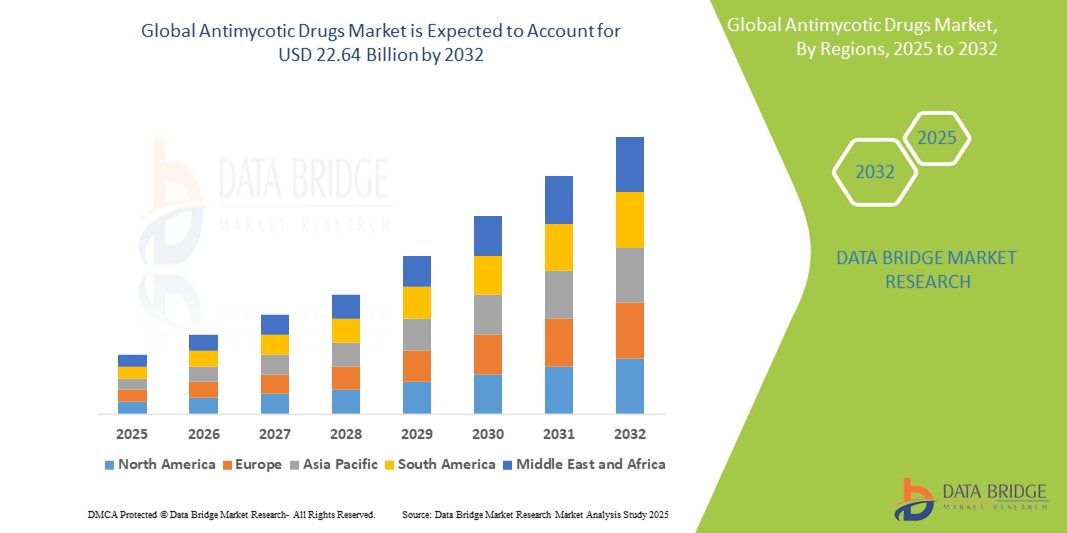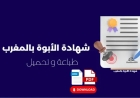How to Check Mobile Data Usage
How to Check Mobile Data Usage In today’s hyper-connected world, mobile data has become as essential as electricity or running water. Whether you’re streaming music on your commute, video calling a loved one, or browsing social media during lunch, your smartphone relies on mobile data to stay online. But with unlimited data plans becoming less common and overage fees still a reality for many users
How to Check Mobile Data Usage
In today’s hyper-connected world, mobile data has become as essential as electricity or running water. Whether you’re streaming music on your commute, video calling a loved one, or browsing social media during lunch, your smartphone relies on mobile data to stay online. But with unlimited data plans becoming less common and overage fees still a reality for many users, monitoring your data consumption isn’t just helpful—it’s critical. Knowing how to check mobile data usage empowers you to avoid unexpected charges, optimize your plan, and ensure your device performs efficiently without unnecessary drain.
This guide provides a comprehensive, step-by-step walkthrough on how to check mobile data usage across all major platforms—iOS, Android, and even carrier-specific tools. We’ll also explore best practices for managing data, recommend powerful third-party tools, present real-world usage examples, and answer the most common questions users have. By the end of this tutorial, you’ll have a complete, actionable understanding of how to take control of your mobile data consumption and make smarter digital decisions every day.
Step-by-Step Guide
How to Check Mobile Data Usage on iPhone (iOS)
Apple’s iOS provides a built-in, user-friendly interface for tracking mobile data usage. Follow these steps to access your data consumption metrics:
- Open the Settings app on your iPhone.
- Scroll down and tap Cellular (or Mobility on some regional versions).
- At the top of the screen, you’ll see a summary of your current data usage, displayed in megabytes (MB) or gigabytes (GB).
- Beneath the summary, you’ll find a list of all apps that have used cellular data since the last reset. Each app shows how much data it consumed over the cellular network.
- To reset the usage counter (recommended at the start of each billing cycle), scroll to the bottom and tap Reset Statistics. Confirm the action when prompted.
- For more granular control, tap any individual app to see whether it’s allowed to use cellular data in the background. Toggle off apps you don’t need to run on mobile data when not in use.
Additionally, iOS offers a feature called Cellular Data Options. Tap this to:
- Enable or disable Wi-Fi Assist, which automatically switches to cellular data when Wi-Fi signal is weak.
- Control which apps can use data while in the background.
- Set a Cellular Data Limit to receive alerts when you approach your monthly cap.
For users with dual-SIM iPhones, you can select which line (Primary or Secondary) you want to monitor by tapping the line name at the top of the Cellular settings menu.
How to Check Mobile Data Usage on Android Devices
Android’s approach to data monitoring is slightly more customizable than iOS, depending on your device manufacturer and Android version. Here’s how to check data usage on most Android phones:
- Open the Settings app.
- Tap Network & Internet or Connections (this varies by brand).
- Select Data Usage or Mobile Data.
- You’ll see a visual graph showing your data consumption over time, typically broken down by month.
- Below the graph, tap Mobile Data to view detailed app-by-app usage.
- To set a data limit or warning, tap Data Warning & Limit. Toggle on Set data limit and drag the red line on the graph to your plan’s cap (e.g., 10 GB). You can also set a warning threshold (e.g., 8 GB) to receive an alert before you exceed your limit.
- Tap App data usage to see which apps are consuming the most data. You can restrict background data for individual apps by tapping them and toggling Background data off.
- To reset your data usage cycle, tap the three-dot menu (⋮) in the top-right corner and select Reset usage stats.
Some Android manufacturers, such as Samsung, Huawei, and Xiaomi, include additional features in their custom UIs:
- Samsung Galaxy: Go to Settings > Connections > Data usage. Samsung offers a “Data Saver” toggle that restricts background data for apps not in use.
- Google Pixel: Uses the standard Android interface but includes a “Data Saver” option under Settings > Network & Internet > Data Saver that limits background data across the system.
- Xiaomi: Navigate to Settings > SIM cards & mobile networks > Data usage. Xiaomi also includes a “Data Usage Alert” feature with customizable thresholds.
How to Check Mobile Data Usage via Your Carrier’s App or Website
While your phone’s operating system tracks usage locally, your mobile carrier maintains the authoritative record of your data consumption. Many users overlook this source, but checking your carrier’s portal ensures accuracy and provides additional insights.
Most carriers offer a mobile app or web portal where you can log in using your account credentials. Here’s how to access your data usage through carrier platforms:
- Download your carrier’s official app (e.g., My Verizon, My T-Mobile, My AT&T, or similar regional equivalents).
- Log in using your account number and password or via biometric authentication.
- Once logged in, look for a dashboard labeled Data Usage, Usage Summary, or Plan Details.
- You’ll typically see:
- Current data used vs. total allowance
- Remaining days in billing cycle
- Historical usage trends over the past 3–6 months
- Notifications when you hit 50%, 80%, or 100% of your limit
- Some carriers allow you to purchase additional data bundles directly through the app.
- For web access, visit your carrier’s official website and log into your account. Navigate to the “Usage” or “My Account” section.
Pro tip: Carrier apps often sync with your device’s usage data, but discrepancies can occur due to network delays. Always cross-reference with your phone’s built-in tracker for the most accurate real-time view.
How to Check Mobile Data Usage on a Tablet or Hotspot Device
Tablets and mobile hotspots function similarly to smartphones but may require different steps:
On iPads or Android Tablets
Follow the same steps as on smartphones. On iPads with cellular connectivity, go to Settings > Cellular. On Android tablets, go to Settings > Network & Internet > Data Usage.
On Mobile Hotspots (Portable Routers or MiFi Devices)
Many portable hotspots have their own web interface:
- Connect your computer or phone to the hotspot’s Wi-Fi network.
- Open a web browser and enter the hotspot’s IP address (commonly 192.168.1.1 or 192.168.0.1—check your device manual).
- Log in using the default username and password (often printed on the device).
- Look for a tab labeled Data Usage, Statistics, or Usage Monitor.
- Here you’ll see total data consumed, daily breakdowns, and sometimes even per-device usage if multiple devices are connected.
- Some models allow you to set usage alerts or reset the counter directly from the interface.
Alternatively, if your hotspot is managed through a carrier app (e.g., Verizon Jetpack, T-Mobile Hotspot), use the same app you use for your phone to monitor its usage.
Best Practices
Set Data Alerts and Limits
One of the most effective ways to avoid overages is to set proactive alerts. Both iOS and Android allow you to define warning thresholds and hard limits. For example, if your plan includes 15 GB of data, set a warning at 12 GB and a hard limit at 14.5 GB. This gives you ample time to adjust your behavior before exceeding your allowance.
On Android, enabling the “Data Saver” mode restricts background data for apps not actively in use. On iOS, disabling “Wi-Fi Assist” prevents your phone from switching to cellular data when your Wi-Fi signal is weak—something that can silently drain data without your knowledge.
Monitor Background Data Usage
Many apps continue to consume data even when you’re not actively using them. Social media apps, cloud backups, email clients, and music streaming services often sync in the background. Regularly review your device’s data usage breakdown to identify these culprits.
For apps you rarely use—such as news aggregators, fitness trackers, or outdated games—disable cellular data access entirely. On iOS, go to Settings > Cellular and toggle off the app. On Android, go to Settings > Data Usage > App Data Usage and toggle off “Background data.”
Use Wi-Fi Whenever Possible
Wi-Fi networks—whether at home, work, or public locations—do not count against your mobile data plan. Make it a habit to connect to known Wi-Fi networks automatically. On both iOS and Android, you can prioritize Wi-Fi connections by ensuring “Ask to Join Networks” is turned off and “Auto-Join” is enabled for trusted networks.
Additionally, disable automatic downloads over cellular. On iOS, go to Settings > App Store and turn off “Automatic Downloads.” On Android, open the Google Play Store, tap your profile icon, go to Settings > Network preferences > Auto-update apps, and select “Auto-update apps over Wi-Fi only.”
Optimize Streaming Quality
Video and audio streaming are among the biggest data consumers. A single hour of HD video streaming can use up to 3 GB. To reduce usage:
- Lower video quality on YouTube, Netflix, Disney+, and other platforms. Set playback to 480p or “Auto” instead of 1080p or 4K.
- Download content over Wi-Fi for offline viewing. Most streaming apps allow this.
- Use audio-only modes when possible (e.g., Spotify’s “Data Saver” mode reduces quality to 96 kbps).
Regularly Reset Usage Stats
Device usage counters reset automatically at the start of your billing cycle, but manually resetting them at the beginning of each month ensures accuracy. This helps you track your usage pattern consistently and identify anomalies early.
On iOS: Settings > Cellular > Reset Statistics
On Android: Settings > Data Usage > Menu > Reset usage stats
Review Your Plan Regularly
Many users stick with the same data plan for years—even when their usage patterns change. If you consistently use less than half your allowance, you may be overpaying. Conversely, if you frequently hit your cap, consider upgrading.
Track your usage over 3–6 months. If you’ve stayed under 5 GB for six consecutive months, a 10 GB plan may be more cost-effective than your current 15 GB plan. Use your carrier’s usage history to make informed decisions.
Disable Automatic Updates and Cloud Backups on Cellular
Automatic system updates, photo backups (iCloud, Google Photos), and app updates can consume significant data without your awareness. Configure these services to operate only over Wi-Fi:
- iCloud Backup: Settings > [Your Name] > iCloud > iCloud Backup → Ensure “Back Up Over Wi-Fi Only” is enabled.
- Google Photos: Open the app > Settings > Backup & Sync > Tap “Backup over Wi-Fi only.”
- Windows/Mac Sync: Ensure OneDrive or Dropbox is set to sync only on Wi-Fi.
Tools and Resources
Native Tools: Built-In Operating System Features
As detailed in the step-by-step section, both iOS and Android provide robust, free tools for monitoring data usage. These are the most reliable sources because they track usage directly from your device’s network stack. They don’t rely on carrier reporting, which can lag by hours or even days.
Additionally, Android’s “Data Saver” mode and iOS’s “Low Data Mode” (found under Settings > Cellular > Cellular Data Options) reduce background activity and compress data for apps that support it, helping you stretch your allowance.
Third-Party Apps for Enhanced Monitoring
While native tools are sufficient for most users, third-party apps offer advanced features for power users:
- My Data Manager (Android & iOS): Offers detailed analytics, usage forecasts, and alerts. Tracks Wi-Fi and mobile data separately. Includes a “Data Saver” feature that blocks apps from using data when thresholds are reached.
- Data Usage (Android): A lightweight, open-source app with a clean interface. Shows real-time data speed and historical trends. No ads or permissions required.
- NetGuard (Android): A firewall app that lets you block internet access for individual apps over mobile data or Wi-Fi. Excellent for eliminating background data leaks.
- GlassWire (Android & Windows): Provides visual network maps, showing which apps are communicating with which servers. Useful for detecting suspicious data usage or malware.
These apps are especially helpful for users who travel frequently, use multiple SIMs, or manage data for children or shared devices.
Carrier-Specific Dashboards
Your carrier’s portal remains the most authoritative source for your actual data consumption. While your phone tracks local usage, the carrier records every byte transmitted over its network. Use their tools to:
- Verify your usage against your device’s counter
- Receive real-time alerts via SMS or push notification
- Purchase add-on data packs instantly
- View historical trends to predict future needs
Most carrier apps also offer “Data Sharing” features if you’re on a family plan, allowing you to monitor and manage data usage for other lines.
Browser Extensions and Desktop Tools
While not directly related to mobile data, if you use your phone as a hotspot for your laptop or desktop, consider using network monitoring tools like:
- NetWorx (Windows)
- Little Snitch (macOS)
- Bandwidth Monitor (Linux)
These tools help you identify which desktop applications are consuming the most data when connected via your phone’s hotspot—enabling you to close unnecessary programs or schedule large downloads for Wi-Fi.
Online Calculators and Planning Tools
Several websites offer mobile data calculators to estimate your monthly usage based on your habits:
- HowMuchData.com: Input your daily activities (streaming, browsing, social media) and get a projected monthly usage.
- AT&T Data Calculator (and similar tools from Verizon, T-Mobile): Tailored to their network performance and app data consumption estimates.
These are useful when choosing a new plan or evaluating whether your current usage justifies an upgrade.
Real Examples
Example 1: The Student Who Almost Went Over
Sarah, a college student on a 5 GB monthly plan, noticed her phone was slowing down and her data was gone by day 20. She checked her iOS Cellular settings and discovered that TikTok and Instagram were using over 3 GB combined—mostly because they auto-played videos and synced photos in the background. She disabled background data for both apps, turned off auto-play on TikTok, and set a 4 GB warning. She also downloaded episodes of her favorite shows over Wi-Fi at night. As a result, she stayed under 4.2 GB for the next three months and avoided a $10 overage fee.
Example 2: The Remote Worker with a Hotspot
James works remotely and uses a mobile hotspot to connect his laptop. He was on a 30 GB plan but kept running out by week three. He checked his hotspot’s web interface and saw that Zoom and Microsoft Teams were consuming 1.5 GB per hour during video calls. He switched to audio-only mode for internal meetings, lowered his Zoom video quality to 480p, and scheduled large file uploads for weekends when he was at home on Wi-Fi. He also enabled Data Saver on his Android hotspot. His monthly usage dropped to 18 GB, and he downgraded to a 25 GB plan, saving $15 per month.
Example 3: The Traveler with Dual SIM
Anna travels internationally every quarter and uses a local SIM card abroad. She kept getting surprised by high data charges. She downloaded My Data Manager and set up separate profiles for her home and foreign SIMs. She configured her phone to use only the local SIM for data and disabled roaming entirely. She also set a 2 GB limit on her foreign SIM and received alerts when she hit 1.5 GB. She learned that Google Maps was using data in the background even when she wasn’t navigating—she switched to offline maps and saved 60% of her data usage.
Example 4: The Parent Monitoring a Child’s Phone
David’s 13-year-old daughter was blowing through her 10 GB plan in 10 days. He checked her Android data usage and found that YouTube and Snapchat were using 7 GB combined. He enabled parental controls to restrict app usage after 8 PM, turned off auto-play on YouTube, and set a 7 GB warning. He also taught her to use Wi-Fi at school and home. Within two months, her usage dropped to 5.8 GB per month, and she learned responsible digital habits.
Example 5: The Freelancer with Unpredictable Usage
Lisa, a freelance graphic designer, often uploads large files to clients via mobile data. She used to pay overage fees every other month. She started tracking her usage with My Data Manager and discovered that Adobe Creative Cloud was syncing files over cellular when she forgot to connect to Wi-Fi. She configured the app to sync only on Wi-Fi, set a 12 GB limit on her 15 GB plan, and began using cloud storage links instead of direct uploads when on the go. Her overages disappeared, and she now has a predictable monthly expense.
FAQs
Why does my phone show different data usage than my carrier?
Discrepancies occur because your phone tracks data usage locally, while your carrier records network-level usage. Factors like network latency, background syncing, or data compression by apps can cause minor differences (usually under 5%). If the gap is larger than 10%, reset your device’s usage stats and wait 24 hours. If the issue persists, contact your carrier’s support portal for a detailed usage report.
Does turning off mobile data stop all data usage?
Yes. When mobile data is turned off, your phone cannot connect to your carrier’s network for internet access. However, you can still use Wi-Fi. Be aware that some apps may attempt to reconnect automatically when mobile data is toggled back on, potentially consuming data immediately.
Can I check data usage without a SIM card?
Yes. If your device has Wi-Fi connectivity, you can still view usage statistics for Wi-Fi data in your settings. However, cellular data usage will show as zero without an active SIM. You can still set limits and monitor Wi-Fi consumption.
How often should I check my mobile data usage?
Check daily during the first week of your billing cycle to understand your usage pattern. After that, check every 3–4 days. If you’re near your limit, check daily. Use automated alerts to reduce manual monitoring.
Does using GPS or maps consume mobile data?
Yes, but only if you’re using online maps (e.g., Google Maps in real-time). Downloading offline maps over Wi-Fi eliminates this cost. GPS itself (satellite positioning) does not use data—it’s the map downloads and route calculations that do.
Is it better to use Wi-Fi or mobile data?
Wi-Fi is always preferable when available because it doesn’t count against your mobile data allowance, is often faster, and consumes less battery. Use mobile data only when Wi-Fi is unavailable or unreliable.
Why does my data usage spike suddenly?
Sudden spikes are often caused by:
- Automatic app updates
- Cloud backups
- Streaming in high quality
- Malware or unauthorized apps
- Wi-Fi Assist or roaming activating unexpectedly
Check your app usage logs to identify the culprit.
Can I monitor data usage for multiple devices on one account?
Yes. If you’re on a family or shared plan, most carrier apps allow you to view usage for all lines. On Android, you can also use apps like My Data Manager to track multiple profiles. For tablets and hotspots, use the same carrier portal to monitor each device separately.
Does 5G use more data than 4G?
5G itself doesn’t use more data—it’s faster. However, because it’s faster, users tend to consume more content (e.g., higher-resolution videos, larger downloads) in the same amount of time, leading to higher overall usage. The network efficiency is better, but user behavior drives consumption.
What happens when I exceed my data limit?
Most carriers reduce your speed (throttle) to 128 Kbps or 256 Kbps after you exceed your limit, allowing basic browsing but not streaming. Some offer paid add-ons for additional data. Rarely, carriers charge overage fees—check your plan terms.
Conclusion
Knowing how to check mobile data usage is not a technical luxury—it’s a fundamental digital skill in the modern age. From avoiding surprise charges to optimizing your plan and reducing unnecessary consumption, the ability to monitor and manage your data empowers you to make informed, cost-effective decisions. Whether you’re using an iPhone, Android device, tablet, or hotspot, the tools are readily available and easy to use.
By following the step-by-step guides, adopting best practices like setting alerts, disabling background data, and using Wi-Fi strategically, you can significantly reduce your data consumption without sacrificing connectivity. Third-party tools and carrier portals offer additional layers of control, especially for power users or families managing multiple devices.
The real-world examples in this guide demonstrate that small, consistent changes—like turning off auto-play or downloading content over Wi-Fi—can lead to substantial savings. Whether you’re a student, remote worker, parent, or frequent traveler, the principles remain the same: monitor, manage, and optimize.
Start today. Open your phone’s settings, check your data usage, and set a limit. In just five minutes, you can take control of your mobile data—and save money, time, and stress in the long run. Your future self will thank you.