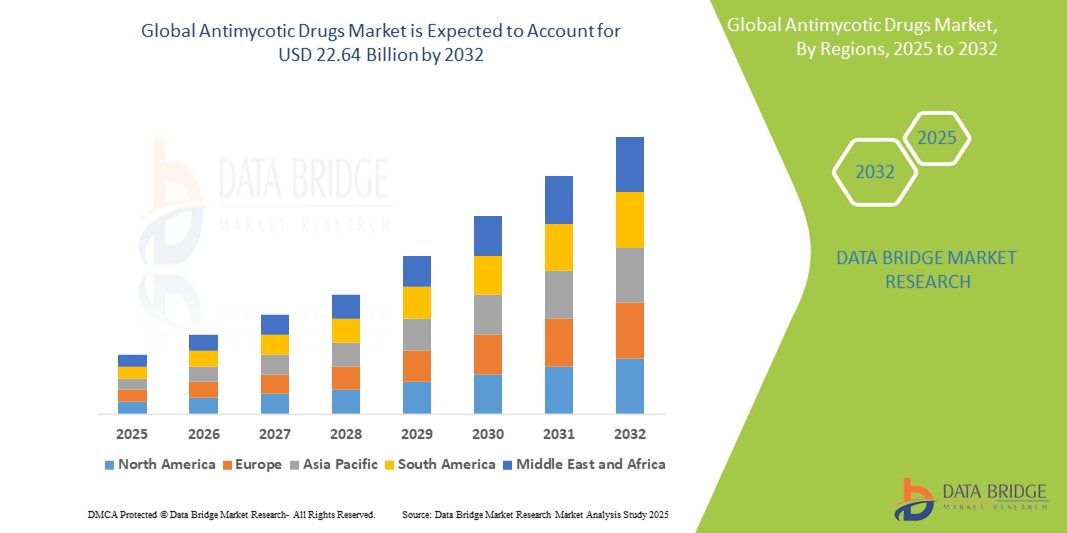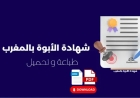How to Create Linkedin Business Page
How to Create a LinkedIn Business Page LinkedIn is no longer just a platform for job seekers or professionals looking to network. It has evolved into one of the most powerful digital channels for B2B marketing, brand building, lead generation, and talent acquisition. For businesses of all sizes—from startups to Fortune 500 companies—a well-optimized LinkedIn Business Page serves as the official di
How to Create a LinkedIn Business Page
LinkedIn is no longer just a platform for job seekers or professionals looking to network. It has evolved into one of the most powerful digital channels for B2B marketing, brand building, lead generation, and talent acquisition. For businesses of all sizes—from startups to Fortune 500 companies—a well-optimized LinkedIn Business Page serves as the official digital storefront for your organization. It’s where potential clients, partners, investors, and employees go to learn about your mission, culture, products, and services.
Creating a LinkedIn Business Page is a straightforward process, but many organizations make critical mistakes that undermine its effectiveness. A poorly optimized page can lead to missed opportunities, low engagement, and a weak brand presence. This comprehensive guide walks you through every step of creating, optimizing, and leveraging a LinkedIn Business Page to maximize visibility, credibility, and growth.
By the end of this tutorial, you’ll understand not only how to set up your page, but how to turn it into a strategic asset that drives real business results. Whether you’re launching your first company page or revamping an outdated one, this guide provides actionable insights backed by industry best practices.
Step-by-Step Guide
Step 1: Ensure You Have a Personal LinkedIn Profile
Before you can create a LinkedIn Business Page, you must have an active, verified personal LinkedIn profile. LinkedIn requires that all company pages be created and managed by individuals with personal accounts. This ensures accountability and authenticity.
If you don’t already have a personal profile, sign up at linkedin.com using your professional email address. Complete your profile with a clear headshot, a compelling headline, a detailed summary, and relevant work experience. A fully completed personal profile increases your credibility as the page administrator and helps LinkedIn verify your identity.
Step 2: Access the LinkedIn Company Page Creation Tool
Log in to your personal LinkedIn account. In the top navigation bar, click on the “Work” icon (it looks like a briefcase). From the dropdown menu, select “Create a Company Page.”
Alternatively, you can navigate directly to linkedin.com/company/setup/ in your browser. This will take you to the official setup page for creating a new business page.
Step 3: Choose the Right Page Type
LinkedIn offers several types of business pages. For most organizations, the correct choice is “Company.” However, if you’re representing a school, nonprofit, or showcase page (a sub-brand under a main company), you’ll need to select the appropriate category.
- Company: For for-profit businesses, startups, and corporations.
- Education: For universities, colleges, and training institutions.
- Organization: For nonprofits, charities, and associations.
- Showcase Page: For sub-brands, product lines, or divisions under a main company page (created after the main page is set up).
For the purpose of this guide, we’ll assume you’re creating a standard “Company” page. Select this option and proceed.
Step 4: Enter Your Company Details
You’ll be prompted to fill out essential information about your business. This data is critical for search visibility and user trust.
Company Name: Enter your official legal business name. Avoid abbreviations or slang. If your brand is widely known by a shortened name (e.g., “Adobe” instead of “Adobe Inc.”), use the commonly recognized version. LinkedIn allows you to display a shorter name publicly while keeping the legal name in the backend.
Company Website: Add your official website URL. Ensure it’s fully functional and mobile-optimized. LinkedIn will use this to verify your business and may pull metadata for preview cards.
Industry: Select the most accurate industry category from the dropdown list. This helps LinkedIn categorize your page and recommend it to relevant users. For example, if you’re a SaaS company offering project management tools, choose “Computer Software” rather than “Information Technology and Services” unless that’s your primary revenue stream.
Company Size: Choose the range that best matches your current employee count. This helps potential candidates and partners understand your scale.
Company Type: Select whether your business is public, private, or a nonprofit. This affects how your page appears in search results and what kind of data LinkedIn may display.
Location: Enter your headquarters address. This is especially important for local SEO and attracting regional talent or clients. If you have multiple offices, you can add them later.
Double-check all entries for accuracy. Once submitted, you cannot change your company name without submitting documentation to LinkedIn Support.
Step 5: Upload Your Logo and Cover Image
Visual branding is critical on LinkedIn. Your logo and cover image are the first things visitors see.
Logo: Upload a high-resolution PNG or JPG file. Recommended dimensions: 300 x 300 pixels. The logo should be simple, recognizable, and legible even at small sizes. Avoid text-heavy logos—LinkedIn displays them at 83 x 83 pixels on search results.
Header Image (Cover Photo): This is your visual storytelling canvas. Recommended dimensions: 1128 x 191 pixels. Use this space to communicate your value proposition, highlight a current campaign, feature a product, or showcase your team. Avoid clutter. Include a clear call-to-action if appropriate (e.g., “Join Our Team” or “Download Our Free Guide”).
LinkedIn will automatically crop your images, so ensure key elements are centered and not cut off. Use tools like Canva or Adobe Express to design professional templates that align with your brand guidelines.
Step 6: Write a Compelling Company Description
Your company description is your elevator pitch on LinkedIn. It appears in search results, on your page, and in LinkedIn’s algorithm for content recommendations.
LinkedIn allows up to 2,000 characters. Use every one wisely.
Structure your description like this:
- Opening line: State what your company does in simple, jargon-free language. Example: “We help mid-sized e-commerce brands reduce cart abandonment by 40% using AI-powered checkout optimization.”
- Core offerings: List your key products, services, or solutions. Use bullet points for readability.
- Unique value proposition: What sets you apart? Technology? Customer service? Speed? Sustainability?
- Call to action: Invite visitors to follow your page, visit your website, or apply for jobs.
Example:
“TruPath Analytics transforms raw business data into actionable growth strategies. Founded in 2018, we empower enterprise teams with intuitive dashboards, predictive analytics, and real-time reporting tools tailored for retail, logistics, and finance. Unlike traditional BI platforms, our AI-driven engine learns your business patterns and surfaces insights before you ask for them. Trusted by over 500 global companies, TruPath reduces decision-making time by 65%. Follow us for data-driven marketing tips, case studies, and career opportunities in analytics.”
Include keywords naturally: “analytics platform,” “business intelligence,” “data-driven decisions.” These help LinkedIn and Google index your page for relevant searches.
Step 7: Add Additional Page Information
LinkedIn provides optional fields to enrich your page. Don’t skip these—they improve discoverability and credibility.
- Specialties: Add up to 10 keywords that describe your niche expertise (e.g., “Digital Transformation,” “Cloud Migration,” “SaaS Sales”).
- Company Timeline: Add key milestones—founding date, product launches, funding rounds, major partnerships. This builds trust and shows growth.
- Locations: Add all offices, remote hubs, or regional centers. Each location can have its own posts and job listings.
- Industry Keywords: LinkedIn may suggest keywords based on your industry. Accept relevant ones to improve search ranking.
Step 8: Verify Your Company Page
Verification adds a blue checkmark next to your company name, signaling authenticity. Verified pages rank higher in search and gain more trust from users.
To verify:
- Go to your Company Page and click “Admin Tools” > “Page Admin” > “Verify Page.”
- Upload a document proving your company’s legal existence: a business license, utility bill, or official government registration.
- LinkedIn will review your documents (usually within 3–5 business days).
Verification is not mandatory, but it’s highly recommended for brands serious about credibility and lead generation.
Step 9: Invite Employees to Follow and Engage
Employee advocacy is one of the most powerful organic growth strategies on LinkedIn. When employees follow and engage with your company page, it increases visibility in their networks.
To invite employees:
- Go to your Company Page > “Admin Tools” > “Invite Employees to Follow.”
- LinkedIn will generate a list of current employees based on profile data. You can also manually enter email addresses.
- Send personalized invitations encouraging them to follow and share content.
Tip: Create a simple internal communication (email or Slack message) explaining why their support matters. Example: “Your followership helps us reach more potential clients and attract top talent. Every like, comment, or share from you amplifies our message.”
Step 10: Connect Your LinkedIn Page to Other Platforms
Integrate your LinkedIn Business Page with your website and other social channels to drive traffic.
- Add a LinkedIn follow button to your website’s footer or contact page.
- Link to your LinkedIn page in your email signature.
- Embed your LinkedIn feed on your company blog using LinkedIn’s official embed tool.
- Share your LinkedIn page URL in your Instagram bio, Twitter profile, and YouTube channel description.
Consistent cross-promotion increases page views and strengthens your digital footprint.
Best Practices
Post Consistently and Strategically
Posting regularly is non-negotiable. LinkedIn’s algorithm favors active pages. Aim for 3–5 posts per week. Mix content types:
- Industry insights and trends
- Employee spotlights
- Product updates
- Customer testimonials
- Behind-the-scenes culture videos
- Infographics and data visualizations
- Thought leadership articles (long-form posts)
Use the “Content Calendar” framework: Plan themes for each day (e.g., Monday = Industry News, Wednesday = Team Spotlight, Friday = Client Success).
Optimize for Mobile
Over 70% of LinkedIn users access the platform via mobile devices. Ensure all images, videos, and text are mobile-friendly. Avoid tiny fonts. Keep headlines under 100 characters. Use short paragraphs and bullet points.
Engage With Comments
Don’t just post and disappear. Respond to every comment within 24 hours. Ask follow-up questions. Thank users for their input. Engagement signals to LinkedIn that your content is valuable, increasing its reach.
Use Hashtags Wisely
Use 3–5 relevant hashtags per post. Avoid overstuffing. Focus on industry-specific tags like
SaaS, #DigitalMarketing, #HRtech, or #B2BSales. Research trending hashtags using LinkedIn’s search bar or tools like Hashtagify.
Enable Lead Generation Forms
LinkedIn’s Lead Gen Forms allow you to collect contact information directly within the platform. Use them with sponsored content or organic posts promoting free resources (e.g., eBooks, webinars). Pre-filled forms based on user profiles increase conversion rates by up to 70%.
Monitor Analytics Regularly
Access LinkedIn Page Analytics via “Admin Tools” > “Analytics.” Track:
- Page views and follower growth
- Post engagement (likes, comments, shares)
- Demographics of your audience (job title, industry, location)
- Click-through rates on links
Adjust your strategy monthly based on what content performs best. If video gets 3x more engagement than text posts, prioritize video.
Keep Your Page Updated
Outdated information kills credibility. Regularly update:
- Company description with new services
- Employee count
- Location details
- Job openings
- Featured posts
A page that looks neglected signals disinterest—even if you’re actively marketing elsewhere.
Use Employee Advocacy Programs
Encourage employees to share company content on their personal profiles. Provide pre-written captions, images, and posting schedules. Tools like Smarp or DynamicSignal can automate this process.
Employees have 10x more reach than company pages. A single post shared by 10 employees can reach 50,000+ people organically.
Run Targeted Campaigns
Use LinkedIn Ads to promote your page to specific audiences: job titles, industries, company sizes, or locations. Even a $5/day campaign can significantly boost followers and engagement.
Tools and Resources
Design Tools
- Canva: Free templates for LinkedIn cover images, posts, and infographics.
- Adobe Express: Professional-grade design with brand kit integration.
- Unsplash / Pexels: High-quality, royalty-free images for visuals.
Content Planning
- Notion: Create a content calendar with posting schedules and performance tracking.
- ClickUp: Manage team tasks, deadlines, and content approvals.
- Buffer / Hootsuite: Schedule LinkedIn posts in advance (note: LinkedIn’s API limits third-party scheduling to 30 days ahead).
Analytics & Optimization
- LinkedIn Page Analytics: Built-in dashboard for follower and engagement metrics.
- Google Analytics: Track traffic from LinkedIn to your website using UTM parameters.
- AnswerThePublic: Discover what questions your audience is asking in your industry.
- SEMrush / Ahrefs: Research keywords for your company description and posts.
Employee Advocacy
- Smarp: Automate content sharing across employee networks.
- DynamicSignal: Curate and distribute branded content with compliance controls.
- TopRank Marketing’s Employee Advocacy Playbook: Free downloadable guide with best practices.
Learning Resources
- LinkedIn Marketing Solutions Blog: Official updates, case studies, and trends.
- HubSpot’s LinkedIn Marketing Guide: Comprehensive free resource.
- LinkedIn Learning: Courses like “LinkedIn for Business” and “Content Marketing on LinkedIn.”
Real Examples
Example 1: HubSpot
HubSpot’s LinkedIn page is a masterclass in consistency and value-driven content. With over 7 million followers, they post daily, mixing educational content (“How to write a cold email”), customer success stories, and team culture videos.
Key takeaways:
- Clear, benefit-driven headlines: “This one email tactic increased our conversions by 200%.”
- High-quality visuals with branded templates.
- Regular use of polls and questions to spark engagement.
- Lead gen forms for free templates and eBooks.
Example 2: Buffer
Buffer, a social media management tool, uses its LinkedIn page to showcase transparency and authenticity. They share internal metrics, team retrospectives, and even failures (“Why we lost 10K users in one month”).
Key takeaways:
- Human-first tone—no corporate jargon.
- Visual storytelling with data and screenshots.
- Strong call-to-actions: “What’s your biggest social media challenge?”
Example 3: Zappos
Zappos, known for its customer service culture, uses LinkedIn to highlight employee stories. Posts feature real employees sharing their experiences, customer interactions, and company values.
Key takeaways:
- Emotional connection > product promotion.
- Video content with subtitles for silent scrolling.
- Consistent use of brand colors and tone.
Example 4: Local Business – “GreenSprout Landscaping”
A small landscaping company in Portland, Oregon, created a LinkedIn page to attract B2B clients (property managers, real estate developers). Their page includes:
- Before/after project photos
- Client testimonials from commercial clients
- Posts about sustainable landscaping trends
- Links to their website’s commercial services page
Within six months, they saw a 200% increase in inbound inquiries from commercial clients—proving that even local, niche businesses benefit from a strong LinkedIn presence.
FAQs
Can I create a LinkedIn Business Page without a personal account?
No. LinkedIn requires that every company page be created and managed by a verified personal profile. You cannot create a business page anonymously or with a generic email.
How long does it take for a LinkedIn Business Page to appear in search results?
Typically, your page will be indexed by LinkedIn and Google within 24–72 hours. However, ranking for competitive keywords may take weeks of consistent posting and engagement.
Can I have multiple LinkedIn Business Pages for different brands?
Yes, but each page must represent a legally distinct business entity. You cannot create multiple pages for the same company under different names. For sub-brands, use Showcase Pages linked to your main company page.
What’s the difference between a Company Page and a Showcase Page?
A Company Page represents your entire organization. A Showcase Page is a sub-page for a specific product, division, or initiative (e.g., “LinkedIn Learning” under “LinkedIn”). Showcase Pages are ideal for marketing campaigns or product lines with distinct audiences.
Can I change my company name after creating the page?
Yes, but it requires documentation. Go to “Admin Tools” > “Edit Page Info” > “Change Company Name.” You’ll need to submit legal proof (e.g., articles of incorporation, trademark registration). The process can take up to 10 business days.
How do I delete a LinkedIn Business Page?
Only admins can delete a page. Go to “Admin Tools” > “Manage Page” > “Delete Page.” You’ll need to confirm the action. Note: Deletion is permanent. All content, followers, and analytics will be lost.
Do I need to pay to create a LinkedIn Business Page?
No. Creating and maintaining a LinkedIn Business Page is completely free. However, paid advertising (Sponsored Content, InMail, Lead Gen Forms) can enhance visibility and lead generation.
Can I link my LinkedIn Business Page to my Google Business Profile?
Not directly. However, you can include your LinkedIn URL in your Google Business Profile’s website field. This creates a cross-link that improves local SEO and brand consistency.
What happens if I don’t post on my LinkedIn Business Page for months?
Your page won’t be deleted, but your visibility will decline. LinkedIn’s algorithm prioritizes active pages. Inactive pages are less likely to appear in search results or follower feeds. Regular engagement is key to maintaining reach.
Can employees see who follows our company page?
No. LinkedIn does not disclose follower lists to employees or company admins for privacy reasons. You can only see aggregate metrics (e.g., “1,247 followers”) and demographic breakdowns.
Conclusion
Creating a LinkedIn Business Page is not a one-time task—it’s the foundation of a long-term digital strategy. A well-crafted page doesn’t just represent your brand; it becomes a dynamic hub for engagement, trust-building, and growth. From the moment you complete the setup, you’re no longer just a business—you’re a visible, credible, and accessible entity in the professional world.
The steps outlined in this guide—setting up accurate information, optimizing visuals, writing compelling copy, encouraging employee advocacy, and consistently posting valuable content—are not suggestions. They are non-negotiable components of success on LinkedIn.
Remember: Your LinkedIn page is often the first impression potential clients, partners, and employees have of your organization. Make it count. Update it regularly. Engage authentically. Measure your results. Iterate.
Businesses that treat their LinkedIn page as a living, evolving asset outperform those that treat it as a static directory listing. The companies that win on LinkedIn aren’t necessarily the biggest—they’re the most consistent, the most human, and the most strategic.
Start today. Don’t wait for “perfect.” Launch with what you have, learn as you go, and refine over time. Your next client, hire, or partnership could be just one post away.