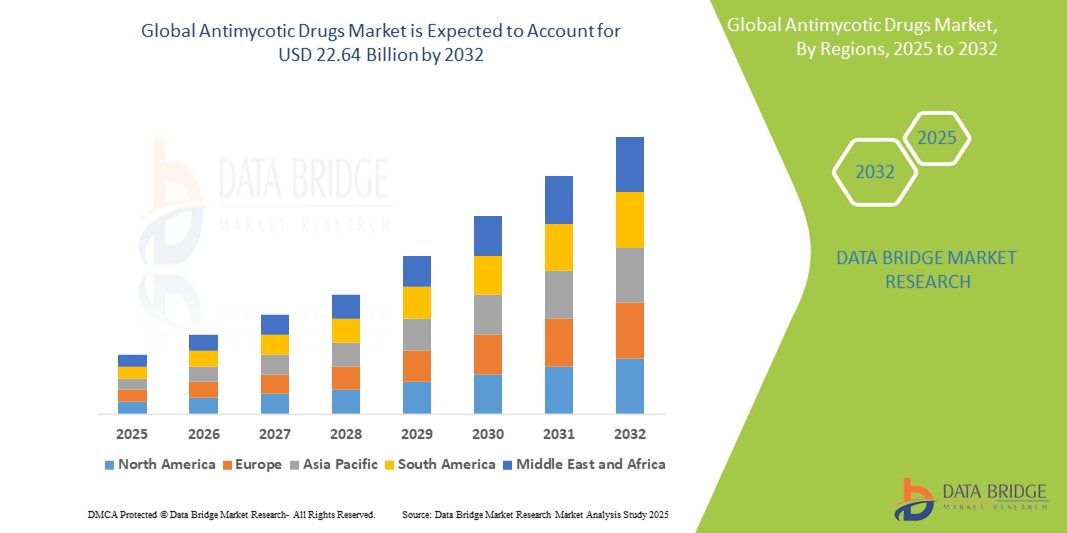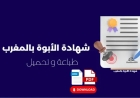How to Integrate Firebase Analytics
How to Integrate Firebase Analytics Firebase Analytics is a powerful, free, and unlimited analytics solution provided by Google as part of the Firebase platform. It enables developers and product teams to understand user behavior across mobile and web applications without requiring complex infrastructure or data pipelines. By automatically capturing key events such as app opens, screen views, and
How to Integrate Firebase Analytics
Firebase Analytics is a powerful, free, and unlimited analytics solution provided by Google as part of the Firebase platform. It enables developers and product teams to understand user behavior across mobile and web applications without requiring complex infrastructure or data pipelines. By automatically capturing key events such as app opens, screen views, and user engagement, Firebase Analytics provides deep insights into how users interact with your application—helping you make data-driven decisions to improve retention, conversion, and overall user experience.
Integrating Firebase Analytics is a critical step for any modern application. Whether you’re building a native iOS or Android app, a React Native hybrid app, or a web-based progressive web app (PWA), Firebase Analytics offers seamless, cross-platform tracking with minimal code. Unlike traditional analytics tools that require manual event tagging and extensive configuration, Firebase Analytics comes with pre-defined events and automatic tracking out of the box—reducing development overhead while increasing data accuracy.
Moreover, Firebase Analytics integrates natively with other Firebase services like Firebase Crashlytics, Remote Config, and Cloud Messaging, enabling you to build a unified product intelligence stack. When combined with Google BigQuery, you can export raw event data for advanced analysis, machine learning, and custom reporting. This makes Firebase Analytics not just a reporting tool, but a foundational component of a scalable product growth strategy.
In this comprehensive guide, we’ll walk you through every step required to successfully integrate Firebase Analytics into your application. From initial setup to advanced event tracking, best practices, real-world examples, and troubleshooting, you’ll gain the knowledge needed to implement Firebase Analytics effectively—ensuring accurate, actionable, and privacy-compliant user insights.
Step-by-Step Guide
Prerequisites
Before beginning the integration process, ensure you have the following:
- A Google account (required to access the Firebase console)
- A registered application (iOS, Android, or web)
- Development environment set up (Android Studio, Xcode, or your preferred web IDE)
- Basic understanding of your app’s architecture and user flow
If you’re integrating Firebase Analytics into a new project, create a new app in your preferred platform. If you’re adding analytics to an existing app, ensure you have access to the source code and the ability to modify build configurations and dependencies.
Step 1: Create a Firebase Project
Begin by navigating to the Firebase Console. Sign in with your Google account. If you don’t have a project yet, click “Add project.”
Provide a project name (e.g., “MyApp Analytics”) and disable Google Analytics for this project if you plan to use a separate Google Analytics 4 property. For most use cases, leave the default option enabled—Firebase Analytics and Google Analytics 4 are now unified under one backend.
Accept the terms and click “Create project.” Firebase will now provision your project and may take a few moments to initialize. Once complete, you’ll be redirected to your project dashboard.
Step 2: Register Your App
On the project overview screen, click “Add app” to register your application. You’ll be prompted to choose a platform: iOS, Android, or Web.
For Android:
Enter your application’s package name (e.g., com.example.myapp). This must exactly match the package name defined in your app’s build.gradle file. You may optionally add a nickname (e.g., “Production App”) and click “Register app.”
Download the google-services.json file. This file contains your project’s configuration credentials and must be placed in the app/ directory of your Android project. Do not rename or modify this file.
For iOS:
Enter your iOS bundle ID (e.g., com.example.myapp). This must match the Bundle Identifier in your Xcode project’s General settings. Optionally, provide a display name and App Store ID if your app is already published.
Download the GoogleService-Info.plist file and drag it into your Xcode project root. Ensure “Copy items if needed” is checked and the target is selected.
For Web:
Enter a nickname for your web app (e.g., “My Website”). Firebase will generate a configuration object with your API keys and project identifiers. Copy this configuration code snippet—it will be used in your web application shortly.
Step 3: Add Firebase SDK to Your Project
Android:
In your project-level build.gradle file, add the Google Services plugin to the dependencies block:
classpath 'com.google.gms:google-services:4.3.15'In your app-level build.gradle, apply the plugin at the bottom of the file:
apply plugin: 'com.google.gms.google-services'Add the Firebase Analytics dependency:
implementation 'com.google.firebase:firebase-analytics:21.6.1'Sync your project with Gradle files. Android Studio will download the required libraries.
iOS:
If you’re using CocoaPods, add the following to your Podfile:
pod 'Firebase/Analytics'Run pod install in your terminal. Open the .xcworkspace file (not the .xcodeproj) to continue development.
If you’re not using CocoaPods, follow Firebase’s manual integration guide using Swift Package Manager or static frameworks.
Web:
Include the Firebase SDK in your HTML file before the closing </body> tag:
<script src="https://www.gstatic.com/firebasejs/9.22.0/firebase-app.js"></script>
<script src="https://www.gstatic.com/firebasejs/9.22.0/firebase-analytics.js"></script>
Initialize Firebase using the configuration object you copied earlier:
const firebaseConfig = {
apiKey: "YOUR_API_KEY",
authDomain: "your-project.firebaseapp.com",
projectId: "your-project",
storageBucket: "your-project.appspot.com",
messagingSenderId: "123456789",
appId: "1:123456789:web:abcdef1234567890"
};
// Initialize Firebase
firebase.initializeApp(firebaseConfig);
// Initialize Analytics
const analytics = firebase.analytics();
Step 4: Verify Installation
After completing the SDK setup, run your application on a physical device or emulator. Firebase Analytics requires real device interaction to begin logging events. Simulators or emulators may not trigger data transmission reliably.
Open the Firebase Console and navigate to the “Analytics” section. Within a few minutes, you should see “First user” appear under the “User Acquisition” tab. This confirms that your app is successfully sending data to Firebase.
For additional verification, enable debug mode:
Android: Run the following ADB command in your terminal:
adb shell setprop debug.firebase.analytics.app com.example.myappiOS: In Xcode, add the following argument to your scheme’s “Arguments Passed On Launch”:
-FIRAnalyticsDebugEnabledCheck the debug view in the Firebase Console under “DebugView.” You’ll see real-time event logs as you interact with your app. This is invaluable for validating that events are being captured correctly before relying on production data.
Step 5: Implement Custom Events (Optional but Recommended)
Firebase Analytics automatically tracks over 25 predefined events, including screen_view, first_open, session_start, and user_engagement. However, to gain deeper insights, you should implement custom events that reflect your app’s unique business logic.
Use the logEvent method to track meaningful user actions:
Android (Java):
FirebaseAnalytics mFirebaseAnalytics = FirebaseAnalytics.getInstance(this);
Bundle bundle = new Bundle();
bundle.putString("item_name", "premium_subscription");
bundle.putInt("item_id", 101);
mFirebaseAnalytics.logEvent("purchase", bundle);
iOS (Swift):
FirebaseAnalytics.logEvent("purchase", parameters: [
"item_name": "premium_subscription",
"item_id": 101
])
Web (JavaScript):
analytics.logEvent('purchase', {
item_name: 'premium_subscription',
item_id: 101
});
Best practices for custom events:
- Use lowercase letters and underscores only
- Keep event names under 40 characters
- Use descriptive names like
level_completed,video_started, orreferral_clicked - Limit parameters to 25 per event and avoid personally identifiable information (PII)
After implementing custom events, use DebugView again to confirm they appear in real time. Once validated, you can create audiences and conversion goals based on these events in the Firebase Console.
Step 6: Link to Google Analytics 4 (GA4)
By default, Firebase Analytics data is automatically sent to Google Analytics 4 (GA4). However, to fully leverage GA4’s advanced reporting features, ensure your Firebase project is linked to a GA4 property.
In the Firebase Console, go to “Project Settings” > “Integrations.” Find “Google Analytics” and click “Link.” If no GA4 property exists, Firebase will create one automatically. If you have an existing GA4 property, select it from the dropdown.
Once linked, you can access richer reporting in GA4, including user journey visualization, demographic segmentation, and enhanced measurement for web traffic. GA4 also allows you to create custom funnels and predictive audiences based on Firebase data.
Step 7: Set Up Data Retention and Privacy Controls
Firebase allows you to control how long user data is stored. By default, data is retained for 2 months. For compliance with GDPR, CCPA, and other privacy regulations, adjust this setting in the Firebase Console under “Project Settings” > “Data Management.”
You can choose to retain data for 14 months or disable data retention entirely (data will be deleted after 2 months). For apps targeting children or regulated industries, consider enabling “Data Deletion” to allow users to request deletion of their analytics data.
Additionally, ensure you have a privacy policy in place and inform users about data collection. On Android and iOS, you can programmatically disable analytics collection until consent is obtained:
Android:
FirebaseAnalytics.getInstance(this).setAnalyticsCollectionEnabled(false);iOS:
FirebaseAnalytics.setAnalyticsCollectionEnabled(false)Web:
gtag('config', 'GA_MEASUREMENT_ID', { 'analytics_storage': 'denied' });Once user consent is granted, re-enable collection:
FirebaseAnalytics.getInstance(this).setAnalyticsCollectionEnabled(true);Best Practices
1. Prioritize Event Design with Business Goals in Mind
Don’t track events just because you can. Every custom event should answer a specific business question. For example:
- Are users completing onboarding? → Track
onboarding_complete - Which features drive retention? → Track
feature_usedwith parameterfeature_name - Where do users drop off in checkout? → Track
checkout_step_viewedwith parameterstep_number
Map each event to a key performance indicator (KPI) and define success criteria. This ensures your analytics effort directly supports product decisions.
2. Use Parameters Wisely
Parameters provide context to your events. Use them to segment data meaningfully. For example, when logging a purchase event, include parameters like:
currency– USD, EUR, etc.value– purchase amountpayment_method– credit_card, paypal, apple_pay
Avoid using parameters that contain PII (e.g., email, phone number, name). Firebase prohibits this, and violating this rule can result in data suspension.
3. Test Before Launch
Always test your implementation in DebugView before releasing to production. Misconfigured events can lead to misleading data, which may result in poor product decisions. Use test devices and simulate user flows to verify all events fire correctly.
4. Avoid Over-Tracking
While Firebase allows up to 500 unique event names per app, excessive event tracking can lead to data overload and performance issues. Focus on quality over quantity. If you’re logging more than 10–15 custom events, review whether some can be consolidated or removed.
5. Monitor Data Limits
Firebase Analytics has a limit of 500 events per user per day. If your app triggers more than this, excess events will be discarded. Design your event strategy to stay within this threshold. Use batched events or parameterized events to reduce redundancy.
6. Leverage User Properties
User properties let you define characteristics of your users that persist across sessions. Examples include user_type (free, premium), language, or region.
Set user properties once during app initialization or after user login:
FirebaseAnalytics.getInstance(this).setUserProperty("user_type", "premium");These properties can be used to create audiences and segment reports. For example, you can create an audience of “premium users who haven’t logged in for 7 days” and target them with a re-engagement message.
7. Combine with Firebase Predictions
Firebase Predictions uses machine learning to predict user behavior—such as likelihood to churn or spend money—based on historical analytics data. Enable it in the Firebase Console under “Predictions.”
Once predictions are active, you can create audiences like “Users likely to churn in the next 7 days” and trigger automated actions via Cloud Messaging or Remote Config.
8. Regularly Audit Your Events
Every quarter, review your event list in the Firebase Console. Look for events with low volume or unclear purpose. Archive or delete unused events to maintain a clean, actionable analytics schema.
9. Use App+Web Properties for Cross-Platform Insights
If you have both a mobile app and a website, link them to the same GA4 property. This allows you to analyze user journeys across platforms—for example, a user who discovers your product on your website and later installs the app.
10. Secure Your Configuration Files
Never commit google-services.json or GoogleService-Info.plist to public repositories. Add them to your .gitignore file. Use environment variables or secure configuration management tools (like Firebase App Distribution or CI/CD secrets) to inject credentials during build time.
Tools and Resources
Firebase Console
The primary interface for managing Firebase Analytics. Access real-time dashboards, event reports, user properties, audiences, and predictions. Available at console.firebase.google.com.
Google Analytics 4 (GA4)
Provides advanced reporting, funnels, exploration, and predictive analytics powered by Firebase data. Access via analytics.google.com after linking your Firebase project.
BigQuery
For advanced analytics, export your Firebase data to BigQuery. This allows you to run SQL queries on raw event data, join datasets, and build custom dashboards in Looker Studio. Enable BigQuery linking in Firebase Console under “Integrations.”
DebugView
A real-time event logger in the Firebase Console under “Analytics.” Essential for testing event implementation during development.
Firebase SDK Documentation
Official documentation for all platforms: https://firebase.google.com/docs/analytics
Event Reference Guide
Full list of automatically collected and recommended events: https://support.google.com/analytics/answer/9267735
Privacy Compliance Tools
- OneTrust – for managing user consent and cookie banners
- Cookiebot – for GDPR-compliant tracking
- Apple App Tracking Transparency (ATT) – required for iOS 14.5+
Third-Party Integrations
- Looker Studio – for custom dashboards using BigQuery data
- Segment – to unify Firebase with other analytics platforms
- Amplitude – for advanced behavioral analytics (can import Firebase data)
Sample Code Repositories
Real Examples
Example 1: E-Commerce App – Tracking Purchases and Cart Abandonment
An e-commerce app wants to understand why users abandon their carts. The team implements the following events:
add_to_cart– triggered when a product is addedview_item– automatically tracked by Firebasebegin_checkout– triggered when user enters checkoutpurchase– triggered upon successful paymentcart_abandoned– custom event triggered if user leaves checkout after 5 minutes
Using GA4’s funnel exploration, they discover that 68% of users who begin checkout abandon before entering payment details. Further analysis reveals that users on Android devices with older OS versions drop off more frequently. The team prioritizes optimizing the payment UI for legacy Android versions, resulting in a 22% increase in completed purchases within two weeks.
Example 2: Fitness App – Measuring Engagement and Retention
A fitness app tracks:
workout_started– with parameterworkout_type(cardio, strength, yoga)workout_completed– with parameterduration_minutesachievement_unlocked– for milestone rewardsdaily_login– custom event for user retention
They create an audience of “users who completed at least 3 workouts in 7 days” and find this group has a 4x higher retention rate after 30 days. They launch a push notification campaign encouraging new users to complete their first three workouts, resulting in a 35% increase in 30-day retention.
Example 3: News Website – Content Performance and User Journey
A news publisher links their website and mobile app to the same GA4 property. They track:
page_view– for articlesarticle_read– custom event triggered after 30 seconds of readingnewsletter_signupad_click
They discover that users who read more than 3 articles in a session are 5x more likely to sign up for the newsletter. They redesign their homepage to surface recommended articles more prominently and implement an inline newsletter prompt after the third article. Conversion rates increase by 47%.
Example 4: Gaming App – Monetization and Level Completion
A mobile game tracks:
level_completed– with parameterlevel_idin_app_purchase– with parameteritem_type(power_up, skin, currency)ad_viewed– for rewarded video adslevel_failed– to identify difficult levels
They identify that level 12 has a 75% failure rate. They adjust difficulty slightly and offer a free power-up after two failures. Level completion increases by 30%, and users who receive the power-up are 2x more likely to make a purchase later in the game.
FAQs
Is Firebase Analytics free?
Yes, Firebase Analytics is completely free with no usage limits on event volume or users. Advanced features like BigQuery export and predictive audiences are also free, though BigQuery itself may incur storage and query costs at scale.
Does Firebase Analytics track users across devices?
Firebase Analytics uses anonymous identifiers and does not link users across devices by default. To track cross-device behavior, you must implement a user ID system using setUserId() and ensure users are logged in consistently. However, this must comply with privacy regulations and cannot use personally identifiable information.
How long does it take for data to appear in Firebase Analytics?
Events typically appear in the Firebase Console within minutes. However, some reports (like user acquisition or retention) may take up to 24 hours to process fully. DebugView shows data in real time during testing.
Can I use Firebase Analytics with other analytics tools?
Yes. Many teams use Firebase Analytics alongside tools like Mixpanel, Amplitude, or Countly. However, avoid duplicating event tracking to prevent data inflation. Use Firebase for foundational, cross-platform tracking and supplement with other tools for specialized insights.
What happens if I exceed the 500 event limit per day?
Events beyond the 500-per-user-per-day limit are discarded and not recorded. Design your event schema to prioritize high-value events and use parameters to capture multiple data points in a single event.
Can Firebase Analytics track offline events?
Yes. Firebase queues events locally when the device is offline and sends them when connectivity is restored. Events are stored for up to 72 hours before being discarded.
Do I need to comply with GDPR when using Firebase Analytics?
Yes. Firebase Analytics collects device identifiers and usage data. You must obtain user consent before tracking, disclose data collection in your privacy policy, and provide opt-out mechanisms. Firebase supports disabling analytics collection programmatically.
Can I export Firebase Analytics data to Excel or CSV?
Firebase Console does not support direct CSV export. However, you can link your project to BigQuery and export data using SQL queries. Alternatively, use Google Data Studio (Looker Studio) to build exportable dashboards.
Is Firebase Analytics suitable for enterprise applications?
Yes. Firebase Analytics scales to millions of users and is used by major companies including Airbnb, Spotify, and Walmart. For enterprise-grade SLAs and support, consider Firebase Blaze Plan (pay-as-you-go) and integrate with Google Cloud Platform services.
How do I delete Firebase Analytics data?
You can delete user-level data by calling resetAnalyticsData() (Android/iOS) or gtag('config', 'GA_MEASUREMENT_ID', { 'user_id': null }); (web). You can also delete all data for a project via Firebase Console under “Project Settings” > “Delete project.”
Conclusion
Integrating Firebase Analytics is not just a technical task—it’s a strategic investment in understanding your users and optimizing your product for long-term success. By following the step-by-step guide outlined above, you’ve equipped your application with a robust, scalable, and privacy-conscious analytics foundation that automatically captures critical user behavior while allowing you to define custom events aligned with your business goals.
Remember, the power of Firebase Analytics lies not in the volume of data collected, but in how effectively you interpret and act on it. Use DebugView to validate every event, leverage user properties and audiences to segment your users, and combine Firebase with BigQuery and GA4 to unlock deeper insights. Regularly audit your tracking schema, stay compliant with privacy regulations, and always tie your analytics efforts back to measurable business outcomes.
As user expectations evolve and competition intensifies, data-driven decision-making is no longer optional—it’s essential. Firebase Analytics provides the tools you need to move from guesswork to clarity. Start small, test rigorously, iterate based on evidence, and let your users’ actions guide your product’s evolution. With Firebase Analytics properly integrated, you’re not just tracking behavior—you’re building a smarter, more responsive application that truly serves its audience.