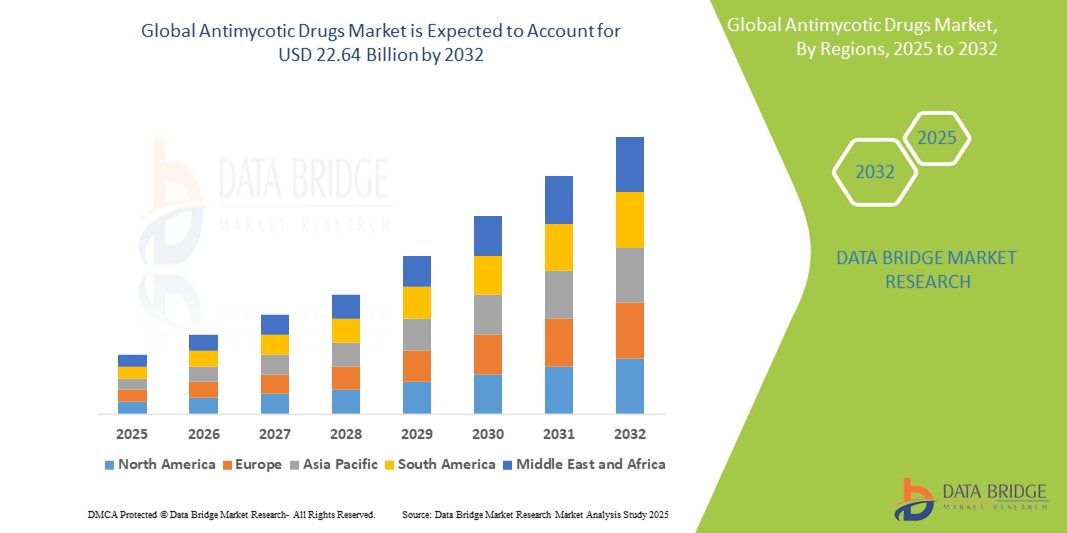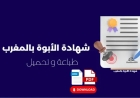How to Monitor Cpu Usage
How to Monitor CPU Usage Monitoring CPU usage is a fundamental practice in system administration, IT operations, and performance optimization. Whether you're managing a single workstation, a fleet of servers, or a cloud-based application infrastructure, understanding how your central processing unit (CPU) is being utilized is critical to maintaining system stability, preventing downtime, and maxim
How to Monitor CPU Usage
Monitoring CPU usage is a fundamental practice in system administration, IT operations, and performance optimization. Whether you're managing a single workstation, a fleet of servers, or a cloud-based application infrastructure, understanding how your central processing unit (CPU) is being utilized is critical to maintaining system stability, preventing downtime, and maximizing efficiency. High CPU usage can lead to sluggish performance, application crashes, or even complete system failure. Conversely, underutilized CPU resources may indicate wasted capacity and unnecessary operational costs.
This comprehensive guide walks you through everything you need to know about monitoring CPU usage—from the basics of what CPU utilization means, to step-by-step techniques across multiple operating systems, to advanced tools and real-world scenarios. By the end of this tutorial, you’ll have the knowledge and practical skills to effectively monitor, analyze, and optimize CPU performance across diverse environments.
Step-by-Step Guide
Understanding CPU Usage Metrics
Before diving into monitoring tools, it’s essential to understand what CPU usage actually measures. CPU usage refers to the percentage of time the processor spends executing non-idle tasks—such as running applications, handling system processes, or responding to interrupts. It does not measure the total workload, but rather the proportion of available processing capacity being consumed at any given moment.
Typical CPU usage metrics include:
- Overall CPU Utilization: The aggregate percentage of CPU time used across all cores.
- Per-Core Usage: Individual usage levels for each CPU core or thread.
- User vs. System Time: User time is CPU consumed by applications; system time is consumed by the operating system kernel.
- Idle Time: The percentage of time the CPU is not performing any work.
- I/O Wait: Time the CPU spends waiting for input/output operations to complete—often a sign of disk or network bottlenecks.
Understanding these distinctions helps you identify whether high CPU usage stems from application inefficiency, system misconfiguration, or external resource constraints.
Monitoring CPU Usage on Windows
Windows provides several built-in tools to monitor CPU usage. The most accessible and widely used is Task Manager.
- Open Task Manager: Press Ctrl + Shift + Esc or right-click the taskbar and select “Task Manager.”
- Navigate to the Performance Tab: Click on “Performance” in the left-hand menu. Here, you’ll see a real-time graph of CPU usage, broken down by logical processors if your system has multiple cores.
- Identify High-Usage Processes: Switch to the “Processes” tab to see which applications or services are consuming the most CPU. Sort by the “CPU” column to rank them.
- Check Details: Click “More details” if needed, then go to the “Details” tab to view process IDs (PIDs), command-line arguments, and resource usage history.
- Use Resource Monitor: For deeper insights, type “Resource Monitor” in the Windows search bar and open it. Under the “CPU” tab, you’ll see detailed breakdowns of handles, modules, and service activity associated with each process.
For advanced users, PowerShell offers programmatic access:
Get-Counter '\Processor(_Total)\% Processor Time'This command returns real-time CPU utilization as a percentage. To collect data over time, combine it with the Get-Counter cmdlet’s -SampleInterval and -MaxSamples parameters.
Monitoring CPU Usage on macOS
macOS includes Activity Monitor, a graphical utility similar to Windows Task Manager.
- Open Activity Monitor: Go to Applications > Utilities > Activity Monitor or search using Spotlight (Cmd + Space).
- View CPU Tab: By default, Activity Monitor opens to the CPU tab. The top graph shows overall CPU usage, while the list below displays individual processes ranked by CPU consumption.
- Sort and Filter: Click the “% CPU” column header to sort processes by usage. Use the search bar to find specific applications.
- Check CPU History: Click the “View” menu and select “CPU History” to see a multi-core breakdown over time.
- Use Terminal for Command-Line Monitoring: Open Terminal and run:
top -o cpuThis displays real-time CPU usage with the most intensive processes at the top. Press q to quit.
For a more lightweight alternative, use:
htopInstall htop via Homebrew if not already available:
brew install htophtop provides color-coded output, mouse support, and a more intuitive interface than the standard top.
Monitoring CPU Usage on Linux
Linux offers the most flexibility in CPU monitoring due to its open-source nature and rich command-line ecosystem.
Using top Command
The top command is the most traditional Linux tool for real-time monitoring:
- Open a terminal.
- Type
topand press Enter. - Observe the top line:
%Cpu(s): 12.3 us, 3.4 sy, 0.0 ni, 83.1 id, 0.8 wa, 0.0 hi, 0.4 si, 0.0 st - us = user space
- sy = system/kernel
- id = idle
- wa = I/O wait
- st = stolen time (on virtual machines)
- Press 1 to view per-core usage.
- Press P to sort by CPU usage.
- Press q to exit.
Using htop (Enhanced top)
htop is a more modern, interactive alternative:
sudo apt install htop Ubuntu/Debian
sudo yum install htop CentOS/RHEL
brew install htop macOS (via Homebrew)
Once installed, run htop. You’ll see color-coded bars, a tree view of processes, and the ability to kill processes with F9.
Using vmstat
vmstat provides system-wide statistics including CPU usage:
vmstat 2 5This command samples every 2 seconds for 5 iterations. The output includes columns for us (user), sy (system), id (idle), and wa (I/O wait).
Using sar (System Activity Reporter)
sar is part of the sysstat package and is ideal for historical analysis:
sudo apt install sysstat Install on Debian/Ubuntu
sar -u 1 5 Monitor CPU every 1 second for 5 samples
To view historical data:
sar -u -f /var/log/sysstat/saXX Replace XX with day of month
Using /proc/stat
For raw data access, examine the CPU statistics file:
cat /proc/statThis file contains cumulative CPU time across all cores in jiffies. You can write a simple script to calculate usage over time by comparing two readings.
Monitoring CPU Usage in Docker and Containers
Containerized applications require specialized monitoring to avoid resource contention.
- Use docker stats: Run
docker statsto see real-time CPU, memory, network, and block I/O usage for all running containers. - Monitor a specific container:
docker stats container_name - Use cgroups directly: On the host, inspect
/sys/fs/cgroup/cpu/docker/container_id/cpu.statfor granular metrics. - Integrate with Prometheus and cAdvisor: For orchestration environments like Kubernetes, deploy cAdvisor to collect container metrics and feed them into Prometheus for long-term monitoring and alerting.
Monitoring CPU Usage in Cloud Environments (AWS, Azure, GCP)
Cloud platforms provide native monitoring tools integrated with their infrastructure.
AWS CloudWatch
- Log in to the AWS Management Console.
- Navigate to CloudWatch > Metrics.
- Select EC2 namespace.
- Choose Per-Instance Metrics > CPUUtilization.
- Set time range and view graphs.
- Create alarms: Click “Create Alarm” to trigger notifications when CPU exceeds a threshold (e.g., 80% for 5 minutes).
Azure Monitor
- Go to the Azure Portal.
- Select your virtual machine.
- Under “Monitoring,” click “Metrics.”
- Choose “Percentage CPU” as the metric.
- Set aggregation to “Average” and time range as needed.
- Use “Alerts” to create notifications based on CPU thresholds.
Google Cloud Monitoring
- Open the Google Cloud Console.
- Navigate to Monitoring > Metrics Explorer.
- Select resource type: “GCE VM Instance.”
- Choose metric: “Compute Engine / CPU / Utilization.”
- Apply filters and visualize over time.
- Set up alerting policies under “Alerting.”
Best Practices
Establish Baseline Metrics
Before you can detect anomalies, you must understand what “normal” looks like for your system. Record CPU usage patterns during typical workloads—business hours, batch jobs, backups, and off-peak times. Use historical data to create performance baselines. Tools like Prometheus, Grafana, or CloudWatch dashboards are ideal for storing and visualizing these baselines.
Set Meaningful Thresholds
Not all high CPU usage is problematic. A database server may regularly hit 90% during query processing, while a web server should rarely exceed 60%. Set thresholds based on workload type:
- Web servers: Alert above 70–80% sustained usage
- Database servers: Alert above 85–90% if I/O wait is low
- Batch processing: Allow spikes up to 100% during scheduled jobs
- Virtual machines: Watch for “stolen CPU” (>5%) indicating host overcommit
Avoid alerting on short-term spikes. Use sustained thresholds (e.g., 5 minutes above threshold) to reduce noise.
Monitor Per-Core and Per-Process Usage
High overall CPU usage might be misleading if one core is maxed out while others are idle. This indicates a single-threaded bottleneck. Use per-core monitoring tools (like top -1 or Windows Resource Monitor) to identify imbalanced workloads. Similarly, track which processes contribute most to CPU load—this helps pinpoint inefficient code or rogue applications.
Correlate CPU with Other Metrics
CPU usage rarely occurs in isolation. Correlate it with:
- Memory Usage: High CPU + low memory may indicate computation-heavy tasks; high CPU + high memory may suggest memory leaks.
- I/O Wait: High CPU + high I/O wait suggests disk or network bottlenecks, not CPU overload.
- Network Throughput: Sudden CPU spikes during data transfers may indicate encryption/decryption overhead.
- Response Times: If user-facing latency increases while CPU is low, the issue may lie elsewhere (e.g., database queries, DNS).
Automate Monitoring and Alerting
Manual checks are unsustainable at scale. Automate monitoring using:
- Scripted checks (e.g., Bash/Python scripts that parse
toporvmstatoutput) - Monitoring platforms like Zabbix, Nagios, or Datadog
- Cloud-native alerting (CloudWatch Alarms, Azure Alerts, GCP Alerting Policies)
Configure alerts via email, Slack, or webhook integrations. Avoid alert fatigue by ensuring alerts are actionable and tied to business impact.
Regularly Review and Optimize
Performance is not static. As applications evolve, so do their resource demands. Schedule monthly reviews of CPU usage trends. Look for:
- Gradual increases in baseline usage (potential memory leaks)
- Recurring spikes during specific operations (inefficient scripts or cron jobs)
- Processes running at high priority unnecessarily
Optimize by upgrading code, scaling horizontally, tuning database queries, or adjusting process priorities with nice (Linux) or “Set Priority” (Windows).
Document and Share Findings
Create a living document that records:
- Typical CPU usage patterns for each service
- Known performance bottlenecks and workarounds
- Steps taken during past incidents
Share this with your team to improve collective understanding and reduce mean time to resolution (MTTR).
Tools and Resources
Open-Source Tools
- htop – Interactive process viewer for Linux/macOS with color and mouse support.
- glances – Cross-platform system monitor with web interface and API.
- sysstat – Collection of performance monitoring tools including
sar,iostat, andmpstat. - prometheus – Open-source monitoring system with powerful query language (PromQL) for time-series data.
- grafana – Visualization platform that integrates with Prometheus, InfluxDB, and other data sources.
- cAdvisor – Container monitoring agent that integrates with Kubernetes and Docker.
- netdata – Real-time performance monitoring with zero configuration and hundreds of built-in metrics.
Commercial Tools
- Datadog – Comprehensive APM and infrastructure monitoring with AI-powered anomaly detection.
- New Relic – Full-stack observability platform with deep CPU, memory, and application tracing.
- AppDynamics – Enterprise-grade performance monitoring with business transaction tracking.
- Pingdom – External monitoring that includes server response time and uptime.
- Zabbix – Enterprise open-source monitoring with commercial support options.
Scripting and Automation Resources
For custom monitoring, leverage scripting languages:
- Python: Use
psutillibrary to get CPU, memory, and disk stats programmatically. - Bash: Parse
/proc/stator useawkto calculate CPU usage fromtopoutput. - PowerShell: Use
Get-CounterandGet-Processfor Windows automation.
Example Python script to monitor CPU usage:
import psutil
import time
while True:
cpu_percent = psutil.cpu_percent(interval=1)
print(f"CPU Usage: {cpu_percent}%")
time.sleep(5)
Learning Resources
- Linux Performance Tools by Brendan Gregg – Free online book with deep dives into CPU profiling.
- “The Art of Computer Systems Performance Analysis” by Raj Jain – Classic text on performance metrics and analysis.
- YouTube Channels: “NetworkChuck,” “TechWorld with Nana,” “Corey’s Cloud Nerd” for practical tutorials.
- Udemy Courses: “Linux Server Monitoring and Performance Tuning,” “AWS CloudWatch Deep Dive.”
Real Examples
Example 1: Unexpected CPU Spike on a Web Server
A company’s e-commerce website began experiencing slow page loads during peak hours. The operations team checked the server’s CPU usage and found it consistently at 95% during business hours. Initial assumptions pointed to high traffic.
Using top, they sorted processes by CPU and discovered a single PHP script—responsible for generating product recommendations—was consuming 70% of CPU time. The script was querying the database for every user session without caching.
Resolution: The team implemented Redis caching for recommendation data, reduced database queries by 90%, and added a background job to pre-generate recommendations. CPU usage dropped to 30%, and page load times improved by 400%.
Example 2: Stolen CPU in a Virtual Machine
A DevOps engineer noticed intermittent latency spikes on a Linux VM hosted on AWS. CPU usage appeared normal at 60–70%, but response times were erratic.
Running top and pressing 1 revealed that the “st” (stolen time) column was consistently at 10–15%. This indicated the hypervisor was allocating CPU cycles to other VMs on the same physical host.
Resolution: The team migrated the VM to a dedicated instance type (m5.large instead of t3.medium) and enabled CPU credits. Stolen time dropped to 0%, and performance stabilized.
Example 3: Container Memory Leak Leading to CPU Overload
A Kubernetes cluster running microservices experienced repeated pod restarts. The cluster metrics showed CPU usage spiking to 100% every 12 hours.
Using kubectl top pods and docker stats, the team identified one container consistently increasing memory usage over time. The container ran a Python service with an unbounded dictionary cache.
Resolution: The team added memory limits to the pod spec and implemented a TTL-based cache eviction strategy. CPU spikes ceased, and pod restarts dropped from 15/day to 0.
Example 4: Batch Job Overloading a Database Server
A financial institution’s nightly report generation job was causing the database server to become unresponsive. DBAs observed 100% CPU usage during the job window.
Using pg_stat_activity (PostgreSQL), they discovered the job was running a single, unindexed query across 10 million records. The query was not parallelized and blocked other transactions.
Resolution: The query was rewritten with proper indexing and broken into smaller batches. A read replica was used for reporting. CPU usage during batch jobs dropped to 45%, and application availability improved.
FAQs
What is normal CPU usage?
Normal CPU usage varies by workload. Idle systems typically show 0–10%. General-purpose servers run at 10–40% during normal operations. High-performance systems (databases, rendering farms) may regularly operate at 70–90%. Sustained usage above 95% for extended periods is usually a sign of performance issues.
Is 100% CPU usage bad?
Not necessarily. If your system is designed for heavy computation (e.g., video encoding, scientific simulations), 100% CPU is expected and acceptable. Problems arise when 100% usage causes application slowdowns, timeouts, or unresponsiveness. Context matters.
How often should I check CPU usage?
For critical systems, continuous monitoring with alerts is recommended. For non-critical systems, daily or weekly checks may suffice. Use automated tools to avoid manual oversight.
Can high CPU usage damage hardware?
Modern CPUs are designed to operate at 100% for extended periods. However, sustained high usage can increase heat, which—combined with poor cooling—may reduce component lifespan. Always ensure adequate thermal management.
What causes high CPU usage?
Common causes include:
- Inefficient or buggy software
- Memory leaks forcing constant garbage collection
- Malware or cryptojacking scripts
- Insufficient RAM causing excessive swapping
- High concurrent user traffic
- Background tasks (updates, backups, indexing)
How do I reduce CPU usage?
Strategies include:
- Optimizing application code and queries
- Adding caching layers (Redis, Memcached)
- Scaling horizontally (adding more servers)
- Adjusting process priorities
- Disabling unnecessary services
- Upgrading to faster or more efficient hardware
Can I monitor CPU usage remotely?
Yes. Tools like SSH + top, SNMP, Prometheus exporters, or cloud monitoring agents allow remote monitoring. For enterprise environments, centralized platforms like Datadog or Zabbix provide unified dashboards across hundreds of systems.
Does monitoring CPU usage slow down the system?
Minimal impact. Tools like top or htop consume negligible CPU (<0.1%). Heavy monitoring agents (e.g., enterprise APM tools) may use 1–5% under load, but this is usually justified by the operational insights they provide.
Conclusion
Monitoring CPU usage is not a one-time task—it’s an ongoing discipline essential to maintaining system health, performance, and reliability. Whether you’re managing a single laptop or a global cloud infrastructure, understanding how your CPU is being used empowers you to make informed decisions, prevent outages, and optimize costs.
This guide has provided you with actionable steps across Windows, macOS, Linux, containers, and cloud platforms. You’ve learned best practices for setting thresholds, correlating metrics, and automating alerts. Real-world examples illustrate how subtle issues—like a poorly written script or a misconfigured VM—can lead to major performance degradation.
Remember: The goal is not to keep CPU usage low, but to ensure it’s being used efficiently. A server running at 85% CPU with optimized workloads is far more valuable than one running at 30% with wasted resources.
Start by implementing one monitoring tool today. Set a baseline. Create an alert. Review your data weekly. Over time, you’ll develop an intuitive sense for what “normal” looks like—and when something is truly wrong.
Effective CPU monitoring is the foundation of proactive system management. Master it, and you’ll transform from a reactive troubleshooter into a strategic performance architect.