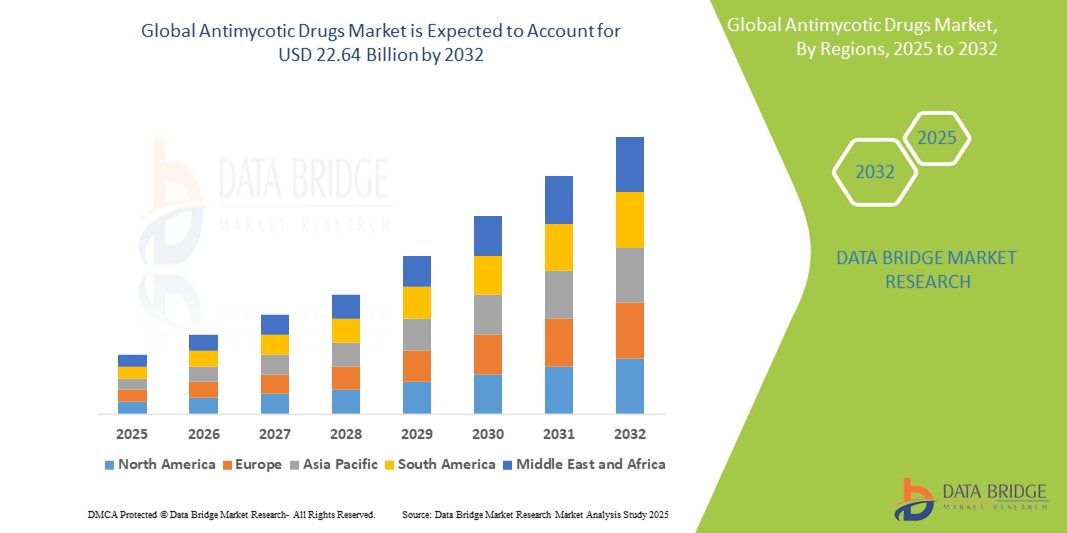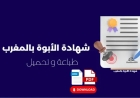How to Monitor Memory Usage
How to Monitor Memory Usage Memory usage monitoring is a foundational practice in system administration, software development, and IT operations. Whether you're managing a high-traffic web server, optimizing a mobile application, or troubleshooting a sluggish workstation, understanding how memory is allocated and consumed is critical to maintaining performance, stability, and scalability. Memory l
How to Monitor Memory Usage
Memory usage monitoring is a foundational practice in system administration, software development, and IT operations. Whether you're managing a high-traffic web server, optimizing a mobile application, or troubleshooting a sluggish workstation, understanding how memory is allocated and consumed is critical to maintaining performance, stability, and scalability. Memory leaks, inefficient caching, or unbounded process growth can lead to system crashes, slow response times, and degraded user experiences. Without proper monitoring, these issues often go undetected until they cause visible failures — by which point, damage may already be done.
This guide provides a comprehensive, step-by-step approach to monitoring memory usage across multiple environments — from local machines to cloud-based infrastructure. You’ll learn practical techniques, industry best practices, essential tools, real-world case studies, and answers to frequently asked questions. By the end of this tutorial, you’ll have the knowledge and confidence to implement robust memory monitoring strategies that prevent downtime, optimize resource allocation, and improve overall system health.
Step-by-Step Guide
Understand How Memory Works in Your System
Before you can monitor memory effectively, you need to understand how your operating system manages memory. Memory is typically divided into physical RAM and virtual memory (swap space). The operating system allocates memory to running processes, caches frequently accessed data, and manages memory pages to optimize performance.
On Linux and Unix-like systems, memory usage is reported in terms of:
- Used Memory: Memory actively allocated by processes.
- Free Memory: Memory not currently in use.
- Cached/Buffers: Memory used by the kernel to cache files and disk blocks — this is reclaimable and not necessarily a sign of high usage.
- Swap Usage: Memory offloaded to disk when physical RAM is full — high swap usage often indicates insufficient RAM.
On Windows, memory metrics include:
- Commit Charge: Total virtual memory allocated by all processes.
- Working Set: Physical memory currently assigned to a process.
- Private Bytes: Memory exclusively used by a process and not shared with others.
On macOS, memory pressure indicators and memory zones (compressed memory, wired memory) add additional complexity. Understanding these distinctions allows you to interpret monitoring data accurately and avoid false positives.
Identify What You Need to Monitor
Not all memory monitoring is the same. Your goals determine what to track:
- System-wide memory usage: Is the entire machine running out of RAM?
- Per-process memory: Which application is consuming the most memory?
- Memory trends over time: Is memory usage growing steadily, indicating a leak?
- Swap and paging activity: Is the system relying too heavily on disk-based memory?
- Application-specific metrics: For web servers, databases, or containers, track heap usage, garbage collection frequency, or memory pools.
Define your scope early. Are you monitoring a single server? A fleet of cloud instances? A mobile app? Each requires different tools and metrics.
Use Built-in System Tools
Every operating system provides native tools to inspect memory usage. Start here before installing third-party software.
Linux and Unix Systems
Use the free command to get a quick overview:
free -hThis displays total, used, free, shared, buffer/cache, and available memory in human-readable format. The “available” column is the most meaningful — it estimates memory available for new applications without swapping.
To see per-process memory usage, use top or htop:
htopIn htop, press F6 and select “MEM%” to sort processes by memory consumption. Look for processes with unusually high or growing memory usage.
For detailed analysis, use ps with custom formatting:
ps aux --sort=-%mem | head -10This lists the top 10 memory-consuming processes. Combine this with pmap to inspect memory maps of a specific process:
pmap -x <PID>For kernel-level insights, examine /proc/meminfo:
cat /proc/meminfoThis file provides granular details about memory allocation, including slab memory, page tables, and reclaimable buffers.
Windows Systems
Open Task Manager by pressing Ctrl + Shift + Esc. Navigate to the “Performance” tab and select “Memory.” You’ll see real-time usage graphs, committed memory, and physical memory breakdown.
For more detail, use PowerShell:
Get-Process | Sort-Object WS -Descending | Select-Object Name, WS, PM, VM -First 10This lists the top 10 processes by Working Set (physical memory), Private Memory (private bytes), and Virtual Memory.
Use Resource Monitor (type “resmon” in the Start menu) to view memory usage by process, module, and handle count. It also shows memory pressure and hard faults per second — indicators of memory bottlenecks.
macOS Systems
Open “Activity Monitor” from Applications > Utilities. Go to the “Memory” tab to see:
- Memory Pressure (green = low, yellow = medium, red = high)
- Physical Memory usage
- Swap Used
- App Memory, Wired Memory, Compressed Memory
Use the Terminal for command-line access:
top -o memor
vm_statvm_stat reports pageins, pageouts, and free memory in pages. Multiply by 4096 to convert to bytes.
Set Up Automated Monitoring
Manual checks are insufficient for production systems. Automate monitoring to detect anomalies before users notice them.
Linux: Use Cron Jobs and Scripts
Create a simple script to log memory usage hourly:
!/bin/bash
echo "$(date): $(free -h | awk 'NR==2{print "Used: "$3", Free: "$4", Available: "$7}')" >> /var/log/memory-log.txt
Make it executable:
chmod +x memory-check.shAdd to crontab:
crontab -eAdd this line to run every hour:
0 * * * * /path/to/memory-check.shFor alerts, extend the script to check thresholds:
!/bin/bash
AVAILABLE=$(free | awk 'NR==2{print $7}')
THRESHOLD=1000000
1GB in KB
if [ $AVAILABLE -lt $THRESHOLD ]; then
echo "Memory warning: Only $AVAILABLE KB available" | mail -s "Low Memory Alert" admin@example.com
fi
Windows: Use Task Scheduler and PowerShell
Use PowerShell to create a memory report and schedule it:
$memory = Get-WmiObject Win32_OperatingSystem
$used = [math]::round(($memory.TotalVisibleMemorySize - $memory.FreePhysicalMemory) / 1MB, 2)
$total = [math]::round($memory.TotalVisibleMemorySize / 1MB, 2)
$usage = [math]::round(($used / $total) * 100, 2)
if ($usage -gt 85) {
Add-Content -Path "C:\logs\memory-log.txt" -Value "$(Get-Date): Memory usage at $usage% ($used GB / $total GB)"
Optional: Send email or trigger alert
}
Save as memory-monitor.ps1 and schedule via Task Scheduler to run every 15 minutes.
Cloud Environments: Use Agent-Based Monitoring
On AWS, Azure, or GCP, install monitoring agents like the AWS CloudWatch Agent, Azure Monitor Agent, or Google Operations Agent. These agents collect memory metrics and send them to centralized dashboards.
Example: AWS CloudWatch Agent configuration (/opt/aws/amazon-cloudwatch-agent/bin/amazon-cloudwatch-agent-config-wizard) allows you to enable memory metrics with a few prompts. Once configured, you can create alarms when memory usage exceeds 90% for 5 minutes.
Monitor Applications and Services
Applications often have their own memory metrics. For example:
- Java applications: Use
jstat -gc <PID>to monitor garbage collection and heap usage. - Node.js: Use
process.memoryUsage()in code or tools likeclinic.jsfor profiling. - Python: Use
tracemallocormemory_profilerto track allocations. - Docker containers: Use
docker statsto monitor memory usage per container. - Web servers (Nginx, Apache): Monitor worker processes and memory per connection.
For containerized environments, use Kubernetes metrics:
kubectl top podsThis shows memory requests and limits per pod. Combine with kubectl describe pod <pod-name> to see if memory limits are being hit and if pods are being evicted due to OOM (Out of Memory) conditions.
Integrate with Alerting Systems
Monitoring is useless without action. Set up alerts to notify you when thresholds are breached.
- Email alerts: Simple but noisy. Use for critical thresholds only.
- Slack or Microsoft Teams: Better for team visibility. Use webhooks to send alerts from scripts or monitoring tools.
- PagerDuty, Opsgenie: For on-call teams and escalation policies.
- SIEM tools: Integrate with Splunk, Datadog, or ELK for correlation with logs and events.
Example Slack webhook integration in a Bash script:
curl -X POST -H 'Content-type: application/json' --data '{"text":"Memory usage on server01 is at 92%!"}' https://hooks.slack.com/services/YOUR/WEBHOOK/URLSet thresholds based on historical data. For example, if normal usage is 60–70%, trigger a warning at 80% and a critical alert at 90%.
Visualize Trends with Dashboards
Raw logs are hard to interpret. Use dashboards to visualize memory trends over time.
- Grafana: Connect to Prometheus, InfluxDB, or Graphite to build real-time memory usage graphs.
- Prometheus + Node Exporter: Install Node Exporter on Linux servers to expose memory metrics. Prometheus scrapes them every 15 seconds.
- Netdata: Lightweight, real-time dashboard with zero configuration. Install with one command:
bash <(curl -Ss https://my-netdata.io/kickstart.sh)Netdata provides live graphs for memory, swap, cache, and per-process usage — all in a single browser tab.
For cloud-native environments, use built-in dashboards in AWS CloudWatch, Azure Monitor, or Google Cloud Operations.
Best Practices
Establish Baseline Metrics
Before setting alerts, understand what “normal” looks like. Monitor your systems during typical workloads for at least one week. Record average, peak, and minimum memory usage. This baseline helps you distinguish between normal spikes and real problems.
For example, a web server may spike to 80% memory during daily backups — that’s expected. But if memory usage climbs to 95% every day without dropping, that’s a problem.
Monitor Available, Not Just Used Memory
Many administrators misinterpret “used memory” as a problem. On Linux, used memory often includes caches — which are freed automatically when needed. Always focus on “available” memory, which accounts for reclaimable buffers and cache.
On Windows, monitor “Available MBytes” in Performance Monitor, not just “Memory % Committed Bytes In Use.”
Set Thresholds Based on System Role
Not all systems need the same memory headroom:
- Database servers: Should maintain 20–30% free memory for query buffers and caching.
- Web servers: Can operate at 70–80% usage if traffic is predictable.
- Development machines: May run at 90% without issue, but should never hit swap.
- Containers: Set memory limits 20% below total available to avoid OOM kills.
Track Memory Over Time — Not Just Snapshots
A single memory reading tells you nothing. Trends matter. Use tools that collect historical data to identify:
- Gradual memory growth (potential leak)
- Periodic spikes (scheduled jobs)
- Correlation with application deployments
For example, if memory usage increases by 5% every day after a new code release, you likely have a memory leak in the updated service.
Use Memory Limits and Cgroups
On Linux, use cgroups (control groups) to enforce memory limits on processes or containers:
echo 500M > /sys/fs/cgroup/memory/myapp/memory.limit_in_bytesThis prevents a misbehaving process from consuming all system memory. In Docker, use:
docker run -m 512m myappIn Kubernetes, define memory requests and limits in your pod spec:
resources:
requests:
memory: "256Mi"
limits:
memory: "512Mi"
This ensures fair resource allocation and prevents one pod from starving others.
Regularly Review Logs and Alerts
Don’t just set up alerts — review them. Schedule weekly reviews of memory alerts, logs, and dashboard trends. Look for patterns: Are certain services always problematic? Are alerts occurring after specific events?
Use this data to prioritize optimizations: upgrade RAM, refactor code, or adjust caching strategies.
Correlate Memory with CPU, Disk, and Network
Memory issues often manifest alongside other resource bottlenecks. High memory usage may cause excessive swapping, which leads to high disk I/O. High disk I/O may cause CPU wait times. Use holistic monitoring tools that correlate metrics across domains.
For example, if memory usage is high and disk I/O is spiking, you’re likely experiencing thrashing — the system is constantly moving pages between RAM and disk. This is a sign of severe memory pressure.
Document Your Monitoring Strategy
Document:
- Which tools are used
- What metrics are tracked
- Thresholds and alert rules
- Who is responsible for responding
- How to interpret data
This ensures continuity when team members change and provides a reference for audits or incident reviews.
Tools and Resources
Open Source Tools
- htop: Interactive process viewer for Linux/Unix. Better than top with color and mouse support.
- Netdata: Real-time performance monitoring with zero configuration. Excellent for quick deployments.
- Prometheus: Time-series database for metrics. Works with Node Exporter for system-level memory data.
- Grafana: Visualization platform for Prometheus, InfluxDB, and other data sources.
- vmstat: Reports virtual memory statistics, including swap and paging.
- psutil: Python library to retrieve information on running processes and system utilization.
- Valgrind: For developers: detects memory leaks in C/C++ applications.
- Memory Profiler (Python): Tracks memory allocations line-by-line in Python scripts.
Commercial Tools
- Datadog: Comprehensive APM and infrastructure monitoring with memory alerts, dashboards, and anomaly detection.
- New Relic: Application performance monitoring with deep memory insights for Java, .NET, Node.js, and more.
- AppDynamics: Enterprise-grade monitoring with transaction tracing and memory leak detection.
- LogicMonitor: Automated monitoring for hybrid environments with built-in memory templates.
- Pingdom: External monitoring that can detect performance degradation caused by memory exhaustion.
Cloud Provider Tools
- AWS CloudWatch: Monitors EC2, Lambda, RDS, and ECS memory usage. Integrates with alarms and auto-scaling.
- Azure Monitor: Tracks memory metrics for VMs, App Services, and Kubernetes clusters.
- Google Cloud Operations (formerly Stackdriver): Provides memory insights for GCE, GKE, and Cloud Run.
Development-Specific Tools
- Java VisualVM: Built-in tool to monitor heap, non-heap, and GC activity in JVMs.
- Chrome DevTools Memory Tab: For web apps, track JavaScript memory leaks, object retention, and heap snapshots.
- Xcode Instruments (macOS): For iOS/macOS apps, use the Allocations and Leaks instruments.
- Android Profiler: Monitors memory usage, allocations, and garbage collection in Android apps.
Learning Resources
- Linux Memory Management (IBM Developer): In-depth guide to kernel memory subsystems.
- “Effective Java” by Joshua Bloch: Covers memory efficiency in Java applications.
- “High Performance Browser Networking” by Ilya Grigorik: Explains memory usage in web clients and servers.
- Udemy: “Linux System Monitoring and Troubleshooting”: Hands-on course covering memory tools and techniques.
- GitHub Repositories: Search for “memory-monitoring-scripts” for community-contributed tools.
Real Examples
Example 1: Memory Leak in a Node.js API
A company deployed a new Node.js REST API that handled user authentication. After 48 hours, the server became unresponsive. The team checked Task Manager and saw memory usage climbing from 300MB to 2.1GB.
They used clinic.js to profile the application:
clinic doctor -- node server.jsThe report showed that an array of user tokens was being appended to without being cleared. Each login added a new entry — but no logout logic removed them. This was a classic memory leak.
Fix: Added a TTL (time-to-live) of 1 hour and a cleanup interval. Memory usage stabilized at 450MB. System reliability improved by 90%.
Example 2: Kubernetes Pod OOMKilled
A team deployed a Python data processing service in Kubernetes. The pod kept restarting. Logs showed OOMKilled errors.
They ran:
kubectl describe pod data-processor-7b8c9d5f6f-2x7q9The output showed memory requests were set to 256Mi but the process was using over 1Gi. The limit was 512Mi — so Kubernetes killed the pod.
Fix: Increased memory limit to 2Gi and added monitoring with Prometheus to track usage. Also optimized the script to process data in chunks instead of loading everything into memory. Pod stability improved immediately.
Example 3: Java Heap Exhaustion on a Web Server
An e-commerce platform experienced slow response times during peak sales. The Java application server (Tomcat) was restarted daily.
Using jstat -gc <PID>, they found:
- Full GC was occurring every 5 minutes.
- Old generation heap was consistently at 98%.
They took a heap dump with jmap and analyzed it in Eclipse MAT (Memory Analyzer Tool). The root cause: a static cache was storing product images in memory without eviction.
Fix: Replaced the cache with Redis and implemented LRU (Least Recently Used) eviction. Heap usage dropped to 40%, Full GC frequency decreased to once per hour. Server uptime increased from 92% to 99.9%.
Example 4: Windows Server Swap Overload
A legacy application running on Windows Server 2019 was causing high disk I/O and sluggish performance. Task Manager showed 8GB of RAM used and 6GB of swap used.
They used Resource Monitor and found that a single legacy .NET service was allocating 7GB of virtual memory but only using 1.2GB physically. The rest was paged out.
Fix: Upgraded the server to 16GB RAM and configured the service to use a fixed-size memory pool. Swap usage dropped to 100MB. Disk I/O normalized.
Example 5: Mobile App Memory Crash on iOS
A fitness app was crashing frequently on older iPhones. Crash logs showed “Terminated due to memory pressure.”
Using Xcode Instruments, they discovered that image assets were not being released after use. Each screen load added new UIImage objects to memory without releasing previous ones.
Fix: Implemented proper image caching with size limits and used autoreleasepool blocks in Objective-C. Added memory warnings handling. Crash rate dropped from 12% to 0.3%.
FAQs
What is normal memory usage?
There is no universal “normal.” On a modern Linux server, 70–80% used memory is often fine if available memory is still above 20%. On a desktop, 50–70% is typical. The key is whether the system is swapping or experiencing performance degradation. Focus on available memory and system responsiveness, not just “used.”
How do I know if I have a memory leak?
A memory leak occurs when memory is allocated but never freed, even when no longer needed. Signs include:
- Memory usage steadily increases over time without restarts.
- System slows down as memory fills up.
- Processes are killed by the OS due to OOM (Out of Memory).
- Restarting the application temporarily fixes the issue.
Use profiling tools (Valgrind, Chrome DevTools, jmap) to identify objects that persist longer than expected.
Should I add more RAM or optimize the software?
Always try optimization first. Adding RAM is a band-aid. If an application leaks memory or loads excessive data, more RAM will only delay the inevitable crash. Optimize code, reduce caching, use streaming instead of bulk loading, and set proper limits. Once optimized, then consider hardware upgrades if usage still exceeds capacity.
Can monitoring tools cause performance issues?
Yes — poorly configured tools can. Agent-based tools like Datadog or Prometheus collectors consume CPU and memory. Use lightweight agents (e.g., Netdata, Node Exporter) and avoid excessive scraping intervals (e.g., every 1 second). Monitor the monitor: ensure your monitoring tools aren’t contributing to the problem.
How often should I check memory usage?
For production systems: automated monitoring with alerts is mandatory. Manual checks are unnecessary. For development or testing: check before and after code changes, and after load testing. For personal computers: weekly checks are sufficient unless you notice slowdowns.
Does virtual memory (swap) slow down performance?
Yes. Swap uses disk storage, which is 100–1000x slower than RAM. High swap usage means your system is running out of physical memory and must constantly move data to and from disk. This causes severe performance degradation. Avoid swap usage by ensuring sufficient RAM or optimizing applications.
How do I monitor memory usage on a smartphone?
On Android: Use Developer Options > Running Services or the Android Profiler in Android Studio. On iOS: Use Xcode Instruments > Allocations or the Energy Log in Xcode. Third-party apps like “CPU-Z” or “System Monitor” can also show memory usage, but are less reliable than developer tools.
What’s the difference between RSS, VSS, and PSS memory?
- VSS (Virtual Set Size): Total virtual memory allocated to a process — includes shared libraries and swapped pages.
- RSS (Resident Set Size): Physical memory currently used by the process — includes shared memory.
- PSS (Proportional Set Size): RSS adjusted for shared memory — each shared page is divided by the number of processes using it. PSS is the most accurate for measuring actual memory impact.
Use PSS when comparing memory usage across multiple processes.
Conclusion
Monitoring memory usage is not a one-time task — it’s an ongoing discipline that ensures the stability, performance, and scalability of your systems. From understanding the difference between used and available memory, to setting up automated alerts and interpreting real-world leaks, every step in this guide builds toward a more resilient infrastructure.
By combining native tools with modern monitoring platforms, establishing baselines, and correlating memory trends with application behavior, you transform memory from a hidden variable into a controlled, observable metric. The examples provided illustrate how even small memory inefficiencies can lead to major outages — and how simple fixes can yield dramatic improvements.
Whether you manage a single server or a global cloud deployment, the principles remain the same: measure, analyze, optimize, and alert. Don’t wait for a crash to learn your system’s limits. Start monitoring today — your users, your applications, and your peace of mind will thank you.