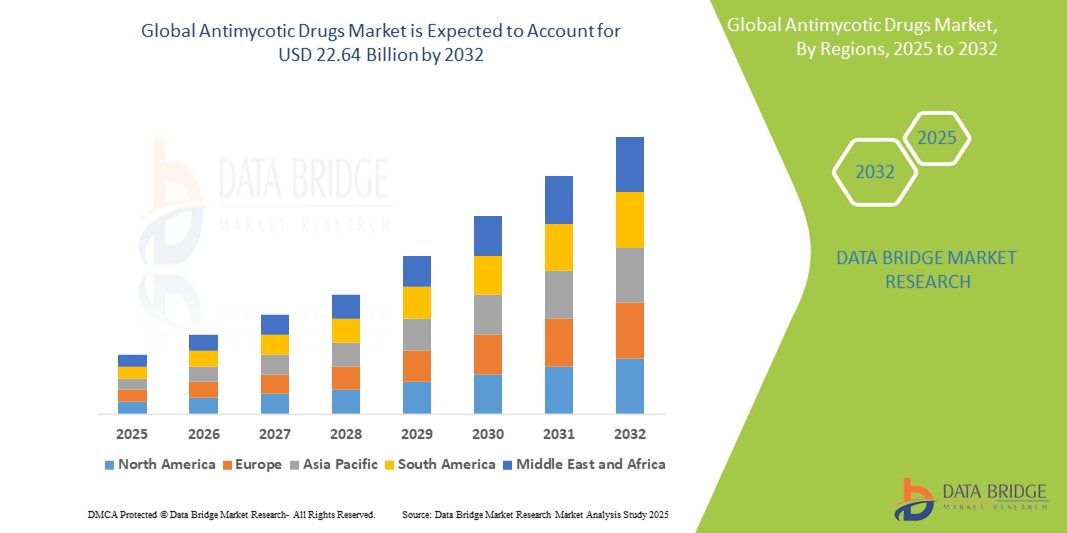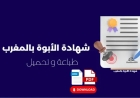How to Set Up Linux Dual Boot
How to Set Up Linux Dual Boot Dual booting Linux alongside an existing operating system—most commonly Windows—allows users to enjoy the flexibility, security, and customization of Linux without abandoning their current environment. Whether you're a developer seeking a robust command-line interface, a student exploring open-source tools, or an enthusiast curious about Linux’s capabilities, setting
How to Set Up Linux Dual Boot
Dual booting Linux alongside an existing operating system—most commonly Windows—allows users to enjoy the flexibility, security, and customization of Linux without abandoning their current environment. Whether you're a developer seeking a robust command-line interface, a student exploring open-source tools, or an enthusiast curious about Linux’s capabilities, setting up a dual-boot system is one of the most practical ways to transition gradually into the Linux ecosystem.
This guide provides a comprehensive, step-by-step tutorial on how to set up Linux dual boot. You’ll learn how to prepare your system, partition your drive, install a Linux distribution, configure the bootloader, and troubleshoot common issues—all while preserving your existing data and operating system. By the end of this guide, you’ll have a fully functional dual-boot setup that gives you seamless access to both Linux and your current OS at startup.
Unlike virtual machines or WSL (Windows Subsystem for Linux), dual booting offers full hardware access, native performance, and true isolation between operating systems. This makes it ideal for resource-intensive tasks like software development, system administration, gaming, or machine learning. Moreover, understanding how to dual boot deepens your knowledge of disk management, boot processes, and system architecture—skills valuable in any IT or tech-related career.
While the process may seem intimidating to newcomers, this guide breaks it down into clear, manageable steps. We’ll cover everything from checking system requirements to finalizing your bootloader configuration. With the right preparation and attention to detail, setting up a Linux dual boot is safe, straightforward, and highly rewarding.
Step-by-Step Guide
Step 1: Back Up Your Data
Before making any changes to your disk partitions, back up all critical data. Even though modern installation tools are reliable, partitioning operations carry inherent risks. A power outage, software bug, or user error could result in data loss. Use an external hard drive, cloud storage, or network-attached storage to copy your documents, photos, videos, and important files.
For Windows users, navigate to File Explorer > This PC and manually copy folders like Documents, Pictures, Downloads, and Desktop. Consider using Windows’ built-in backup utility under Settings > Update & Security > Backup for a more automated approach. Linux users should similarly back up home directories and configuration files in ~/.config.
Never skip this step. Recovery from accidental deletion during partitioning is difficult, expensive, and often incomplete.
Step 2: Check System Requirements
Ensure your hardware meets the minimum requirements for the Linux distribution you intend to install. Most modern distributions, such as Ubuntu, Fedora, or Linux Mint, require:
- At least 2 GHz dual-core processor
- 4 GB of RAM (8 GB recommended for comfortable usage)
- 25 GB of free disk space (50 GB or more recommended)
- UEFI or BIOS firmware (most systems manufactured after 2012 use UEFI)
- Internet connection for driver updates and package installation
Verify your system’s firmware mode. Press Windows + R, type msinfo32, and look for BIOS Mode. If it says “UEFI,” your system uses UEFI. If it says “Legacy,” it uses traditional BIOS. This affects how you prepare your boot media and configure the installation.
Also, check your disk partition layout. Open Disk Management in Windows (right-click Start > Disk Management). Look for unallocated space or a partition you can shrink. If your disk is fully allocated, you’ll need to shrink your Windows partition to create free space for Linux.
Step 3: Create a Bootable Linux USB Drive
Download the ISO file of your chosen Linux distribution. Popular choices include:
- Ubuntu – Best for beginners, excellent documentation, large community
- Linux Mint – User-friendly interface similar to Windows
- Fedora – Cutting-edge features, preferred by developers
- Pop!_OS – Optimized for productivity and hardware compatibility
Use a reliable tool to write the ISO to a USB drive (minimum 8 GB). On Windows, use Rufus (https://rufus.ie). On macOS or Linux, use balenaEtcher or the built-in dd command.
When using Rufus:
- Insert your USB drive.
- Launch Rufus.
- Select your USB drive under “Device.”
- Click “SELECT” and choose your downloaded Linux ISO.
- Under “Partition scheme,” choose “GPT” if your system uses UEFI, or “MBR” if using Legacy BIOS.
- Under “Target system,” select “UEFI (non CSM)” if available.
- Click “START” and wait for the process to complete.
Once complete, safely eject the USB drive. You now have a bootable Linux installation medium.
Step 4: Shrink Your Windows Partition
To make room for Linux, you must reduce the size of your existing Windows partition. This creates unallocated space where Linux can be installed.
In Windows, open Disk Management (right-click Start > Disk Management). Locate your main drive (usually labeled “C:”). Right-click it and select Shrink Volume.
Windows will calculate the maximum available shrink space. Enter the amount of space you want to free up. For a comfortable dual-boot setup, allocate at least 50 GB. If you plan to install many applications or store large files in Linux, consider 100 GB or more.
Click Shrink. Once complete, you’ll see a block of “Unallocated Space” next to your C: drive. Do not format or modify this space—leave it untouched. This is where Linux will be installed.
Step 5: Disable Fast Startup and Secure Boot (If Necessary)
Windows’ Fast Startup feature can interfere with Linux boot processes. It puts the system into a hibernation state instead of fully shutting down, which can cause filesystem corruption or boot failures.
To disable it:
- Open Control Panel > Power Options.
- Click Choose what the power buttons do.
- Click Change settings that are currently unavailable.
- Uncheck Turn on fast startup (recommended).
- Click Save changes.
Secure Boot, a UEFI security feature, may prevent some Linux distributions from booting. While many modern distros (like Ubuntu and Fedora) support Secure Boot, it’s safer to temporarily disable it during installation if you encounter boot issues.
To disable Secure Boot:
- Restart your computer and enter the UEFI/BIOS setup (usually by pressing F2, F12, DEL, or ESC during boot).
- Navigate to the Security or Boot tab.
- Find the Secure Boot option and set it to Disabled.
- Save and exit.
After installation, you can re-enable Secure Boot if your Linux distribution supports it.
Step 6: Boot from the Linux USB Drive
Insert your bootable USB drive and restart your computer. As the system powers on, press the key to access the boot menu (commonly F12, ESC, or F10—check your manufacturer’s documentation).
Select your USB drive from the boot menu. The Linux installer will load. Depending on the distribution, you may see options like “Try Linux” or “Install Linux.”
Choose Install Linux. The installer will begin loading drivers and preparing the environment. This may take a few minutes.
Step 7: Configure Installation Settings
Once the installer loads, you’ll be prompted to select your language, keyboard layout, and Wi-Fi network (if available). Complete these basic settings.
When you reach the Installation Type screen, select Install Linux alongside Windows Boot Manager. This option automatically detects your Windows installation and uses the unallocated space you created earlier.
If this option is not visible (rare but possible), choose Something else to manually configure partitions. In this case:
- Select the unallocated space.
- Click + to create a new partition.
- Set the size (e.g., 50 GB), type as Ext4 journaling file system, and mount point as / (root).
- Click OK.
- Create a second partition for swap space (optional but recommended). Size: 2–4 GB, type: swap area.
- Create a third partition for
/home(optional but recommended for data separation). Size: remaining space, type: Ext4, mount point: /home.
Ensure the Device for bootloader installation is set to the main disk (e.g., /dev/nvme0n1 or /dev/sda), not a specific partition. This ensures GRUB (the Linux bootloader) is installed correctly to manage both operating systems.
Step 8: Complete the Installation
Set your time zone, create a username and password, and choose whether to encrypt your home folder (optional for most users). The installer will now copy files and configure your system. This may take 10–30 minutes depending on your hardware and drive speed.
When prompted, restart your computer. Remove the USB drive when instructed. The system will reboot into the GRUB bootloader menu, which lists both Linux and Windows as boot options.
Step 9: Verify Dual Boot Functionality
After rebooting, you should see the GRUB menu. Use arrow keys to select either Linux or Windows, then press Enter.
Boot into Linux first. Open a terminal and run:
lsblkThis confirms your Linux partitions are correctly mounted. Check that your files and hardware (Wi-Fi, graphics, sound) are working.
Then reboot and select Windows. Ensure your files, applications, and drivers function normally. If both systems boot successfully, your dual-boot setup is complete.
Step 10: Update and Customize Your Linux System
Once in Linux, open the terminal and run system updates:
sudo apt update && sudo apt upgradeFor Fedora or RHEL-based systems:
sudo dnf upgradeInstall essential tools:
- Web browser:
sudo apt install firefox - Media codecs:
sudo apt install ubuntu-restricted-extras - File manager extensions:
sudo apt install nautilus-admin
Install drivers if needed. NVIDIA GPU users may need proprietary drivers via Software & Updates > Additional Drivers. Printers, scanners, and Bluetooth devices typically work out of the box.
Customize your desktop environment—change themes, add widgets, set up keyboard shortcuts—to make Linux feel like home.
Best Practices
Use a Separate /home Partition
Creating a dedicated /home partition is one of the most valuable best practices in Linux. This partition stores all your personal files, configurations, and application data. If you ever need to reinstall Linux, you can format the root (/) partition without touching /home, preserving all your documents, settings, and preferences.
When installing, allocate at least 100 GB to /home if you plan to store media, code repositories, or large datasets. This also simplifies backups and system migrations.
Always Install Linux After Windows
Windows does not recognize Linux partitions and may overwrite the bootloader during updates. Linux installers, however, are designed to detect Windows and configure GRUB to boot both systems. Always install Windows first, then Linux. This ensures GRUB controls the boot process and includes Windows in its menu.
Enable UEFI Mode
Modern systems use UEFI firmware, which offers faster boot times, better security, and support for larger drives. Always install Linux in UEFI mode if your system supports it. Avoid Legacy/BIOS mode unless absolutely necessary. Mixing UEFI and Legacy can cause boot failures.
Keep a Recovery Drive for Windows
Before dual booting, create a Windows recovery drive. Go to Control Panel > Recovery > Create a recovery drive. This allows you to repair Windows if GRUB becomes corrupted or if Windows updates interfere with the bootloader.
Use a Dedicated SSD for Linux (If Possible)
If you have multiple drives, install Linux on a separate SSD. This eliminates partitioning risks entirely and improves performance. You can then choose which drive to boot from in your UEFI settings. This approach is popular among power users and developers.
Regularly Update Both Operating Systems
Keep both Windows and Linux updated. Windows updates can sometimes reset bootloader settings. Linux updates improve security and hardware compatibility. Regular updates reduce the chance of conflicts.
Document Your Partition Layout
After installation, note down your partition scheme. Run:
sudo fdisk -lor
lsblk -fSave this output in a text file or print it. This helps if you need to repair GRUB or troubleshoot boot issues later.
Test Your Bootloader Before Relying on It
After setup, reboot your system several times, switching between Linux and Windows. Confirm that both OSes load reliably. If Windows doesn’t appear in GRUB, you may need to run sudo update-grub in Linux to detect it.
Tools and Resources
Essential Tools for Dual Boot Setup
- Rufus – Windows utility to create bootable USB drives. Lightweight, reliable, supports UEFI and BIOS.
- balenaEtcher – Cross-platform tool for writing ISOs to USB. Simple UI, works on Windows, macOS, and Linux.
- GParted Live – Bootable Linux tool for advanced partition management. Useful if Windows Disk Management fails to shrink a partition.
- Boot-Repair – Automated tool to fix GRUB bootloader issues. Available as a live USB or within Linux.
- Windows Recovery Environment (WinRE) – Built-in repair tool. Access via Advanced Startup options.
Recommended Linux Distributions for Dual Boot
- Ubuntu – Ideal for beginners. Excellent hardware support, vast documentation, and active community.
- Linux Mint – Familiar interface for Windows users. Pre-installed codecs and drivers reduce setup time.
- Fedora Workstation – Best for developers. Uses the latest software versions and integrates well with container tools.
- Pop!_OS – Created by System76. Optimized for laptops and high-performance hardware. Excellent NVIDIA driver support.
- Zorin OS – Designed to mimic Windows/Mac layouts. Great for users transitioning from proprietary systems.
Helpful Online Resources
- Ubuntu Official Installation Guide
- LinuxConfig – Dual Boot Guide
- Ubuntu Community Wiki – Windows Dual Boot
- Ask Ubuntu – Q&A forum for troubleshooting
- r/linuxquestions – Active Reddit community
- Ubuntu YouTube Channel – Video tutorials
Advanced Tools for Power Users
- GRUB Customizer – Graphical tool to edit GRUB menu entries, timeout, and themes.
- OS-prober – Command-line utility that detects other operating systems. Used by GRUB during updates.
- efibootmgr – Command-line tool to manage UEFI boot entries. Useful for manual bootloader repair.
- Timeshift – System snapshot tool. Creates restore points for Linux, similar to Windows System Restore.
Real Examples
Example 1: Developer Dual Booting Ubuntu and Windows 11
John, a software engineer, uses Windows 11 for his day job but needs Linux for Docker, Python development, and server testing. He has a 1 TB SSD with 600 GB allocated to Windows.
He shrinks his Windows partition to 400 GB, leaving 200 GB unallocated. He creates a bootable Ubuntu 22.04 USB using Rufus. During installation, he selects “Install Ubuntu alongside Windows Boot Manager.”
Ubuntu is installed on the unallocated space. After reboot, GRUB shows both OSes. John installs Docker, VS Code, and Python via the terminal. He uses Windows for Office and Adobe tools, and Linux for coding and testing. He enables Secure Boot after confirming Ubuntu supports it.
He creates a separate /home partition and backs up his projects to an external drive weekly. He uses Timeshift to create monthly snapshots of his Linux system.
Example 2: Student Dual Booting Linux Mint and Windows 10
Maria, a college student, uses Windows 10 for online classes and research but wants to learn Linux for her computer science course. Her laptop has a 512 GB SSD with 400 GB used by Windows.
She uses Disk Management to shrink Windows to 250 GB, freeing 150 GB. She downloads Linux Mint 21.1 and uses balenaEtcher to create a bootable USB. She disables Fast Startup and Secure Boot temporarily.
During installation, she chooses “Install Linux Mint alongside Windows.” She accepts the default partitioning. After installation, she enables Secure Boot again and confirms both OSes boot correctly.
She installs LibreOffice, Firefox, and GIMP. She uses Linux for programming assignments and Windows for submitting papers. She creates a shared NTFS partition (20 GB) formatted as NTFS so both OSes can access her documents.
Example 3: Creative Professional Dual Booting Pop!_OS and Windows
David, a graphic designer, uses Windows for Adobe Creative Suite but wants to explore Linux for video editing and 3D modeling. He has a high-end desktop with a 2 TB NVMe SSD and a 1 TB SATA drive.
He installs Pop!_OS on the SATA drive, leaving Windows on the NVMe. He configures his UEFI to boot from the SATA drive by default. GRUB appears on startup, listing both systems.
He installs Kdenlive, Blender, and GIMP on Pop!_OS. He uses the NVMe drive for Windows applications and the SATA drive for Linux projects. He mounts the Windows partition in Linux using sudo mount /dev/nvme0n1p3 /mnt/windows to access files.
This setup gives him full performance for both workflows without partitioning risks on his primary drive.
FAQs
Can I dual boot Linux and Windows without losing data?
Yes, as long as you shrink your Windows partition instead of deleting it and follow the steps carefully. Always back up your data first. The “Install alongside Windows” option in Linux installers is designed to preserve your existing files.
Will dual booting slow down my computer?
No. Only one operating system runs at a time. Dual booting does not affect performance. The only overhead is the GRUB boot menu delay (usually 10 seconds), which you can reduce or skip entirely.
What happens if Windows updates break my Linux boot?
Windows updates can sometimes overwrite the GRUB bootloader, causing your system to boot directly into Windows. To fix this, boot from your Linux USB, open a terminal, and run:
sudo mount /dev/sdXY /mnt
sudo grub-install --boot-directory=/mnt/boot /dev/sdX
sudo update-grub
Replace sdXY with your Linux root partition (e.g., sda2) and sdX with your disk (e.g., sda).
Can I share files between Windows and Linux?
Yes. Linux can read and write to NTFS partitions (Windows drives). Mount the Windows partition in Linux using the file manager or terminal. Windows cannot natively read Linux filesystems (Ext4), but you can install third-party tools like Ext2Fsd or use a shared FAT32/NTFS partition for cross-access.
Do I need to disable Secure Boot?
Not necessarily. Ubuntu, Fedora, and Pop!_OS support Secure Boot. If you encounter boot issues, disable it temporarily during installation. Re-enable it afterward if your distro supports it.
How much disk space should I allocate for Linux?
Minimum: 25 GB. Recommended: 50–100 GB for the root partition, plus 10–50 GB for swap (if not using a swap file), and 100+ GB for /home. Total: 150–200 GB is ideal for most users.
Can I dual boot with macOS?
Yes, but it’s more complex due to Apple’s proprietary firmware. Use rEFInd bootloader and follow detailed guides for macOS/Linux dual booting. Not recommended for beginners.
Is dual booting safe for beginners?
Yes, if you follow this guide carefully. The biggest risk is data loss from skipping backups. With proper preparation, dual booting is safe and educational.
Can I remove Linux later and reclaim the space?
Yes. Boot into Windows, open Disk Management, delete the Linux partitions (Ext4, swap), then extend your Windows partition into the freed space. Remove GRUB by running bootrec /fixmbr in Windows Recovery Environment.
Why is GRUB not showing Windows?
Run sudo os-prober in Linux to detect Windows. If it returns nothing, run sudo update-grub. If Windows is still not detected, it may be encrypted or in a hybrid sleep state. Ensure Fast Startup is disabled.
Conclusion
Setting up a Linux dual boot is one of the most empowering technical skills you can acquire. It gives you the freedom to use the best tools from two operating systems—Windows for compatibility and Linux for power, control, and innovation. By following the steps outlined in this guide, you’ve not only installed a new OS; you’ve gained a deeper understanding of how computers boot, how partitions work, and how software interacts with hardware.
Remember: preparation is key. Back up your data, verify your firmware mode, use the correct tools, and take your time. Don’t rush the partitioning step. Test both operating systems after installation. Customize your Linux environment to suit your workflow.
Dual booting is not a one-time setup—it’s the beginning of a journey into open-source computing. As you explore Linux, you’ll discover new applications, tools, and communities that enhance your productivity and creativity. Whether you’re coding, designing, learning, or just curious, your dual-boot system is now a gateway to endless possibilities.
Should you encounter issues, consult the resources listed in this guide. The Linux community is vast and welcoming. With patience and persistence, you’ll master your dual-boot setup—and perhaps one day, you’ll help others do the same.