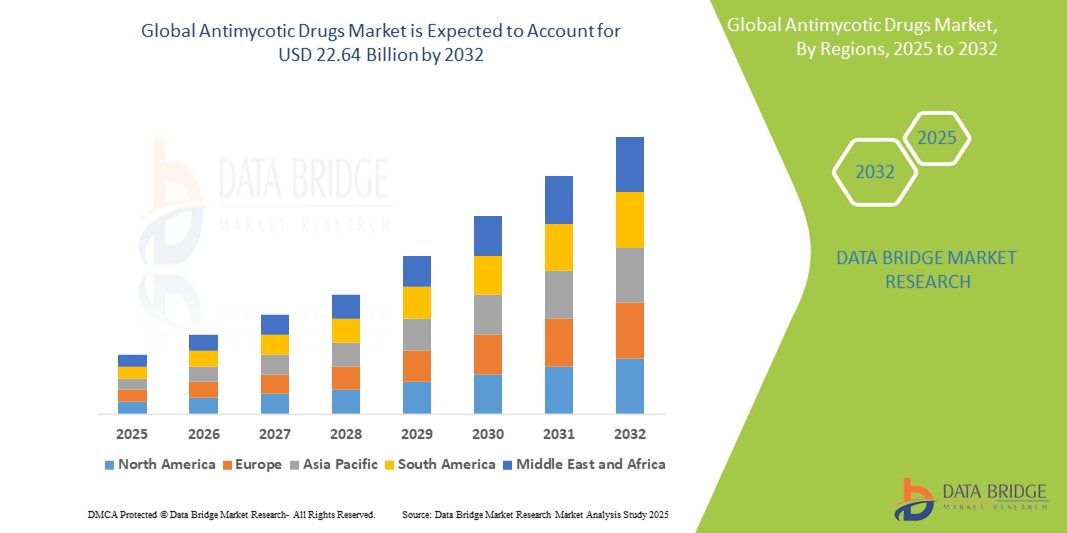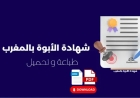How to Use Firebase Storage
How to Use Firebase Storage Firebase Storage is a powerful, scalable cloud storage solution built by Google as part of the Firebase platform. Designed specifically for mobile and web applications, Firebase Storage enables developers to securely store and serve user-generated content such as images, videos, audio files, documents, and more. Unlike traditional server-based file storage systems, Fire
How to Use Firebase Storage
Firebase Storage is a powerful, scalable cloud storage solution built by Google as part of the Firebase platform. Designed specifically for mobile and web applications, Firebase Storage enables developers to securely store and serve user-generated content such as images, videos, audio files, documents, and more. Unlike traditional server-based file storage systems, Firebase Storage abstracts away infrastructure complexity, offering seamless integration with Firebase Authentication, real-time security rules, and automatic scaling to handle millions of concurrent users. Whether you’re building a social media app that allows photo uploads, an e-commerce platform with product media, or a productivity tool that handles document sharing, Firebase Storage provides the reliability, speed, and security needed to deliver a seamless user experience.
The importance of Firebase Storage lies in its ability to decouple file storage from application logic. Instead of managing servers, configuring bandwidth, or worrying about disk space, developers can focus on building features that matter. Firebase Storage automatically handles file chunking, retries for failed uploads, and optimized delivery via Google’s global CDN. Combined with Firebase’s robust security rules and real-time monitoring tools, it becomes the go-to solution for modern applications that demand high availability and low-latency media delivery. This tutorial will walk you through every aspect of using Firebase Storage—from initial setup to advanced configuration—ensuring you can implement it confidently in any project.
Step-by-Step Guide
1. Setting Up a Firebase Project
Before you can use Firebase Storage, you must create a Firebase project and enable the Storage service. Begin by visiting the Firebase Console. If you don’t already have a Google account, create one. Once logged in, click on “Add project” and provide a name for your project. You may optionally enable Google Analytics, though it’s not required for Storage functionality. Click “Create project” and wait for Firebase to initialize your environment.
After your project is created, navigate to the left-hand menu and select “Storage.” You’ll see a welcome screen prompting you to get started. Click “Get started.” Firebase will ask you to choose a security rule mode. For development, select “Test mode,” which allows read and write access to anyone (useful for prototyping). For production, you’ll need to configure custom rules based on user authentication and data ownership—this will be covered later in the Best Practices section.
Once Storage is enabled, return to the project overview page and click the “Web” icon under “Add app.” This will launch the app registration wizard. Give your app a nickname (e.g., “MyWebApp”) and, if applicable, register a hosting URL. Firebase will generate a configuration object containing your project’s unique identifiers. Copy this entire block of JavaScript code—it will be used to initialize Firebase in your application.
2. Installing Firebase SDK
To interact with Firebase Storage from your application, you must include the Firebase SDK. If you’re using a modern JavaScript framework like React, Vue, or Angular, the recommended approach is to install Firebase via npm or yarn. Open your terminal in the root directory of your project and run:
npm install firebaseAlternatively, if you’re building a simple static site without a build tool, you can include Firebase via a CDN. Add the following script tags to your HTML file’s <head> section:
<script src="https://www.gstatic.com/firebasejs/10.12.0/firebase-app.js"></script>
<script src="https://www.gstatic.com/firebasejs/10.12.0/firebase-storage.js"></script>
Note: Always use the latest stable version number. You can verify the current version on the Firebase Web Setup documentation.
3. Initializing Firebase in Your Application
After installing the SDK, you must initialize Firebase using the configuration object you copied earlier. Create a new file called firebaseConfig.js (or similar) and paste the following code:
import { initializeApp } from "firebase/app";
import { getStorage } from "firebase/storage";
const firebaseConfig = {
apiKey: "YOUR_API_KEY",
authDomain: "your-project-id.firebaseapp.com",
projectId: "your-project-id",
storageBucket: "your-project-id.appspot.com",
messagingSenderId: "YOUR_SENDER_ID",
appId: "YOUR_APP_ID"
};
// Initialize Firebase
const app = initializeApp(firebaseConfig);
// Initialize Cloud Storage and get a reference to the service
const storage = getStorage(app);
export { storage };
Replace the placeholder values (e.g., YOUR_API_KEY) with the actual values from your Firebase project’s configuration object. This file now exports a configured Storage instance that you can import into any component or module where you need to upload or download files.
4. Uploading Files to Firebase Storage
Uploading a file is straightforward once Firebase is initialized. First, ensure you have a file input element in your HTML:
<input type="file" id="fileInput" />
<button id="uploadBtn">Upload File</button>
Then, in your JavaScript file, listen for the button click and handle the upload:
import { storage } from "./firebaseConfig";
import { ref, uploadBytes, getDownloadURL } from "firebase/storage";
document.getElementById("uploadBtn").addEventListener("click", async () => {
const fileInput = document.getElementById("fileInput");
const file = fileInput.files[0];
if (!file) {
alert("Please select a file");
return;
}
// Create a reference to the file's location in Storage
const storageRef = ref(storage, uploads/${file.name});
try {
// Upload the file
const snapshot = await uploadBytes(storageRef, file);
console.log("File uploaded successfully:", snapshot);
// Get the download URL
const downloadURL = await getDownloadURL(snapshot.ref);
console.log("Download URL:", downloadURL);
// Optionally display the image or link
const img = document.createElement("img");
img.src = downloadURL;
document.body.appendChild(img);
} catch (error) {
console.error("Upload failed:", error.message);
}
});
This code creates a reference to a location in your Storage bucket under the path uploads/, then uploads the selected file. Upon success, it retrieves a secure, time-limited download URL that can be shared or embedded in your application. The uploadBytes function automatically handles chunking for large files and retries on network failures.
5. Downloading Files from Firebase Storage
Downloading files is equally simple. You can retrieve the download URL directly if you stored it during upload, or you can generate it on-demand using the file’s reference. Here’s an example of downloading and displaying an image:
import { storage } from "./firebaseConfig";
import { ref, getDownloadURL } from "firebase/storage";
const downloadImage = async () => {
const imageRef = ref(storage, "uploads/sample-image.jpg");
try {
const url = await getDownloadURL(imageRef);
const img = document.createElement("img");
img.src = url;
img.alt = "Sample Image";
document.getElementById("imageContainer").appendChild(img);
} catch (error) {
console.error("Failed to download image:", error.message);
}
};
downloadImage();
For large files like videos or PDFs, you can use the same method to generate a link that opens in a new tab or triggers a download:
const downloadPDF = async () => {
const pdfRef = ref(storage, "documents/report.pdf");
const url = await getDownloadURL(pdfRef);
window.open(url, "_blank");
};
6. Listing Files in a Bucket
To list all files within a specific directory, use the listAll() method. This is useful for building file browsers or galleries:
import { storage } from "./firebaseConfig";
import { ref, listAll } from "firebase/storage";
const listFiles = async () => {
const folderRef = ref(storage, "uploads/");
try {
const result = await listAll(folderRef);
result.items.forEach((itemRef) => {
console.log("File:", itemRef.name);
});
result.prefixes.forEach((prefixRef) => {
console.log("Subdirectory:", prefixRef.name);
});
} catch (error) {
console.error("Failed to list files:", error.message);
}
};
listFiles();
Keep in mind that listAll() retrieves up to 1,000 items per request. For larger datasets, implement pagination using list() with a continuation token.
7. Deleting Files
To delete a file, create a reference to it and call delete():
import { storage } from "./firebaseConfig";
import { ref, deleteObject } from "firebase/storage";
const deleteFile = async () => {
const fileRef = ref(storage, "uploads/old-file.jpg");
try {
await deleteObject(fileRef);
console.log("File deleted successfully");
} catch (error) {
console.error("Failed to delete file:", error.message);
}
};
deleteFile();
Deletion is permanent and cannot be undone. Always confirm with the user before executing this action.
8. Monitoring Upload and Download Progress
Firebase Storage provides real-time progress events to enhance user experience. You can track upload or download percentages and display a progress bar:
import { storage } from "./firebaseConfig";
import { ref, uploadBytes, getDownloadURL } from "firebase/storage";
const uploadWithProgress = async (file) => {
const storageRef = ref(storage, uploads/${file.name});
const uploadTask = uploadBytes(storageRef, file);
uploadTask.on(
"state_changed",
(snapshot) => {
const progress = (snapshot.bytesTransferred / snapshot.totalBytes) * 100;
console.log("Upload progress:", progress + "%");
// Update your UI progress bar here
document.getElementById("progressBar").style.width = progress + "%";
},
(error) => {
console.error("Upload error:", error.message);
},
() => {
getDownloadURL(uploadTask.snapshot.ref).then((downloadURL) => {
console.log("File available at:", downloadURL);
});
}
);
};
This pattern works identically for downloads using getDownloadURL() with a progress listener attached to the retrieval task.
Best Practices
Use Meaningful File Paths
Organize your files using a logical directory structure. Avoid storing all files in the root directory. Instead, use paths like users/{userId}/profile.jpg, posts/{postId}/image.png, or documents/{userId}/{documentId}.pdf. This improves performance, simplifies access control, and makes debugging easier. Firebase Storage is a flat namespace, but structured paths help you simulate a hierarchical file system.
Implement Robust Security Rules
Never rely on Test Mode in production. Firebase Storage security rules are written in a custom language that evaluates requests based on authentication state, file metadata, and user-defined conditions. Here’s an example of a secure rule set:
rules_version = '2';
service firebase.storage {
match /b/{bucket}/o {
match /users/{userId}/{fileName} {
allow read, write: if request.auth != null && request.auth.uid == userId;
}
match /posts/{postId}/images/{imageId} {
allow read: if true;
allow write: if request.auth != null && request.auth.uid == resource.data.authorId;
}
match /public/{fileName} {
allow read: if true;
allow write: if request.auth != null;
}
}
}
These rules ensure that users can only upload to their own directories and can only read public files. The resource.data.authorId refers to metadata stored alongside the file during upload. Always validate user ownership and avoid granting blanket write access.
Optimize File Sizes and Formats
Large files increase upload times, consume bandwidth, and can degrade app performance. Always compress images before upload using libraries like sharp (Node.js) or browser-image-compression (JavaScript). For videos, use efficient codecs like H.264 or H.265. Consider generating thumbnails for images and storing them separately under thumbnails/ to reduce load times in list views.
Handle Errors Gracefully
Network interruptions, file size limits, and permission errors are common. Always wrap Storage operations in try-catch blocks. Common errors include:
- storage/unauthorized – User lacks permission
- storage/object-not-found – File doesn’t exist
- storage/quota-exceeded – Project storage limit reached
- storage/canceled – Upload was manually aborted
Provide clear user feedback for each case. For example, if a user exceeds their quota, prompt them to upgrade or delete old files.
Use Signed URLs for Temporary Access
For scenarios requiring time-limited access (e.g., sharing a private document with a client), generate signed URLs instead of public URLs. Signed URLs are cryptographically signed and expire after a set time:
import { storage } from "./firebaseConfig";
import { ref, getDownloadURL, getSignedUrl } from "firebase/storage";
const generateSignedUrl = async (filePath, expiresInMinutes = 60) => {
const fileRef = ref(storage, filePath);
const url = await getSignedUrl(fileRef, { expiresIn: expiresInMinutes * 60 });
return url;
};
This method is ideal for secure file sharing without exposing your Storage bucket to public access.
Enable Firebase App Check
To prevent abuse from bots or unauthorized clients, enable Firebase App Check. This service verifies that requests to your Storage bucket originate from your legitimate app. Integrate App Check using the Firebase SDK and enforce it in your Storage rules:
allow read, write: if request.auth != null && request.appCheck != null;App Check reduces the risk of quota theft and unauthorized file uploads.
Monitor Usage and Set Budget Alerts
Firebase Storage is billed based on storage used, data transfer, and operations performed. Monitor your usage in the Firebase Console under the “Usage” tab. Set up budget alerts to avoid unexpected charges. For high-traffic apps, consider using Cloud Storage for Firebase’s multi-region or nearline storage classes to reduce costs.
Cache Files on the Client Side
Use browser caching to reduce redundant downloads. Set appropriate Cache-Control headers in your storage rules or via Firebase Hosting if you’re serving files through it. For mobile apps, use native caching mechanisms (e.g., iOS NSURLCache or Android OkHttp cache) to store frequently accessed files locally.
Tools and Resources
Firebase Console
The Firebase Console is your central hub for managing Storage. From here, you can upload files manually, view file metadata, monitor usage statistics, edit security rules, and enable App Check. The console also provides a visual file browser that supports drag-and-drop uploads and bulk deletions.
Firebase Emulator Suite
Before deploying to production, test your Storage logic locally using the Firebase Emulator Suite. Install the Firebase CLI:
npm install -g firebase-toolsThen initialize and start the emulators:
firebase init
firebase emulators:start
The Storage Emulator runs on localhost:9199 and mimics the behavior of the real service. It allows you to test uploads, downloads, and security rules without consuming your production quota or risking data corruption.
Firebase SDK Documentation
The official Firebase Storage Web Documentation is your primary reference for API methods, error codes, and code samples. Always refer to it when implementing new features or debugging issues.
Third-Party Libraries
Several libraries enhance Firebase Storage workflows:
- react-firebase-hooks – Provides React hooks for Firebase Storage operations
- firebaseui – Offers pre-built UI components for authentication, which integrates seamlessly with Storage permissions
- file-saver – Simplifies client-side file downloads in browsers
- image-compressor – Automatically compresses images before upload to reduce bandwidth usage
Google Cloud Storage Console
Firebase Storage is built on Google Cloud Storage (GCS). If you need advanced features like lifecycle management, cross-origin resource sharing (CORS), or custom IAM roles, access the Google Cloud Storage Console. Here, you can configure bucket-level settings not available in the Firebase Console.
Monitoring and Logging
Use Firebase Analytics and Cloud Logging to track file upload/download events, error rates, and user behavior. Set up custom events to log when a user uploads a profile picture or shares a document. This data helps optimize your storage strategy and identify performance bottlenecks.
Community and Support
Join the Firebase community on Stack Overflow, Reddit’s r/Firebase, and the official Firebase Slack channel. Many developers share solutions to common Storage challenges, such as handling large video uploads or implementing resumeable transfers. GitHub repositories with open-source Firebase projects are also excellent learning resources.
Real Examples
Example 1: Social Media Profile Picture Upload
Consider a social app where users can upload and update their profile pictures. The flow is as follows:
- User clicks “Change Photo” button.
- File picker opens; user selects an image.
- Image is compressed to 800x800px and converted to WebP format.
- File is uploaded to
users/{uid}/profile.jpg. - On success, the app updates the user’s profile document in Firestore with the new download URL.
- Previous profile image is deleted to save space.
Security rules ensure only the authenticated user can write to their own profile path:
match /users/{userId}/profile.jpg {
allow read: if true;
allow write: if request.auth.uid == userId;
}
This pattern ensures privacy and efficient storage use.
Example 2: E-Commerce Product Gallery
An online store uses Firebase Storage to host product images. Each product has multiple images: main image, zoom thumbnails, and lifestyle shots. The structure is:
products/
├── product_123/
│ ├── main.jpg
│ ├── thumb_1.jpg
│ ├── thumb_2.jpg
│ └── lifestyle_1.jpg
└── product_456/
├── main.jpg
└── thumb_1.jpg
During product creation, the admin uploads a set of images. The app generates thumbnails automatically using a Cloud Function triggered by Storage events. The function resizes each image and saves it under the thumb_ prefix.
Security rules restrict uploads to authenticated admins and allow public read access:
match /products/{productId}/{imageType} {
allow read: if true;
allow write: if request.auth != null && request.auth.token.admin == true;
}
Product pages load thumbnails first, then high-res images on demand, improving page load speed.
Example 3: Document Sharing Portal
A legal firm uses Firebase Storage to store client documents. Files are uploaded by authorized staff and shared with clients via time-limited signed URLs. The system generates a unique URL for each document, valid for 24 hours, and emails it to the client.
Files are stored under clients/{clientId}/documents/{docId}.pdf. Security rules prevent public access:
match /clients/{clientId}/documents/{docId} {
allow read: if request.auth != null && request.auth.uid == clientId;
allow write: if request.auth.token.role == "staff";
}
When a client accesses the link, the app verifies the signature and logs the access event. This ensures compliance and auditability.
Example 4: User-Generated Video Content
A fitness app allows users to upload workout videos. To handle large files (up to 500MB), the app uses chunked uploads and progress tracking. A Cloud Function automatically transcodes videos to HLS format for adaptive streaming and generates a thumbnail from the first frame.
The video is uploaded to users/{uid}/videos/{videoId}.mp4. The app displays a progress bar and allows pausing/resuming uploads. If the user closes the app, the upload resumes when reopened, thanks to Firebase’s built-in retry logic.
FAQs
What is the maximum file size I can upload to Firebase Storage?
Firebase Storage supports files up to 5 GB in size. For files larger than 5 GB, you must use Google Cloud Storage directly. Most applications, however, rarely exceed 1 GB per file.
Is Firebase Storage free to use?
Firebase Storage offers a free tier with 5 GB of storage and 1 GB of downloads per month. Beyond that, pricing is based on storage consumed, network egress, and operations. Check the official Firebase pricing page for current rates.
Can I use Firebase Storage without Firebase Authentication?
Yes, but it’s strongly discouraged in production. Without authentication, you must rely on public read/write rules, which expose your bucket to abuse. Always require authentication and use security rules to enforce access control.
How do I delete all files in a folder?
Firebase Storage doesn’t support bulk deletion via a single command. You must list all files in the folder and delete them individually. Use Cloud Functions to automate this process if needed.
Can I upload files from a server (Node.js)?
Yes. Use the Firebase Admin SDK for Node.js. Initialize it with a service account key and use the same ref() and uploadBytes() methods. This is ideal for server-side uploads, such as processing user-submitted files via an API.
Does Firebase Storage support file versioning?
No, Firebase Storage does not natively support versioning. To implement versioning, append timestamps or version numbers to filenames (e.g., image_v1.jpg, image_v2.jpg) and manage references in Firestore or Realtime Database.
How do I prevent hotlinking to my files?
Use Firebase App Check and signed URLs. Additionally, configure CORS settings in Google Cloud Storage to restrict which domains can embed your files. Never rely on HTTP referrer headers alone—they can be spoofed.
Can I stream videos directly from Firebase Storage?
Yes. Firebase Storage serves files via standard HTTP URLs, which are compatible with HTML5 video players. For optimal streaming, convert videos to HLS or DASH formats and use a CDN like Cloudflare or Firebase Hosting to cache and deliver them efficiently.
What happens if I exceed my storage quota?
If you exceed your quota, uploads will be blocked until you either upgrade your plan or delete files to free up space. You’ll receive warnings in the Firebase Console before reaching the limit.
Is Firebase Storage secure?
Yes, when configured properly. Firebase Storage uses HTTPS for all transfers and supports fine-grained security rules based on authentication and metadata. Combined with App Check and signed URLs, it provides enterprise-grade security.
Conclusion
Firebase Storage is more than just a file hosting service—it’s a complete solution for managing user-generated content in modern applications. From its seamless integration with Firebase Authentication and real-time security rules to its global CDN and automatic scaling, Firebase Storage eliminates the operational overhead traditionally associated with file storage. Whether you’re building a startup MVP or a large-scale enterprise app, the tools and flexibility provided by Firebase Storage empower developers to deliver rich, media-heavy experiences without the burden of infrastructure management.
This guide has walked you through every critical step—from initializing Firebase and uploading files to implementing production-grade security and monitoring usage. By following the best practices outlined here, you’ll avoid common pitfalls and ensure your application performs reliably under load. Remember: organization, security, and user experience are not optional—they are foundational to successful file storage implementation.
As you continue to build with Firebase Storage, stay curious. Explore Cloud Functions to automate file processing, integrate with Firebase Analytics to understand user behavior, and experiment with signed URLs for secure sharing. The possibilities are vast, and the platform is designed to grow with you. Start small, iterate often, and let Firebase handle the heavy lifting—so you can focus on what truly matters: creating exceptional user experiences.