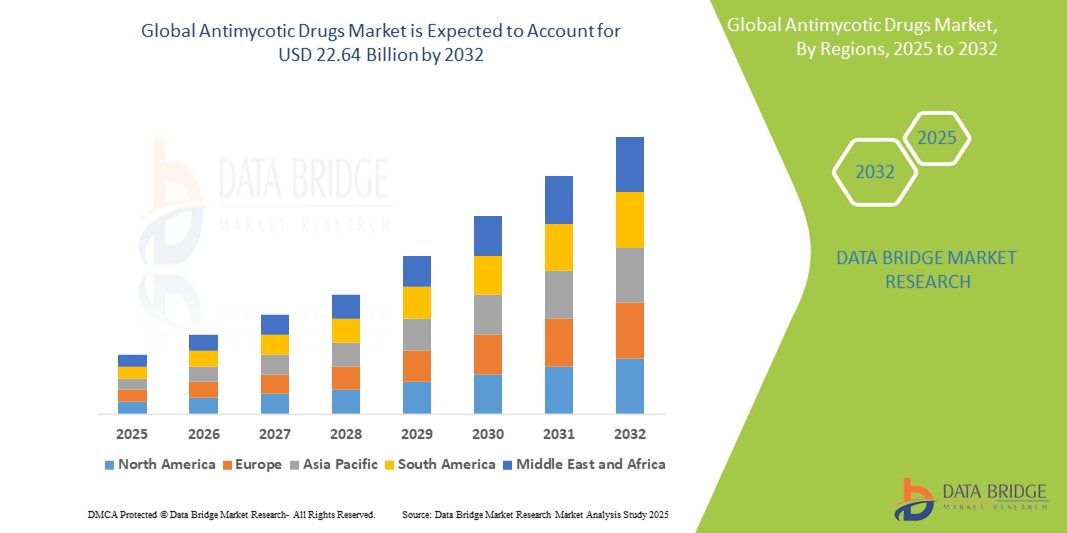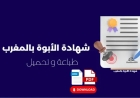How to Add Website to Google Search Console
How to Add Website to Google Search Console Google Search Console is one of the most essential tools for any website owner, digital marketer, or SEO professional. It provides direct access to Google’s indexing and performance data, offering insights into how your site appears in search results, identifying technical issues, and helping you optimize content for better visibility. Without adding you
How to Add Website to Google Search Console
Google Search Console is one of the most essential tools for any website owner, digital marketer, or SEO professional. It provides direct access to Google’s indexing and performance data, offering insights into how your site appears in search results, identifying technical issues, and helping you optimize content for better visibility. Without adding your website to Google Search Console, you’re essentially flying blind—unable to see crawl errors, missing meta tags, mobile usability problems, or even security alerts that could harm your rankings.
This guide walks you through the complete process of adding your website to Google Search Console, from account setup to verification and beyond. Whether you’re managing a personal blog, an e-commerce store, or a corporate site, understanding how to properly register and monitor your site in Search Console is a foundational skill for long-term SEO success. We’ll cover not just the steps, but also the best practices, common pitfalls, real-world examples, and frequently asked questions to ensure you get it right the first time.
Step-by-Step Guide
Adding your website to Google Search Console is a straightforward process, but it requires attention to detail. Skipping or misconfiguring any step can prevent Google from recognizing your ownership or indexing your content correctly. Follow these steps carefully to ensure a successful setup.
Step 1: Prepare Your Website
Before you begin, ensure your website is live and accessible. Google Search Console cannot verify a site that returns a 404 error, is under construction, or requires login credentials. Also, make sure your site has a clear structure with a homepage, sitemap, and robots.txt file. These are not mandatory for verification, but they significantly improve the accuracy of data collected later.
If you’re using a content management system like WordPress, Joomla, or Shopify, ensure your site is publicly accessible and not blocked by a “Coming Soon” page or password protection. If you’re using a staging environment, you’ll need to set up a separate property for your live domain.
Step 2: Sign In to Google Search Console
Open your preferred web browser and navigate to https://search.google.com/search-console. Click the “Start Now” button. You’ll be prompted to sign in with your Google account. If you don’t have one, create a new Google account using an email address associated with your website (e.g., admin@yourwebsite.com) for better organizational clarity.
It’s recommended to use a dedicated Google account for your business or website rather than a personal one. This ensures continuity if team members change and reduces the risk of losing access due to personal account deactivation.
Step 3: Add a Property
Once signed in, you’ll land on the Search Console dashboard. Click the “Add Property” button located in the property picker dropdown at the top of the page. You’ll see two options: “URL Prefix” and “Domain.”
URL Prefix Property: This is the most common option for beginners. It verifies ownership of a specific URL format, such as https://www.yourwebsite.com or https://yourwebsite.com. Note: These are treated as separate properties. You must verify each version individually if you want full coverage.
Domain Property: This verifies ownership of your entire domain, including all subdomains (e.g., www.yourwebsite.com, blog.yourwebsite.com, shop.yourwebsite.com) and protocols (HTTP/HTTPS). This is the preferred method for advanced users and businesses with multiple subdomains. However, it requires DNS-level verification, which may require access to your domain registrar or hosting provider’s control panel.
For most users starting out, select “URL Prefix” and enter your preferred version—ideally the HTTPS version with or without “www,” depending on your site’s canonical setup. For example: https://www.yourwebsite.com. Click “Continue.”
Step 4: Verify Ownership
Google requires proof that you own or have administrative control over the website. There are several verification methods available. Choose the one that best suits your technical capability and access level.
Option A: HTML File Upload
Google will generate a unique HTML file with a filename like google-site-verification=abc123xyz.html. Download this file and upload it to the root directory of your website (e.g., https://www.yourwebsite.com/google-site-verification=abc123xyz.html).
If you’re using WordPress, you can upload the file via your hosting provider’s file manager, FTP client, or a plugin like “File Manager” or “WP File Manager.” For Shopify, upload it via “Online Store” > “Themes” > “Actions” > “Edit code” > “Assets” folder. For static sites, use your hosting dashboard (cPanel, Netlify, Vercel, etc.) to drag and drop the file into the root folder.
Once uploaded, return to Search Console and click “Verify.” Google will crawl your site to confirm the file is present and accessible.
Option B: HTML Tag
Instead of uploading a file, Google provides a meta tag you can add to your site’s <head> section. Copy the tag, which looks like:
<meta name="google-site-verification" content="abc123xyz" />Paste it into the header of your homepage. If you’re using WordPress, go to “Appearance” > “Theme Editor” > “header.php” and paste it just before the closing </head> tag. Alternatively, use an SEO plugin like Yoast SEO or Rank Math, which has a dedicated field for Google verification meta tags.
After pasting, save your changes and return to Search Console to click “Verify.”
Option C: DNS Record
This method is best for domain properties or users with access to their domain registrar’s DNS settings. Google will provide a TXT record value (e.g., google-site-verification=abc123xyz). Log in to your domain registrar (GoDaddy, Namecheap, Cloudflare, etc.), navigate to DNS management, and add a new TXT record with the provided value.
Save the changes. DNS propagation can take anywhere from a few minutes to 48 hours. Once the record is live, return to Search Console and click “Verify.”
Option D: Google Analytics
If you already have Google Analytics installed on your site with admin access, you can use it to verify ownership. Select this option and choose the correct Analytics property linked to your site. Google will check for the tracking code and confirm your access.
This method is convenient if you’re already using Analytics, but it doesn’t replace the need for direct verification if you plan to manage multiple sites.
Option E: Google Tag Manager
If your site uses Google Tag Manager (GTM), you can verify via a GTM container. Google will give you a verification tag to add as a new tag in GTM. Create a new tag, select “Custom HTML,” paste the code, and set the trigger to “All Pages.” Save and publish the container. Return to Search Console and click “Verify.”
While this method works, it’s less reliable than direct file or DNS verification because it depends on the correct configuration of GTM and publishing the container.
Step 5: Confirm Successful Verification
Once verified, you’ll see a green confirmation message in Search Console. Your property is now active. You can begin exploring the dashboard for performance data, crawl errors, indexing status, and more.
It’s important to note that verification does not mean your site is indexed. Indexing is a separate process that may take days or weeks depending on your site’s authority, content quality, and crawl frequency.
Step 6: Submit Your Sitemap
After verification, one of the first things you should do is submit your XML sitemap. A sitemap tells Google which pages you want indexed and helps it understand your site’s structure.
Most CMS platforms generate sitemaps automatically:
- WordPress: Yoast SEO, Rank Math, or All in One SEO generate
/sitemap_index.xml - Shopify: Automatically generates
/sitemap.xml - Wix:
/sitemap.xmlis available by default
Locate your sitemap URL (e.g., https://www.yourwebsite.com/sitemap.xml). In Search Console, go to the “Sitemaps” section under the “Index” menu. Enter the full URL of your sitemap and click “Submit.”
Google will crawl your sitemap and display the number of submitted and indexed URLs. Check this regularly to monitor indexing progress.
Step 7: Set Preferred Domain
After verification, go to “Settings” > “Preferred domain.” Choose whether you want Google to treat your site as https://www.yourwebsite.com or https://yourwebsite.com. This setting ensures consistency in search results and avoids duplicate content issues.
Important: This setting only affects how Google displays your URLs in search results. It does not redirect traffic. You must set up a 301 redirect from the non-preferred version to the preferred version at the server level (via .htaccess, Nginx, or your hosting provider).
Best Practices
Adding your site to Google Search Console is just the beginning. To maximize its value and ensure long-term SEO health, follow these best practices.
Verify All Variants of Your Domain
Always verify both the “www” and “non-www” versions of your site, as well as HTTP and HTTPS versions—even if you plan to redirect one to the other. This ensures you don’t miss any data or errors that might appear on a different variant. For example, if your site redirects from HTTP to HTTPS, but you only verify HTTPS, you won’t see crawl errors from the HTTP version.
Once verified, set your preferred domain and implement a 301 redirect from all non-preferred versions to your chosen canonical version. This consolidates link equity and avoids duplicate content penalties.
Use Domain Property When Possible
If you manage multiple subdomains (e.g., blog.yourwebsite.com, shop.yourwebsite.com, api.yourwebsite.com), use the Domain property verification method. It simplifies management and gives you a unified view of all subdomains under one property.
Domain verification requires DNS-level access, so ensure you have permissions to modify your domain’s TXT records. If you’re using Cloudflare or another CDN, make sure you’re editing the DNS settings in the correct platform.
Monitor Index Coverage Regularly
The “Index Coverage” report is one of the most critical sections in Search Console. It shows which pages are indexed, which have errors (404, server errors, blocked by robots.txt), and which are excluded (noindex, duplicate, soft 404).
Check this report weekly during the first month after setup, then monthly thereafter. Fix any “Error” or “Excluded” issues promptly. For example, if you see “Submitted URL not found (404),” either restore the page or set up a 301 redirect to a relevant alternative.
Use the URL Inspection Tool
The URL Inspection tool allows you to test individual pages for indexing status. Enter any URL from your site to see its current index status, crawl date, mobile usability, and any issues Google detected.
Use this tool to test new content before promoting it. If a page isn’t indexed, click “Request Indexing” to prompt Google to crawl it faster. This is especially useful for time-sensitive content like news articles or seasonal promotions.
Enable Email Notifications
Go to “Settings” > “Permissions” > “Email preferences” and enable notifications for critical issues like manual actions, security problems, or indexing errors. Google will send you alerts if your site is compromised, penalized, or has widespread crawl failures.
These alerts can be lifesavers. For example, if your site gets hacked and malicious content is injected, Google will notify you—and you can act before your rankings plummet.
Link Search Console with Google Analytics
Connecting Search Console with Google Analytics (GA4) gives you a more comprehensive view of your traffic. In GA4, go to “Admin” > “Product Links” > “Search Console Links” and select your property.
This integration allows you to see which search queries drive traffic to your site, along with bounce rate, session duration, and conversions. You can identify high-performing keywords and optimize underperforming pages.
Regularly Review Performance Reports
The “Performance” report shows clicks, impressions, CTR, and average position for your site’s search queries. Filter by page, query, country, device, and date range to uncover trends.
Look for pages with high impressions but low CTR—these are good candidates for title and meta description optimization. Also, identify queries where you rank on page 2 but not page 1. With minor on-page improvements, you may climb to the top.
Don’t Ignore Mobile Usability
Google uses mobile-first indexing. If your site isn’t mobile-friendly, you’ll lose visibility. Use the “Mobile Usability” report in Search Console to identify issues like text too small to read, clickable elements too close together, or content wider than the screen.
Fix these issues using responsive design principles. Test your pages with Google’s Mobile-Friendly Test tool to validate fixes.
Secure Your Site with HTTPS
HTTPS is not just a security requirement—it’s a ranking factor. If your site is still on HTTP, migrate to HTTPS immediately. After migration, verify the HTTPS version in Search Console and set up 301 redirects from HTTP to HTTPS.
Failure to do so may cause Google to treat your HTTP and HTTPS sites as separate entities, splitting your ranking signals.
Tools and Resources
Several tools and resources can simplify the process of adding your site to Google Search Console and maintaining its health over time.
Google Search Console
The primary tool. Access it at https://search.google.com/search-console. It’s free and provides direct data from Google’s indexing systems.
Google Analytics 4 (GA4)
Essential for combining search performance with user behavior. Use GA4 to track conversions, user flow, and traffic sources alongside Search Console data. Available at https://analytics.google.com.
XML Sitemap Generators
If your CMS doesn’t generate sitemaps automatically, use one of these tools:
- XML-Sitemaps.com – Free online generator for small sites
- Screaming Frog SEO Spider – Paid tool that generates sitemaps and audits technical SEO issues
- Auditor.io – Cloud-based SEO tool with automated sitemap generation
Robots.txt Tester
Google Search Console includes a built-in Robots.txt Tester. Use it to ensure your robots.txt file isn’t accidentally blocking important pages. You can also test it manually at https://www.robotstxt.org/robotstxt.html.
Mobile-Friendly Test
Google’s Mobile-Friendly Test tool checks individual pages for mobile usability issues: https://search.google.com/test/mobile-friendly.
Structured Data Markup Helper
Use Google’s Structured Data Markup Helper to add schema markup to your pages for rich results: https://www.google.com/webmasters/markup-helper/u/0/.
Redirect Checker Tools
Verify your 301 redirects are working correctly using:
Domain Registrar and Hosting Dashboards
Access your DNS settings through your domain provider:
- GoDaddy: https://www.godaddy.com
- Namecheap: https://www.namecheap.com
- Cloudflare: https://dash.cloudflare.com
- Google Domains: https://domains.google
SEO Plugins for CMS
Use these plugins to streamline verification and sitemap submission:
- WordPress: Yoast SEO, Rank Math, All in One SEO Pack
- Shopify: SEO Manager, Plug in SEO
- Wix: Wix SEO Wiz
Browser Extensions
Install SEO extensions for quick insights:
- SEO Minion (Chrome/Firefox) – Inspect meta tags, headers, and schema
- Check My Links (Chrome) – Find broken links on any page
- Lightbeam (Firefox) – Visualize site structure and redirects
Real Examples
Let’s walk through three real-world scenarios to illustrate how adding a site to Google Search Console impacts SEO outcomes.
Example 1: Small Business Website – Local Bakery
A local bakery in Austin, Texas, launched a new website but noticed no traffic from Google. They hadn’t added the site to Search Console. After following the steps in this guide, they verified ownership using the HTML tag method and submitted their sitemap.
Within two weeks, they discovered in the “Index Coverage” report that 12 product pages were blocked by robots.txt. They corrected the file, resubmitted, and within 10 days, all pages were indexed. They also found that their “Contact Us” page had a low CTR despite high impressions. They optimized the meta title from “Contact Us” to “Contact Austin’s Best Bakery – Open Daily | [Business Name]” and saw a 47% increase in clicks within a month.
Example 2: E-commerce Store – Fashion Retailer
An e-commerce site selling women’s apparel had 5,000 products but only 800 indexed. Their team assumed Google would index everything automatically. After adding the site to Search Console, they discovered over 2,000 duplicate product pages caused by URL parameters (e.g., color, size filters).
Using the “URL Parameters” tool in Search Console, they told Google to ignore parameters like “?color=red” and “?size=medium.” They also added canonical tags to the main product pages. Within six weeks, indexed pages increased to 4,200, and organic traffic rose by 120%.
Example 3: News Blog – Tech Publication
A tech blog published daily articles but saw inconsistent indexing. Some posts appeared in search results within hours; others took weeks. They enabled Search Console notifications and discovered that Google was crawling their site only once every 3–4 days.
They submitted their sitemap and manually requested indexing for each new article using the URL Inspection tool. They also improved internal linking by adding “Related Articles” sections. Within a month, 90% of new posts were indexed within 24 hours. Their average position for targeted keywords improved from
12 to #4.
FAQs
How long does it take to add a website to Google Search Console?
Verification can take anywhere from a few minutes to 48 hours, depending on the method used. HTML file and meta tag verification are usually instant once the file/tag is live. DNS verification may take up to 48 hours due to propagation delays.
Do I need to add both HTTP and HTTPS versions?
Yes. Always verify both versions, even if you redirect one to the other. This ensures you capture all data and don’t miss errors on the non-preferred version.
Can I add multiple websites to one Google account?
Yes. You can add multiple properties to a single Google account. Each property is managed separately, and you can assign different users to each one.
What if I can’t verify my site?
If verification fails, check that:
- The file or tag is placed in the correct location (root directory or <head>)
- The file is publicly accessible (no login required)
- The DNS record is correctly formatted and published
- Your site isn’t returning a 404 or server error
If you’re still stuck, try a different verification method. The HTML file method is the most reliable for beginners.
Do I need to re-verify if I change my website’s design or platform?
No. Verification is tied to ownership, not design or platform. As long as your domain remains the same and you retain control, your verification remains valid.
What happens if I delete a property in Search Console?
Deleting a property removes your access to its data but does not affect your website’s indexing or ranking. You can always re-add it later. However, historical data for that property will be lost permanently.
Can I use Search Console for a website built on WordPress.com or Wix?
Yes. Both platforms allow you to add custom HTML tags and upload files. For WordPress.com, you need a premium plan to access custom code. Wix allows meta tag insertion via “SEO Settings.”
Is Google Search Console the same as Google Analytics?
No. Search Console shows how your site performs in Google Search results (clicks, impressions, keywords). Google Analytics shows how users behave on your site (sessions, bounce rate, conversions). Use both together for a complete picture.
Does Search Console help with ranking?
Search Console doesn’t directly influence rankings. However, it helps you identify and fix issues that prevent ranking—like crawl errors, mobile usability problems, or duplicate content. Fixing these issues improves your chances of ranking higher.
How often should I check Search Console?
Check it at least once a week during the first month after setup. After that, check it monthly for performance trends and quarterly for technical audits. Set up email alerts for critical issues so you’re notified immediately.
Conclusion
Adding your website to Google Search Console is not a one-time task—it’s the foundation of a proactive SEO strategy. By verifying ownership, submitting sitemaps, monitoring indexing, and analyzing performance data, you gain unprecedented control over how Google sees and ranks your site. Many website owners overlook this step, assuming that if their site is live, Google will find it. But without Search Console, you’re relying on guesswork.
The methods outlined in this guide—whether you use HTML tags, DNS records, or Analytics integration—are designed to be accessible to beginners and scalable for advanced users. By following the best practices, leveraging the recommended tools, and learning from real-world examples, you transform Search Console from a passive dashboard into a powerful engine for growth.
Remember: SEO is not about shortcuts. It’s about consistency, attention to detail, and using data to make informed decisions. Adding your site to Google Search Console is the first step on that path. Do it right, monitor regularly, and let the data guide your optimizations. Over time, you’ll see improvements in visibility, traffic, and authority—not because of luck, but because you took control of your site’s presence in search.