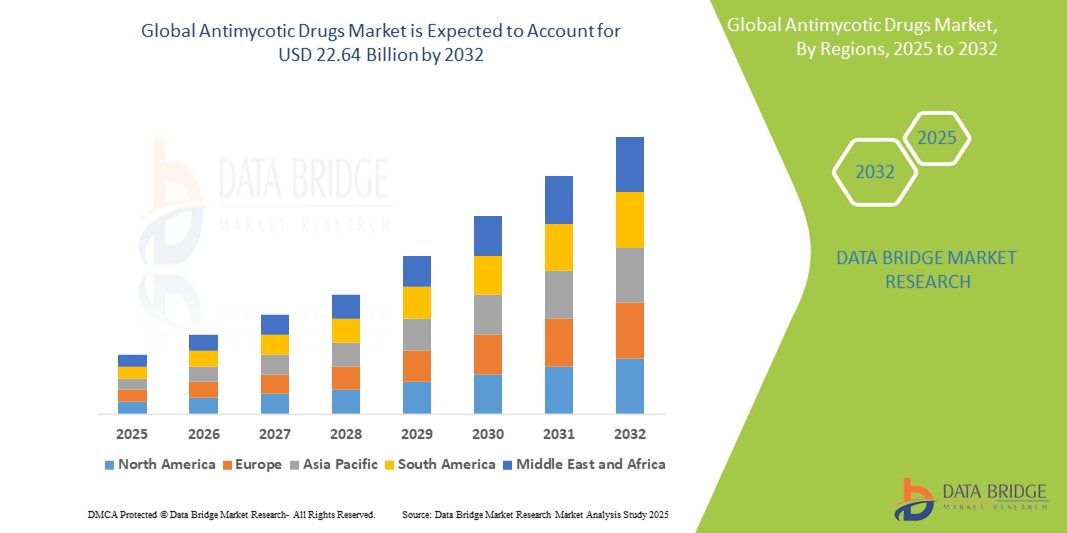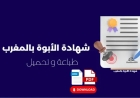How to Host Website on Vps
How to Host a Website on VPS Hosting a website on a Virtual Private Server (VPS) offers a powerful balance between affordability and control. Unlike shared hosting, where resources are divided among dozens or hundreds of users, a VPS provides dedicated resources—CPU, RAM, storage, and bandwidth—within a virtualized environment. This means faster load times, improved security, greater customization
How to Host a Website on VPS
Hosting a website on a Virtual Private Server (VPS) offers a powerful balance between affordability and control. Unlike shared hosting, where resources are divided among dozens or hundreds of users, a VPS provides dedicated resources—CPU, RAM, storage, and bandwidth—within a virtualized environment. This means faster load times, improved security, greater customization, and the ability to install any software or server configuration your website demands. Whether you’re running a high-traffic blog, an e-commerce store, a SaaS application, or a custom web service, hosting on a VPS gives you the flexibility to scale and optimize as your needs evolve.
Many website owners start with shared hosting due to its simplicity and low cost. But as traffic grows, performance bottlenecks become apparent. Slow page speeds, frequent downtime, and limited control over server settings can hurt user experience and SEO rankings. A VPS eliminates these constraints. With root access, you can fine-tune your server environment, install SSL certificates, configure firewalls, optimize databases, and deploy advanced caching systems—all essential for modern web performance.
This guide walks you through the complete process of hosting a website on a VPS, from selecting the right provider to securing and optimizing your server. By the end, you’ll have a fully functional, production-ready website hosted on your own VPS, with the knowledge to maintain and scale it confidently.
Step-by-Step Guide
Step 1: Choose a VPS Provider
Selecting the right VPS provider is the foundation of a successful hosting setup. Not all providers are equal—some focus on ease of use, others on raw performance or global infrastructure. Consider the following factors when choosing:
- Location: Choose a data center geographically close to your target audience to reduce latency.
- Resources: Start with at least 1 CPU core, 2 GB RAM, and 40 GB SSD storage for basic websites. Higher traffic or resource-heavy applications may require 4+ GB RAM.
- Uptime Guarantee: Look for providers offering 99.9% or higher uptime SLAs.
- Support: While VPS hosting is self-managed, 24/7 technical support can be invaluable during setup or emergencies.
- Pricing: Entry-level plans start around $3–$5/month. Avoid overly cheap providers that oversell resources.
Popular VPS providers include DigitalOcean, Linode, Vultr, AWS Lightsail, and Hetzner. For beginners, DigitalOcean and Linode offer intuitive dashboards, clear documentation, and affordable starter plans. For example, DigitalOcean’s $4/month droplet includes 1 CPU, 1 GB RAM, 25 GB SSD, and 1 TB transfer—sufficient for small to medium websites.
Step 2: Sign Up and Deploy Your VPS
Once you’ve selected a provider, follow these steps to deploy your server:
- Create an account and verify your email and payment details.
- Navigate to the “Create” or “Deploy” section in your dashboard.
- Select your desired region (e.g., New York, Frankfurt, Singapore).
- Choose a plan. For this guide, select the entry-level option.
- Select an operating system. Ubuntu 22.04 LTS is recommended for its stability, long-term support, and extensive community documentation.
- Enable optional features like backups (recommended for critical sites) and IPv6.
- Add an SSH key (highly recommended for security). If you don’t have one, generate it using
ssh-keygenon macOS or Linux, or use PuTTYgen on Windows. - Click “Create Droplet” (DigitalOcean), “Create Instance” (Linode), or equivalent.
Within seconds, your VPS will be provisioned. You’ll receive an IP address (e.g., 192.0.2.1), a root password (if not using SSH keys), and login instructions.
Step 3: Connect to Your VPS via SSH
Secure Shell (SSH) is the standard protocol for securely accessing your server remotely. Use a terminal (macOS/Linux) or PuTTY (Windows) to connect.
On macOS or Linux, open Terminal and type:
ssh root@your_server_ipReplace your_server_ip with your actual VPS IP address. If you added an SSH key during setup, you’ll be logged in automatically. If you used a password, enter it when prompted.
Upon first login, you may be prompted to change the root password. Do so immediately:
passwdFollow the prompts to set a strong, unique password. Avoid common words or patterns. Use a password manager to store it securely.
Step 4: Create a Non-Root User with Sudo Privileges
For security, never perform daily tasks as the root user. Create a new user account with limited privileges:
adduser yourusernameFollow prompts to set a password and fill in optional user details. Then add the user to the sudo group:
usermod -aG sudo yourusernameLog out and log back in as your new user:
exitssh yourusername@your_server_ipThis minimizes the risk of accidental system damage or unauthorized access if your credentials are compromised.
Step 5: Configure the Firewall
Unprotected servers are vulnerable to automated attacks. Enable a firewall to restrict incoming traffic to only essential ports.
Ubuntu comes with UFW (Uncomplicated Firewall). Enable it:
sudo ufw enableAllow SSH (port 22) and HTTP/HTTPS traffic:
sudo ufw allow OpenSSHsudo ufw allow 'Nginx Full'Check status to confirm rules are active:
sudo ufw statusYou should see output indicating SSH and Nginx Full (ports 80 and 443) are allowed.
Step 6: Install a Web Server (Nginx or Apache)
Web servers handle HTTP requests and serve your website files. Nginx is preferred for its speed, low memory usage, and scalability. Apache is more feature-rich but heavier.
Install Nginx:
sudo apt updatesudo apt install nginxStart and enable Nginx to run at boot:
sudo systemctl start nginxsudo systemctl enable nginxTest your installation by visiting your server’s IP address in a browser: http://your_server_ip. You should see the default Nginx welcome page.
Step 7: Install a Database (MySQL or MariaDB)
Most dynamic websites (WordPress, Drupal, custom apps) require a database to store content, users, and settings. MySQL is widely supported; MariaDB is a drop-in replacement with better performance.
Install MariaDB:
sudo apt install mariadb-serverSecure the installation:
sudo mysql_secure_installationFollow prompts to set a root password, remove anonymous users, disable remote root login, and remove test databases. Answer “Y” to all security prompts unless you have specific reasons not to.
Log into MariaDB to verify:
sudo mysql -u root -pExit with quit.
Step 8: Install PHP (for Dynamic Websites)
PHP powers 78% of all websites using content management systems like WordPress. Install PHP and common extensions:
sudo apt install php-fpm php-mysql php-curl php-gd php-mbstring php-xml php-xmlrpc php-soap php-intl php-zipVerify installation:
php -vConfigure PHP-FPM for Nginx. Edit the configuration file:
sudo nano /etc/php/8.1/fpm/pool.d/www.confFind and update these lines:
listen = /run/php/php8.1-fpm.socklisten.owner = www-datalisten.group = www-datalisten.mode = 0660Save and exit (Ctrl+O, Enter, Ctrl+X). Restart PHP-FPM:
sudo systemctl restart php8.1-fpmStep 9: Configure Nginx to Serve Your Website
Now, create a server block (virtual host) for your domain. First, remove the default site:
sudo rm /etc/nginx/sites-enabled/defaultCreate a new configuration file:
sudo nano /etc/nginx/sites-available/yourdomain.comPaste this basic configuration (replace yourdomain.com with your actual domain):
server {
listen 80;
listen [::]:80;
root /var/www/yourdomain.com/html;
index index.php index.html index.htm;
server_name yourdomain.com www.yourdomain.com;
location / {
try_files $uri $uri/ /index.php?$query_string;
}
location ~ \.php$ {
include snippets/fastcgi-php.conf;
fastcgi_pass unix:/run/php/php8.1-fpm.sock;
}
location ~ /\.ht {
deny all;
}
location ~ /\.git {
deny all;
}
}
Save and exit. Enable the site:
sudo ln -s /etc/nginx/sites-available/yourdomain.com /etc/nginx/sites-enabled/Test the Nginx configuration:
sudo nginx -tIf successful, reload Nginx:
sudo systemctl reload nginxStep 10: Set Up Your Website Files
Create the document root directory:
sudo mkdir -p /var/www/yourdomain.com/htmlSet ownership to your user:
sudo chown -R yourusername:yourusername /var/www/yourdomain.com/htmlSet correct permissions:
sudo chmod -R 755 /var/www/yourdomain.comUpload your website files. If you’re using WordPress, download and extract it:
cd /var/www/yourdomain.com/htmlwget https://wordpress.org/latest.tar.gztar -xzf latest.tar.gzmv wordpress/* .rmdir wordpressrm latest.tar.gzCreate a database and user for your site:
sudo mysql -u root -pIn the MySQL shell:
CREATE DATABASE yourdbname;CREATE USER 'yourdbuser'@'localhost' IDENTIFIED BY 'your_strong_password';GRANT ALL PRIVILEGES ON yourdbname.* TO 'yourdbuser'@'localhost';FLUSH PRIVILEGES;EXIT;Now, navigate to http://your_server_ip in your browser. You’ll see the WordPress installation wizard. Enter your database details (name, user, password, localhost) and complete setup.
Step 11: Point Your Domain to the VPS
Log into your domain registrar’s dashboard (e.g., Namecheap, GoDaddy, Cloudflare). Locate DNS settings. Update the A record to point to your VPS IP address:
- Name: @ or yourdomain.com
- Type: A
- Value: your_server_ip
- TTL: 3600 (or Automatic)
If you want to use www, create a second A record:
- Name: www
- Type: A
- Value: your_server_ip
DNS propagation may take up to 48 hours, but often completes within minutes to a few hours. Test using ping yourdomain.com or dnschecker.org.
Step 12: Install an SSL Certificate (HTTPS)
HTTPS is mandatory for security, SEO, and modern browser compliance. Use Let’s Encrypt’s free Certbot tool:
sudo apt install certbot python3-certbot-nginxRun Certbot:
sudo certbot --nginx -d yourdomain.com -d www.yourdomain.comFollow prompts to enter your email and agree to terms. Certbot will automatically configure Nginx to use HTTPS and redirect HTTP traffic.
Test the setup: visit https://yourdomain.com. You should see a padlock icon in the browser.
Set up auto-renewal:
sudo systemctl enable certbot-renew.timerTest renewal simulation:
sudo certbot renew --dry-runStep 13: Optimize Performance
Install a caching plugin (e.g., WP Rocket for WordPress) or configure server-level caching:
- OPcache: Enable in PHP to cache compiled scripts. Edit
/etc/php/8.1/fpm/php.iniand ensure:
opcache.enable=1opcache.memory_consumption=128opcache.max_accelerated_files=4000Restart PHP-FPM after changes.
- Redis: Install Redis for object caching:
sudo apt install redis-serversudo systemctl enable redis-serverInstall a Redis plugin in your CMS to leverage it.
- Enable Gzip Compression: Add to your Nginx config:
gzip on;
gzip_vary on;
gzip_min_length 1024;
gzip_types text/plain text/css text/xml text/javascript application/javascript application/xml+rss application/json;
Restart Nginx after changes.
Step 14: Set Up Backups
Automate daily backups of your website files and database:
sudo mkdir -p /backup/yourdomain.comCreate a backup script:
nano /usr/local/bin/backup-website.shPaste:
!/bin/bash
DATE=$(date +%Y-%m-%d)
mysqldump -u yourdbuser -p'your_password' yourdbname > /backup/yourdomain.com/db-$DATE.sql
tar -czf /backup/yourdomain.com/files-$DATE.tar.gz -C /var/www/yourdomain.com/html .
find /backup/yourdomain.com/ -type f -mtime +7 -delete
Make executable:
chmod +x /usr/local/bin/backup-website.shAdd to crontab for daily execution:
crontab -eAdd line:
0 2 * * * /usr/local/bin/backup-website.shThis runs daily at 2 AM and deletes backups older than 7 days.
Best Practices
Hosting a website on a VPS isn’t just about getting it online—it’s about maintaining security, performance, and reliability over time. Follow these best practices to ensure long-term success.
Use Strong Authentication
Never use passwords for SSH login. Always use SSH key pairs. Disable root login entirely:
sudo nano /etc/ssh/sshd_configSet:
PermitRootLogin noPasswordAuthentication noRestart SSH:
sudo systemctl restart sshTest new login from another terminal before closing your current session.
Keep Software Updated
Regularly update your OS and installed packages:
sudo apt update && sudo apt upgrade -ySet up automatic security updates:
sudo apt install unattended-upgradessudo dpkg-reconfigure -plow unattended-upgradesSelect “Yes” to enable automatic updates.
Monitor Server Health
Install monitoring tools like Netdata or UptimeRobot to track CPU, memory, disk usage, and uptime. Netdata provides real-time dashboards:
bash <(curl -Ss https://my-netdata.io/kickstart.sh)Access it at http://your_server_ip:19999.
Limit Login Attempts
Install Fail2Ban to block brute-force attacks:
sudo apt install fail2bansudo systemctl enable fail2bansudo systemctl start fail2banIt automatically bans IPs after repeated failed login attempts.
Use a Content Delivery Network (CDN)
Even on a VPS, static assets (images, CSS, JS) benefit from CDN delivery. Cloudflare offers a free tier with DDoS protection, caching, and SSL. Point your domain’s nameservers to Cloudflare and enable caching and Auto Minify.
Separate Services for Scalability
As your site grows, consider separating services: move the database to a dedicated server, use Redis on its own instance, or offload media storage to object storage (e.g., AWS S3). This improves performance and simplifies scaling.
Document Your Setup
Keep a private document listing:
- Server IP and login credentials
- Database names and users
- Installed software versions
- Custom configuration changes
- Backup locations and schedules
This saves hours of troubleshooting during migrations or emergencies.
Tools and Resources
Here are essential tools and resources to streamline VPS hosting and maintenance:
Server Management
- SSH Clients: Terminal (macOS/Linux), PuTTY (Windows), or Tabby (cross-platform)
- File Transfer: WinSCP (Windows), Cyberduck (macOS), or
sftpcommand line - Remote Desktop: NoMachine or VNC for GUI access (optional)
Monitoring & Security
- Netdata: Real-time server monitoring dashboard
- Fail2Ban: Automatic intrusion prevention
- ClamAV: Open-source antivirus for file scanning
- UptimeRobot: Free website uptime monitoring with email alerts
Backup Solutions
- BorgBackup: Deduplicated, encrypted backups
- Rclone: Sync files to cloud storage (Backblaze, Google Drive, S3)
- UpdraftPlus (WordPress): Plugin for automated WordPress backups to cloud
Performance Optimization
- WP Rocket / LiteSpeed Cache: WordPress caching plugins
- Redis: In-memory data store for caching
- Cloudflare: CDN, DDoS protection, and performance optimization
- Google PageSpeed Insights: Analyze and optimize page speed
Learning Resources
- DigitalOcean Tutorials – Comprehensive, beginner-friendly guides
- LinuxConfig.org – In-depth Linux administration
- Nginx Official Wiki – Configuration reference
- PHP Manual – Official documentation
- Let’s Encrypt Community – SSL troubleshooting help
Real Examples
Example 1: Small Business Website on a $5 VPS
A local bakery in Austin, Texas, needed a simple website with a menu, contact form, and Google Maps integration. They chose a $5/month DigitalOcean droplet with Ubuntu 22.04, Nginx, PHP 8.1, and MariaDB. WordPress was installed with a lightweight theme. SSL was enabled via Let’s Encrypt. A daily backup script ran via cron. DNS was pointed via Namecheap. Within 2 hours, the site was live and secure. Monthly costs: $5. Load time: under 1.2 seconds. Google PageSpeed score: 94/100.
Example 2: E-commerce Store Scaling from Shared to VPS
An online clothing store on shared hosting experienced crashes during sales events. After migrating to a Linode 8 GB VPS with 4 CPU cores, they installed Nginx, PHP-FPM, Redis, and MariaDB. They configured Cloudflare for caching and DDoS protection. A custom cron job backed up products, orders, and media to Backblaze B2. Within a week, site speed improved by 65%, and uptime reached 99.99%. Sales increased by 32% in the first month post-migration.
Example 3: Custom Web App on a Self-Managed VPS
A startup built a SaaS application using Node.js, MongoDB, and Redis. They deployed it on a Vultr VPS with Ubuntu 22.04. PM2 was used to manage the Node process. Nginx served as a reverse proxy with SSL termination. Fail2Ban and UFW blocked malicious traffic. Automated monitoring via Netdata alerted the team to memory spikes. They used Docker containers for future scalability. The app handled 10,000+ daily users with sub-500ms response times.
Example 4: Multisite WordPress Network
A digital agency hosted 12 client websites on a single 4 GB VPS using WordPress Multisite. Each site had its own subdomain. Nginx was configured with a wildcard SSL certificate. OPcache and Redis reduced server load by 70%. Backups were automated and stored offsite. The agency saved over $1,200 annually compared to individual shared hosting plans. All sites remained fast and secure.
FAQs
Is it hard to host a website on a VPS?
It’s more technical than shared hosting, but not difficult with the right guidance. If you’re comfortable following step-by-step instructions and using a terminal, you can successfully host a website on a VPS. Many providers offer one-click app installations (e.g., WordPress, Node.js) to simplify setup.
Do I need to know how to code to host on a VPS?
No. You don’t need to write code. You need to know how to run basic Linux commands (copy/paste), configure server settings, and upload files. Content management systems like WordPress allow you to build full websites without coding.
How much does it cost to host a website on a VPS?
Entry-level VPS plans start at $3–$5/month. For most small to medium websites, $8–$15/month provides ample resources. Costs increase with higher RAM, CPU, storage, or bandwidth needs. Backups, domains, and SSL are typically free or low-cost.
Can I host multiple websites on one VPS?
Yes. You can host dozens of websites on a single VPS by creating separate server blocks in Nginx (or virtual hosts in Apache), each pointing to its own document root. Just ensure your VPS has enough RAM and CPU to handle the combined traffic.
Is a VPS faster than shared hosting?
Yes. VPS hosting gives you dedicated resources, so your site won’t be slowed down by other users on the same server. This results in faster load times, better reliability, and improved SEO performance.
What happens if my VPS goes down?
Most reputable providers offer 99.9% uptime guarantees. If downtime occurs, they typically provide service credits. To minimize risk, use multiple data centers, enable backups, and consider a CDN. You can also set up monitoring to alert you immediately if your site becomes unreachable.
Do I need a domain name to host on a VPS?
No, you can access your site via its IP address. However, a domain name (e.g., yoursite.com) is essential for professional branding, SEO, and user trust. It’s inexpensive ($1–$15/year) and easy to set up.
Can I upgrade my VPS later?
Yes. Most providers allow you to upgrade your plan (CPU, RAM, storage) with a few clicks. Some even support live migration without downtime. Always ensure your backups are current before upgrading.
Is VPS hosting secure?
Yes, if properly configured. You’re responsible for security, but tools like firewalls, SSH keys, automatic updates, and Fail2Ban make it very secure. A well-maintained VPS is often more secure than shared hosting, where vulnerabilities on one site can affect others.
Should I choose managed or unmanaged VPS?
Unmanaged VPS gives you full control and lower cost but requires technical knowledge. Managed VPS (offered by some providers) includes server maintenance, updates, and security—but at a higher price. Beginners may benefit from managed plans until they gain confidence.
Conclusion
Hosting a website on a VPS is one of the most impactful decisions you can make for your online presence. It transforms your site from a fragile, shared environment into a powerful, customizable platform capable of handling growth, traffic spikes, and evolving business needs. While the initial setup requires learning new skills, the long-term benefits—speed, security, control, and scalability—are unmatched by shared hosting or even managed WordPress platforms.
This guide has walked you through every critical step: from selecting the right provider and deploying your server, to securing it with SSL, optimizing performance, and automating backups. You now have the knowledge to host not just one website, but multiple, with confidence and efficiency.
Remember: VPS hosting isn’t a one-time setup—it’s an ongoing responsibility. Regular updates, monitoring, and backups ensure your site remains fast, secure, and available. But with these practices in place, you’re no longer at the mercy of third-party limitations. You’re in control.
Start small. Test your setup. Scale as you grow. The web is yours to build—and now, you have the tools to do it right.