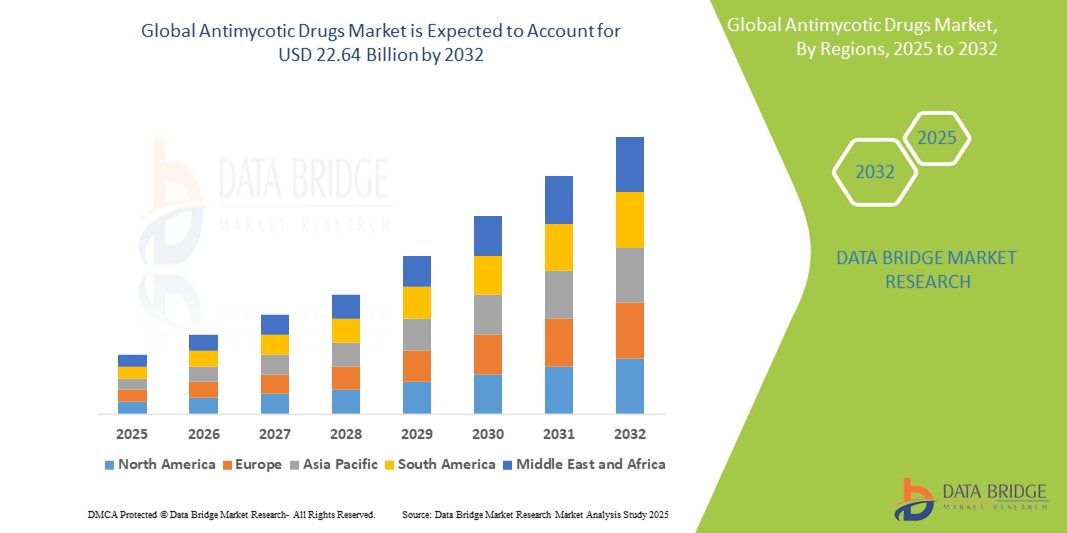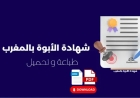How to Setup Domain on Server
How to Setup Domain on Server Setting up a domain on a server is a foundational step in launching any website, application, or online service. Whether you're a developer, business owner, or digital marketer, understanding how to properly link your domain name to your hosting environment ensures your site is accessible, secure, and performant. This process bridges the gap between human-readable dom
How to Setup Domain on Server
Setting up a domain on a server is a foundational step in launching any website, application, or online service. Whether you're a developer, business owner, or digital marketer, understanding how to properly link your domain name to your hosting environment ensures your site is accessible, secure, and performant. This process bridges the gap between human-readable domain names—like example.com—and the machine-readable IP addresses that servers use to communicate over the internet. Without correct domain configuration, your website may be unreachable, suffer from downtime, or be vulnerable to misrouting and security risks.
The importance of proper domain setup extends beyond mere accessibility. It directly impacts SEO rankings, email delivery, SSL certificate validation, and user trust. Search engines rely on clean, stable domain resolution to index content effectively. Email servers require accurate DNS records to prevent messages from being flagged as spam. And visitors expect a seamless experience—no error pages, no certificate warnings, no delays. A misconfigured domain can erode credibility and drive traffic away.
This guide provides a comprehensive, step-by-step walkthrough of how to setup domain on server, covering everything from domain registration to final DNS propagation. You’ll learn best practices, essential tools, real-world examples, and answers to common questions—all designed to empower you with the knowledge to confidently manage your domain infrastructure.
Step-by-Step Guide
Step 1: Register Your Domain Name
Before you can point a domain to a server, you must first own it. Domain registration is handled through accredited registrars such as Namecheap, Google Domains, Porkbun, or Cloudflare Registrar. When choosing a domain name, prioritize clarity, brevity, and relevance to your brand or purpose. Avoid hyphens, numbers, and unusual spellings unless absolutely necessary.
During registration, you’ll be asked to provide contact information, which is stored in the WHOIS database. While many registrars offer privacy protection (often for a small fee), it’s highly recommended to enable it. This hides your personal details from public searches and reduces spam and phishing attempts.
After completing payment, your domain enters a pending status. Most registrations are active within minutes, but some may take up to 24 hours due to registry processing. You’ll receive confirmation via email, along with login credentials to your registrar’s control panel.
Step 2: Choose Your Hosting Provider
Once you have your domain, you need a server to host your website’s files, databases, and applications. Hosting options vary widely: shared hosting, VPS (Virtual Private Server), dedicated servers, and cloud platforms like AWS, Google Cloud, or Azure. For beginners, shared hosting or managed WordPress hosting (e.g., SiteGround, Kinsta, or WP Engine) offers simplicity. Advanced users may prefer VPS or cloud infrastructure for greater control and scalability.
When selecting a provider, consider uptime guarantees, customer support quality, server locations, scalability options, and included features like SSL certificates and backups. Many providers offer one-click domain setup tools, which can simplify the process.
After signing up, your hosting provider will assign you a server IP address—this is the numeric identifier your domain must point to. It may be a shared IP (used by multiple sites) or a dedicated IP, depending on your plan. Make note of this IP address, as you’ll need it for DNS configuration.
Step 3: Access Your Domain’s DNS Settings
DNS (Domain Name System) is the internet’s phonebook. It translates domain names into IP addresses. To connect your domain to your server, you must update its DNS records through your registrar’s dashboard.
Log in to your domain registrar’s control panel. Look for sections labeled “DNS Management,” “Name Servers,” “Advanced DNS,” or “Zone File Editor.” This is where you define how your domain resolves. Some registrars use simplified interfaces, while others provide full control over all DNS record types.
If you’re using your hosting provider’s nameservers, you’ll typically change the nameserver entries (NS records) to point to your host’s servers. For example:
- ns1.yourhostingprovider.com
- ns2.yourhostingprovider.com
These nameservers are provided by your hosting company and are usually included in your welcome email or account dashboard. Changing nameservers delegates DNS control entirely to your host, which often automates the setup of A, MX, and other records.
If you prefer to keep DNS management at your registrar (e.g., for granular control or multi-provider setups), you’ll manually add DNS records instead of changing nameservers. This method requires more technical knowledge but offers greater flexibility.
Step 4: Configure DNS Records
DNS records are instructions that tell the internet how to handle requests for your domain. The most critical records for setting up a domain on a server are A, CNAME, MX, and TXT records.
A Record (Address Record)
The A record maps your domain directly to an IPv4 address. This is essential for your website to load. For example:
- Name: @ (or leave blank, depending on interface)
- Type: A
- Value: 192.0.2.45 (your server’s IP address)
- TTL: 3600 (or default)
If you want your www subdomain to resolve, create a separate A record:
- Name: www
- Type: A
- Value: 192.0.2.45
- TTL: 3600
CNAME Record (Canonical Name)
A CNAME record points one domain name to another. It’s commonly used for subdomains like www, mail, or cdn. For example, if you want www.example.com to point to example.com, create a CNAME record:
- Name: www
- Type: CNAME
- Value: example.com
- TTL: 3600
Never point a root domain (example.com) to a CNAME—it violates DNS standards. Use an A record instead.
MX Record (Mail Exchange)
MX records direct email traffic. If you’re using a third-party email service like Google Workspace or Microsoft 365, you must configure MX records according to their specifications. For Google Workspace:
- Name: @
- Type: MX
- Value: aspmx.l.google.com
- Priority: 1
Repeat for additional Google MX records (alt1 through alt5), assigning descending priority values (5, 10, 20, 30). Incorrect MX records will cause email delivery failures.
TXT Record (Text Record)
TXT records store arbitrary text and are commonly used for verification and security. For example:
- SPF (Sender Policy Framework): Prevents email spoofing.
- DKIM (DomainKeys Identified Mail): Signs outgoing emails for authenticity.
- DMARC (Domain-based Message Authentication): Tells receivers how to handle failed SPF/DKIM checks.
An SPF record might look like:
- Name: @
- Type: TXT
- Value: v=spf1 include:spf.protection.outlook.com -all
- TTL: 3600
Always verify TXT record formats with your service provider—errors here can block email or break verification processes.
Step 5: Configure Server-Side Settings
After DNS records are updated, you must ensure your server is configured to respond to your domain. This step varies by server type.
For Apache: Edit the virtual host file (usually located in /etc/apache2/sites-available/). Add a ServerName and ServerAlias:
<VirtualHost *:80>
ServerName example.com
ServerAlias www.example.com
DocumentRoot /var/www/html
</VirtualHost>
Then enable the site and restart Apache:
sudo a2ensite example.com.conf
sudo systemctl restart apache2
For Nginx: Create or edit a server block in /etc/nginx/sites-available/:
server {
listen 80;
server_name example.com www.example.com;
root /var/www/html;
index index.html;
}
Enable the site and reload Nginx:
sudo ln -s /etc/nginx/sites-available/example.com /etc/nginx/sites-enabled/
sudo nginx -t && sudo systemctl reload nginx
For Cloud Hosting (AWS, Azure, etc.): Configure the web server within the platform’s dashboard. For example, in AWS Elastic Beanstalk or Lightsail, you’ll associate your domain in the “Custom Domains” section and upload an SSL certificate if needed.
Ensure your firewall (e.g., UFW, iptables, or cloud security groups) allows HTTP (port 80) and HTTPS (port 443) traffic. Block unnecessary ports to reduce attack surface.
Step 6: Install an SSL Certificate
Modern browsers flag non-HTTPS sites as “Not Secure.” SSL/TLS encryption is mandatory for security, SEO, and user trust. Most hosting providers offer free SSL certificates via Let’s Encrypt. If yours doesn’t, use Certbot or your platform’s built-in tool.
On Linux servers with Apache or Nginx, install Certbot:
sudo apt update
sudo apt install certbot python3-certbot-nginx for Nginx
or
sudo apt install certbot python3-certbot-apache for Apache
Run the automated command:
sudo certbot --nginx -d example.com -d www.example.comCertbot will detect your server configuration, request a certificate from Let’s Encrypt, and automatically update your config to use HTTPS. It will also set up automatic renewal.
Verify your SSL setup using SSL Labs’ SSL Test. Aim for an A+ rating. Ensure all resources (images, scripts, stylesheets) load over HTTPS to avoid mixed-content warnings.
Step 7: Test and Verify Configuration
After making changes, wait for DNS propagation—typically 1–4 hours, but up to 48 hours in rare cases. Use tools to verify each component:
- DNS Lookup: Use DNSChecker.org to see if your A and CNAME records are propagating globally.
- HTTP Status: Use HTTP Status.io or curl to confirm your server responds with a 200 OK status.
- SSL Check: Use SSL Labs to validate certificate installation and configuration.
- Email Test: Send a test email to and from your domain. Use MXToolbox to verify MX and SPF records.
Clear your browser cache or test in incognito mode to avoid cached results. If your site doesn’t load, check server logs (e.g., /var/log/nginx/error.log or /var/log/apache2/error.log) for configuration errors.
Step 8: Point Subdomains and Redirects
Subdomains (e.g., blog.example.com, shop.example.com) function as separate entities under your main domain. To set them up, create additional A or CNAME records:
- Name: blog
- Type: A
- Value: 192.0.2.46 (dedicated server IP for blog)
Or use a CNAME if pointing to another domain:
- Name: shop
- Type: CNAME
- Value: yourstore.myshopify.com
For redirects (e.g., forcing www to non-www or HTTP to HTTPS), configure them at the server level:
Apache Redirect (HTTP to HTTPS):
<VirtualHost *:80>
ServerName example.com
ServerAlias www.example.com
Redirect permanent / https://example.com/
</VirtualHost>
Nginx Redirect:
server {
listen 80;
server_name example.com www.example.com;
return 301 https://example.com$request_uri;
}
Always use 301 (permanent) redirects for SEO. Avoid chained redirects (e.g., http → www → https) to minimize latency.
Best Practices
Proper domain setup isn’t just about functionality—it’s about reliability, security, and long-term maintainability. Follow these best practices to avoid common pitfalls.
Use DNSSEC for Enhanced Security
DNSSEC (Domain Name System Security Extensions) cryptographically signs DNS records to prevent cache poisoning and spoofing attacks. While not mandatory, it’s strongly recommended for high-traffic or sensitive sites. Most modern registrars and DNS providers support DNSSEC. Enable it in your registrar’s control panel if available.
Set Appropriate TTL Values
TTL (Time to Live) determines how long DNS resolvers cache your records. For stable records like A or CNAME, use 3600–7200 seconds (1–2 hours). For records you plan to change frequently (e.g., during migrations), reduce TTL to 300 seconds (5 minutes) at least 24–48 hours in advance. Never set TTL too high (e.g., 86400) if you anticipate changes.
Minimize DNS Record Clutter
Remove unused or outdated records. Old MX records, test A entries, or deprecated TXT records can cause confusion, slow down resolution, or trigger false security alerts. Regularly audit your DNS zone file.
Enable Two-Factor Authentication (2FA) on Your Registrar Account
Your domain is your digital identity. If compromised, attackers can redirect traffic, steal email, or hold your domain for ransom. Enable 2FA using an authenticator app (Google Authenticator, Authy) rather than SMS, which is vulnerable to SIM swapping.
Monitor Domain Expiration
Domains expire silently. Many registrars auto-renew, but not all. Set calendar reminders or enable auto-renewal. Losing your domain means losing your website, email, and SEO equity. Consider registering for multiple years to reduce risk.
Use a Reliable DNS Provider
While your registrar provides basic DNS, consider using a dedicated DNS service like Cloudflare, AWS Route 53, or Google Cloud DNS for better performance, DDoS protection, and analytics. These providers often offer free tiers and global anycast networks that speed up resolution.
Document Your Configuration
Keep a written record of all DNS records, server IPs, SSL certificate expiry dates, and hosting credentials. Use a password manager with secure notes. This documentation is invaluable during migrations, audits, or if you need to hand off management to another team member.
Test Across Devices and Networks
Don’t rely solely on your local network. Test your site on mobile data, public Wi-Fi, and using tools like BrowserStack or WebPageTest. Some networks block certain ports or DNS resolvers. Global visibility matters.
Tools and Resources
Managing domain and server configurations is easier with the right tools. Below is a curated list of essential resources for setup, troubleshooting, and monitoring.
DNS Lookup and Diagnostics
- DNSChecker.org – Global DNS propagation checker with real-time results from multiple locations.
- MXToolbox – Comprehensive tool for testing MX, SPF, DKIM, DMARC, blacklist status, and more.
- WhatsMyDNS – Visual map of DNS record propagation across continents.
- Dig Web Interface – Command-line dig tool in browser for advanced users.
SSL and Security Validation
- SSL Labs SSL Test – Industry-standard analysis of SSL/TLS configuration.
- Security Headers – Checks HTTP security headers (HSTS, CSP, X-Frame-Options, etc.).
- Certificate Transparency – Monitor if your domain’s certificate has been issued unexpectedly.
Server and Performance Monitoring
- HTTP Status.io – Monitors uptime and response codes for your domain.
- WebPageTest – Analyzes page load speed, waterfall charts, and performance bottlenecks.
- GTmetrix – Combines Lighthouse and WebPageTest data for actionable insights.
Automation and Management
- Certbot – Free, automated SSL certificate issuance and renewal for Apache/Nginx.
- Cloudflare – DNS, CDN, DDoS protection, and SSL all-in-one platform with free tier.
- AWS Route 53 – Highly available, scalable DNS service from Amazon Web Services.
- Ansible – Automation tool to script DNS and server configuration across multiple environments.
Learning Resources
- MDN Web Docs – Authoritative guides on HTTP, SSL, and web standards.
- IANA Domain Resources – Official registry information for TLDs and DNS standards.
- DNSimple Learn – Beginner-friendly tutorials on DNS records and configuration.
- Cloudflare DNS Learning Center – Interactive guides and videos on DNS architecture.
Real Examples
Let’s walk through three real-world scenarios to illustrate domain setup in practice.
Example 1: Small Business Website on Shared Hosting
Scenario: A local bakery, SweetCrumbBakery.com, purchases hosting from SiteGround and registers their domain through Namecheap.
Steps Taken:
- Domain registered with Namecheap: SweetCrumbBakery.com
- SiteGround provides nameservers: ns1.siteground.com, ns2.siteground.com
- At Namecheap, user changes nameservers to SiteGround’s
- SiteGround auto-configures A record to their shared IP: 192.0.2.100
- SiteGround automatically installs Let’s Encrypt SSL
- User uploads website files via File Manager
- Tested via DNSChecker.org: All global nodes show correct A record
- SSL Labs score: A+
- Site loads correctly on desktop and mobile
Outcome: Website live within 2 hours. No manual DNS editing required. Ideal for non-technical users.
Example 2: E-Commerce Store on AWS with Custom DNS
Scenario: An online retailer uses Shopify for their store but owns their domain via Cloudflare. They want to use shop.example.com and enforce HTTPS.
Steps Taken:
- Domain example.com registered and managed via Cloudflare
- Shopify provides CNAME target: shops.myshopify.com
- User creates CNAME record in Cloudflare: shop.example.com → shops.myshopify.com
- Enables “Proxied” (orange cloud) to leverage Cloudflare CDN and WAF
- Uses Cloudflare’s Universal SSL certificate (auto-managed)
- Configures Page Rule: https://example.com/* → 301 redirect to https://www.example.com
- Creates SPF TXT record: v=spf1 include:spf.shopify.com ~all
- Verifies with MXToolbox: All records pass
Outcome: Store loads in under 1.2 seconds globally. Protected by Cloudflare’s security layer. No server management required.
Example 3: Self-Hosted Application on VPS with Multiple Subdomains
Scenario: A developer hosts a custom SaaS app on a Linode VPS with IP 203.0.113.50. They need app.example.com, api.example.com, and mail.example.com.
Steps Taken:
- Domain registered with Porkbun
- Nameservers kept at Porkbun for full control
- A record for @ → 203.0.113.50
- A record for www → 203.0.113.50
- A record for api → 203.0.113.50
- CNAME for mail → mail.example.com (points to external email provider)
- MX records configured for Google Workspace
- SPF, DKIM, DMARC TXT records added
- Apache virtual host configured for app.example.com
- Certbot installed and issued SSL for all domains
- UFW firewall opened for ports 80 and 443
- Tested with curl, SSL Labs, and global DNS tools
Outcome: Full control over infrastructure. App and API endpoints accessible. Email delivers reliably. No third-party hosting dependency.
FAQs
How long does it take for a domain to point to a server?
DNS propagation typically takes 1–4 hours but can take up to 48 hours in rare cases. This delay depends on your TTL settings and how quickly DNS resolvers around the world update their caches. Use DNSChecker.org to monitor progress globally.
Can I use a domain without hosting?
Yes, you can register a domain without hosting. The domain will resolve, but no website will load unless you point it to a server. You can still use it for email (via third-party providers) or set up redirects.
What’s the difference between a domain and hosting?
A domain is your website’s address (e.g., example.com). Hosting is the server where your website’s files are stored. You need both to have a live website—like needing a street address and a house to go with it.
Why is my website still not loading after 24 hours?
Check for these common issues: incorrect IP address in A record, typos in domain name, firewall blocking port 80/443, server not running (e.g., Apache/Nginx stopped), or SSL certificate misconfiguration. Review server logs and use tools like curl or browser dev tools to diagnose.
Do I need to buy hosting from the same company where I registered my domain?
No. You can register your domain with one provider (e.g., Namecheap) and host your site with another (e.g., AWS or DigitalOcean). Just update the DNS records to point to your host’s servers.
What happens if I delete the A record for my domain?
Deleting the A record removes the mapping between your domain and server IP. Visitors will see “This site can’t be reached” or “DNS_PROBE_FINISHED_NXDOMAIN.” The domain still exists, but your website becomes unreachable until the record is restored.
Can I set up multiple domains on one server?
Yes. Most web servers support virtual hosts (Apache) or server blocks (Nginx). Each domain can point to a different folder or application on the same server. You’ll need separate SSL certificates unless using a wildcard or multi-domain (SAN) certificate.
Is it safe to change nameservers?
Yes, as long as you’re pointing to a trusted provider. Changing nameservers transfers DNS control to the new provider. Ensure you have the correct nameserver addresses and confirm the new host has your domain properly configured before switching.
How do I transfer a domain to a different registrar?
Unlock your domain at the current registrar, obtain an EPP authorization code, and initiate transfer at the new registrar. The process takes 5–7 days. Your website remains online during transfer as long as DNS settings are unchanged.
Should I use IPv6 (AAAA) records?
IPv6 is the future, but IPv4 is still dominant. If your server supports IPv6 and you want future-proofing, add an AAAA record with your server’s IPv6 address. Most modern hosting providers support both. Not required for basic functionality.
Conclusion
Setting up a domain on a server is a critical technical task that underpins every successful online presence. From registering your domain name to configuring DNS records, installing SSL certificates, and validating server responses, each step plays a vital role in ensuring your website is accessible, secure, and performant. This guide has provided a thorough, actionable roadmap—from beginner-friendly workflows to advanced configurations for developers and sysadmins.
Remember: DNS is the foundation. Mistakes here ripple across email, SEO, security, and user experience. Always test thoroughly, document your setup, and use automation tools where possible. Keep your domain secure with 2FA, monitor expiration dates, and choose reliable providers.
Whether you’re launching a personal blog, an e-commerce store, or a mission-critical application, the principles outlined here remain constant. Mastery of domain setup empowers you to take full control of your digital identity. Don’t rely on automated tools alone—understand the mechanics behind them. That understanding transforms you from a user into a confident administrator.
Now that you know how to setup domain on server, you’re equipped to launch, manage, and scale your online projects with precision and professionalism. Keep learning, stay updated on DNS and security standards, and never underestimate the power of a correctly configured domain.